Faculty & Staff
As faculty and staff, you are in a unique position to help identify and support students who would benefit from additional resources and guidance to foster academic success. Please submit a referral if you have any of the following concerns about your student(s):
- Insufficient class attendance
- Academic performance concerns
- You recommend SmartyCats or other on-campus tutoring
- You recommend that a student drop your class
Upon receipt of your Alert(s), our office will contact your student(s) to offer an appointment with a Success Advisor. Provided your student(s) chooses to accept our invitation to provide support, we will help them identify and target areas for improvement. We work with students to improve study skills and time management, reduce test anxiety, and manage stress. In addition, we will connect them with a variety of campus resources and services, as necessary.
To refer your student(s), submit an Alert through navMSU/EAB using the following link: https://montana.campus.eab.com/. Please reference the instructions included below. If you would like additional assistance submitting alerts, please contact our office at [email protected] or 406.994.7627. You may also contact [email protected] for assistance with navMSU.
How to Issue an Early Alert
Feature Overview
- Staff and faculty can issue an alert for a student at any time. Access to alerts is based on your user role.
- Alerts are a way to draw attention to a student who might be at risk for a variety of reasons, such as losing financial aid, needing tutoring, or intending to withdraw from the university.
- Issuing an alert can draw attention to at-risk students, create a virtual referral, and prompt action from other departments.
Please note: Immediately after issuing a navMSU alert, the student will receive the referrer's name, the class name, and the alert reason via email.
Feature Video
Link to EAB Help Center Video (requires Panopto log-in): Issue an Early Alert Video
Issuing an Alert
There are several locations to issue ad hoc alerts in Navigate. They include the Staff Home or Professor Home pages, in Advanced Search results, or from a student profile.
- Staff Home or Professor Home
- To issue an alert from Staff Home or Professor Home, select Issue an Alert from the Actions.
- A dialog then prompts you to search for the student you want to issue the alert for,
as in the following screenshot.
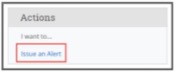
- Advanced Search
- To issue an alert from a list of students, such as Advanced Search results or your MyAssigned Students pane on your home page:
- Select a student from the list
- Next, select Actions
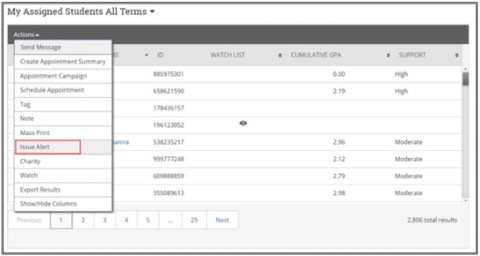
- Next, select Issue Alert
- Student Profile
-
To issue an alert from a student profile, select Issue an Alert from the Action pane as in thefollowing screenshot:
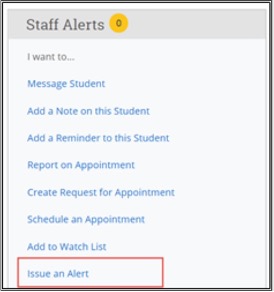
- Selecting Issue an Alert opens the Alerts Issue an Alert Dialog Box Detail
-
Issue an Alert Dialog Box For Ad Hoc Alerts
- Selecting Issue an Alert opens the Alerts dialog. Text boxes in the dialog are in the list that follows thescreenshot:
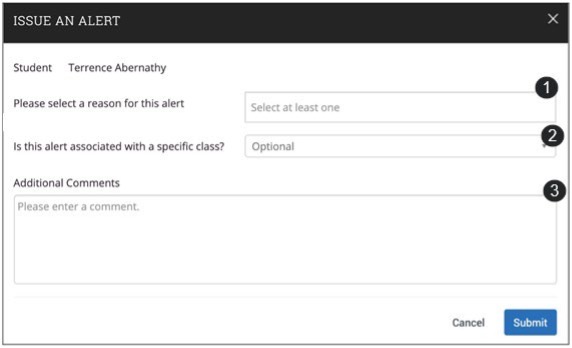
- Alert Reason:Select at least one reason for issuing this alert.
- Association with Specific Course (Optional):Select a course from the list if the alert is associated with a specific course in which the student is currently enrolled.*
- Additional Comments:Enter comments in this box. Staff and faculty with permission can view the alert and its comments. There is no character limit to this field.**
* Although optional, this field is very helpful to AYCSS staff.
** Comments add context to the alert. They are extremely helpfull.
Important Note: Any information you enter in Navigate pertaining to a student becomes part of their official student record. It may be subpoenaed by the student as outlined in the Family Education Rights and Privacy Act (FERPA)
