How to Reset Quizzes in Brightspace
Reset quizzes workflow
Instructors can reset a quiz so a learner may retake a quiz.
To reset a quiz attempt
When in the course, take these steps:
- select the "Quizzes" link located on the course nav bar
- select the “Manage Quizzes” area tab
- select the "action" caret associated with the quiz to get to the contextual drop menu
- select the "Grade" option
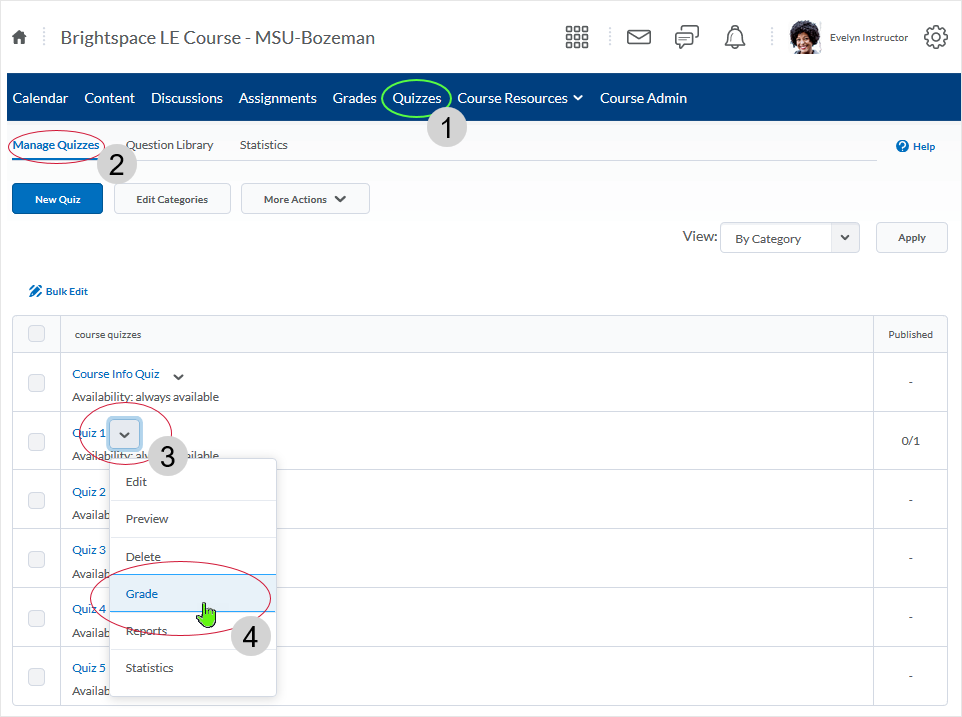
In the Grade area, select the checkbox associated with the attempt (or multiple attempts) that need reset and then select the trashcan icon.
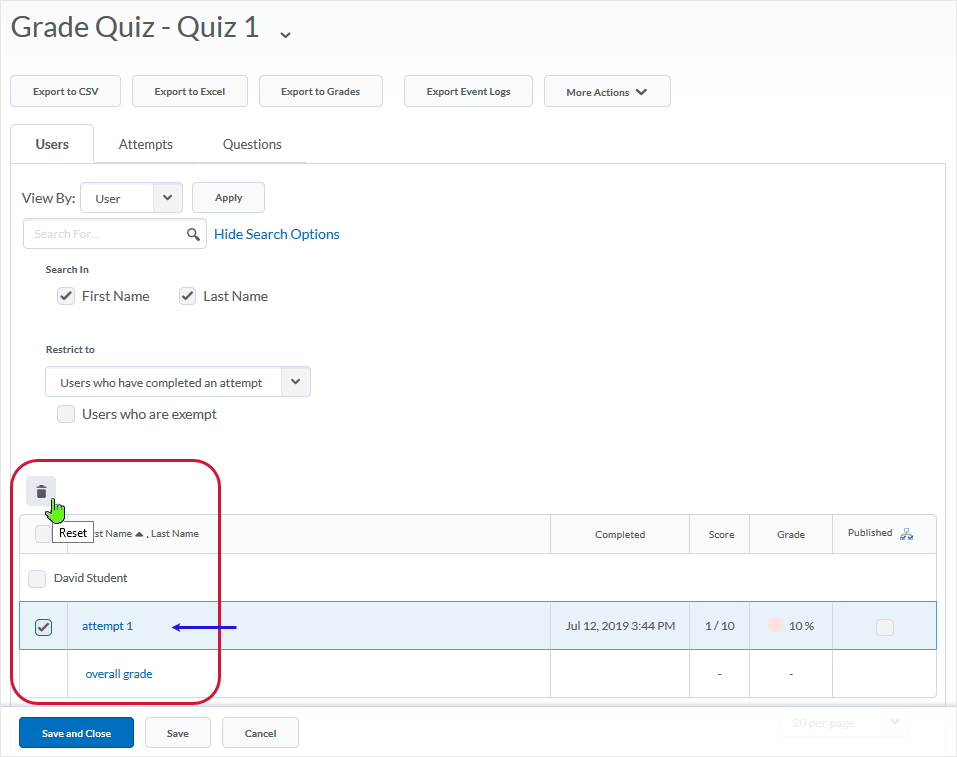
A dialogue box pops up which says: "Reset Attempt: This operation will permanently delete all data associated with these attempts of the quiz. Are you sure that you want to proceed?" - respond "Yes" or "No." Selecting "Yes" resets the quiz.
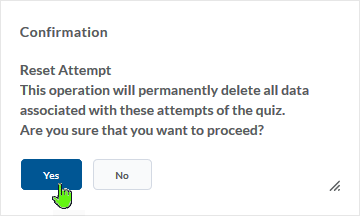
A "Deleted Successfully" dialogue box will appear and then disappear in the lower right of the browser.
Note: A deleted (reset) attempt is gone for good and can NOT be retrieved! Advised: make sure you are resetting the correct quiz or quizzes before hitting the trash can.
Enable the option to reset a student's quiz attempt
If the Option to reset a quiz is not available the instructor will have to adjust "Display Options" to make it available. Instructors will know that they need to enable the option if no trashcan icon is visible in the grade area of a quiz.
When in the course, take these steps:
- select the "Quizzes" link located on the course nav bar
- select the “Manage Quizzes” area tab
- select the "action" caret associated with the quiz to get to the contextual drop menu
- select the "Grade" option
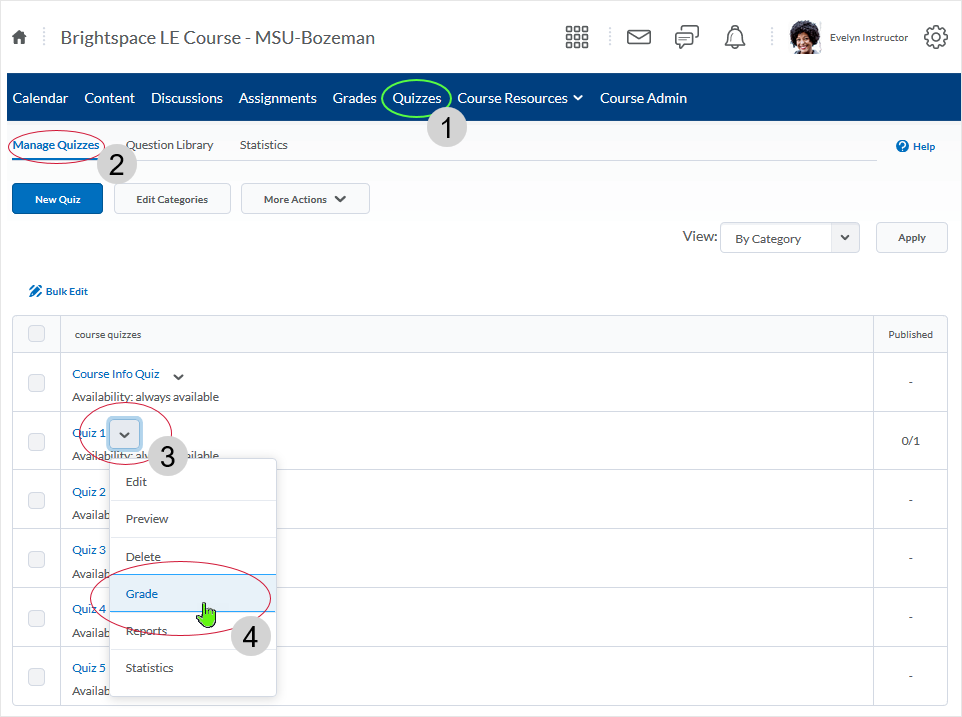
Important note: To enable "Allow reset" a quiz has to have at least one attempt made so that the Display Options button appears.
Select the "Display Options" button.
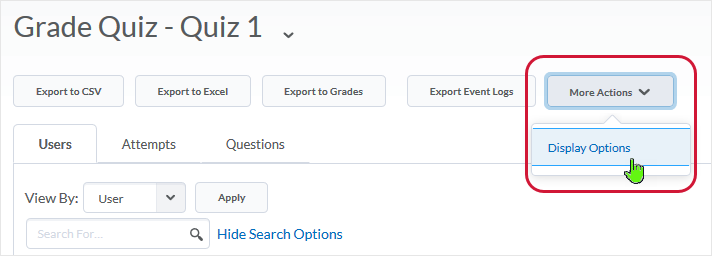
On the "Display Options" popup window, select the "Allow Reset" checkbox and then select "Save."
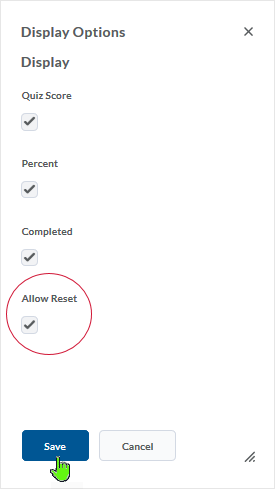
NOTE: What dialogue box windows look like and how dialogue box windows and browsers interact is dependent upon the operating system and browser being used. The screenshots in this tutorial may differ from the screen that the user is viewing when performing the actions described in this tutorial.
CD 201906
