Forwarding Email from Outlook for Mac
Learn how to forward email from Outlook for Mac 2016 using the instructions below.
How to forward email from Outlook for Mac
- Open Outlook for Mac and click the Home tab.
- Click Rules (located near the center).
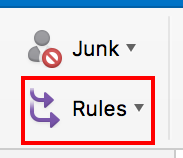
- Select Edit Rules from the drop down menu.
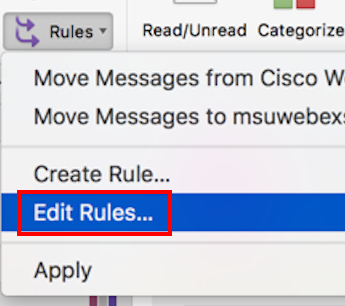
- Be sure that your mailbox is selected on the left under Server Rules then select the plus (+) sign near bottom to add a rule.
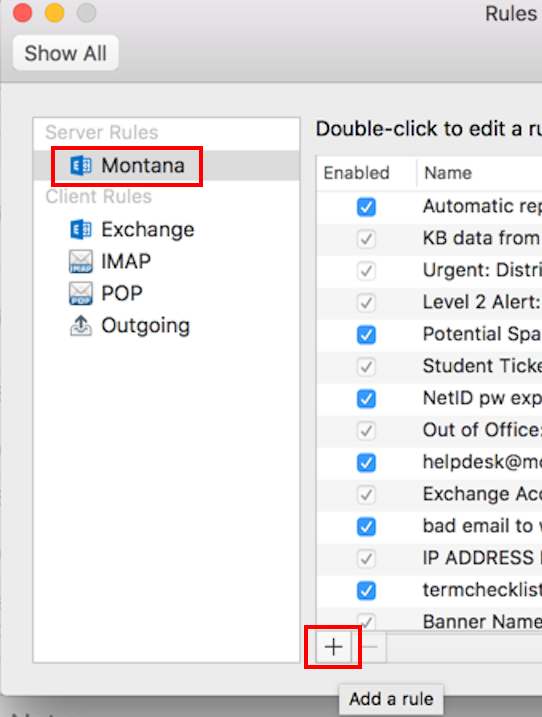
- Change the rule name to Forward Email.
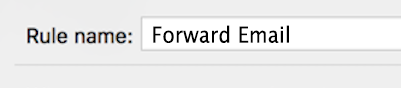
- Change the From drop down, located under the When a new message arrives that meets all these conditions: to All Messages.
See image below for steps 6 - 10. - Under the Do the following heading change Move to Folder to Redirect to.
- Type the email address you would like to forward to in the field.
- Ensure that the boxes are checked for:
- Do not apply other rules to messages that meet the same conditions
- Enabled
- Click OK.
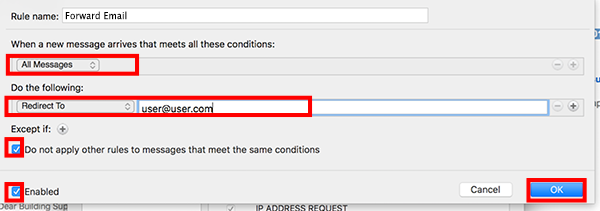
The rule should be listed with the box checked in the Rules window. Click the red dot in the upper left to finish.
