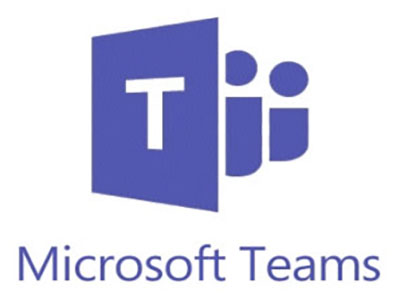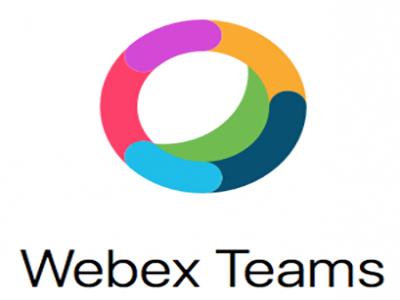Instant Messaging & Collaboration
Chat, call, meet, collaborate. . . . from anywhere.
Connect to your OneDrive and SharePoint files , see your calendar and join meetings . . . . .from anywhere.
All inside one App.
Your team may already be active in one , or both, of these solutions. If you or your team is new to using IM, look at the comparison chart below to help with your decision. Both of these apps are licensed for all MSU students and employees.
MSU has campus-wide licenses for these IM applications. Click on the cards below for more information on UIT's resource pages.
| Feature | Description | 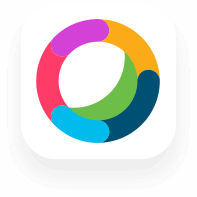 |
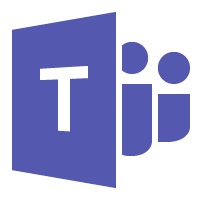 |
|---|---|---|---|
| Messaging (chat): one-to-one team |
Message in real time with an individual - one-to-one and/or with a group of individuals. |
|
|
| Presence | Ability to see who is currently available on the app. | ||
| Calling (voice & video) |
Make or receive one-on-one or group calls. | ||
| Meetings (voice & video) |
Start or join meetings from the app with one or a group of people. | ||
| Schedule a meeting | Schedule a meeting for the app from inside the app. | |
|
| Schedule a meeting from Outlook | Schedule a meeting for the app from Outlook. | |
|
| File sharing | Share files during a message, meeting or call. SECURITY NOTE: Always refer to the Data Storage Security Grid to ensure that the files you are uploading are appropriate to share/store in each application. It is recommended that you share via Box or One Drive. |
||
| Edit files | Edit a file at the same time. | ||
| Screen sharing | Share computer screen during a meeting or call | ||
| Whiteboarding | Create a new whiteboard or open an existing one. | |
|
| Recording | A meeting or call can be recorded. | ||
| Integrations w/other apps, tools, services | Has ability to integrate with other apps, tools or services. | ||
| Integrates with OneDrive/Sharepoint Files | |||