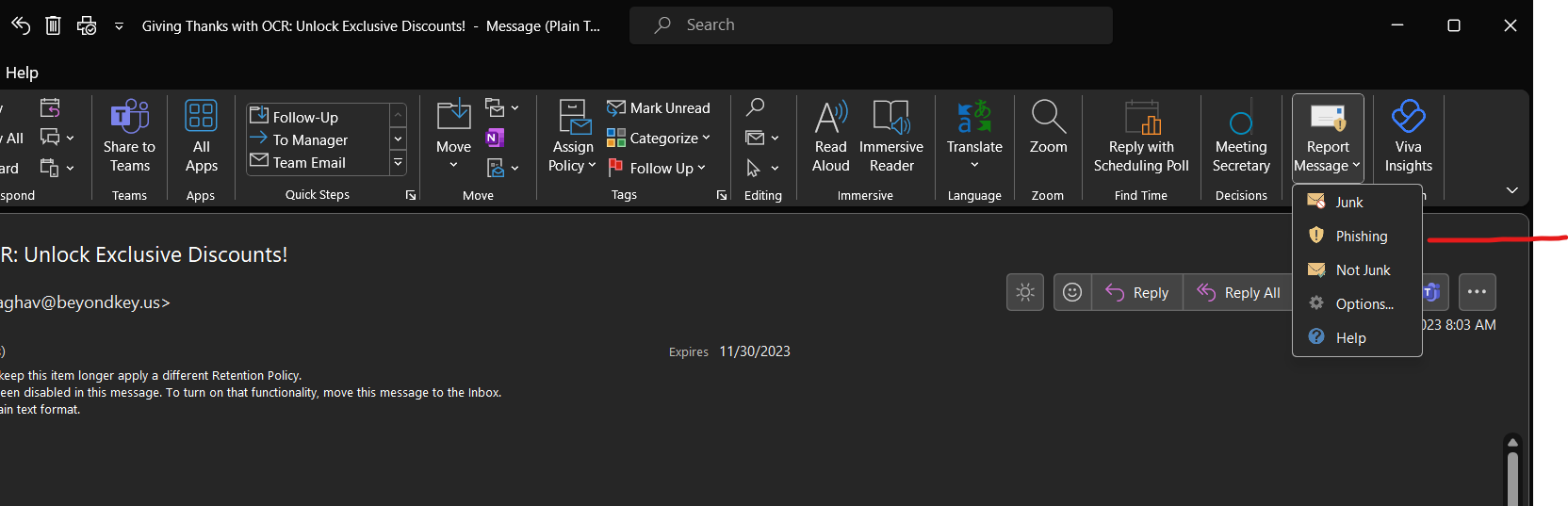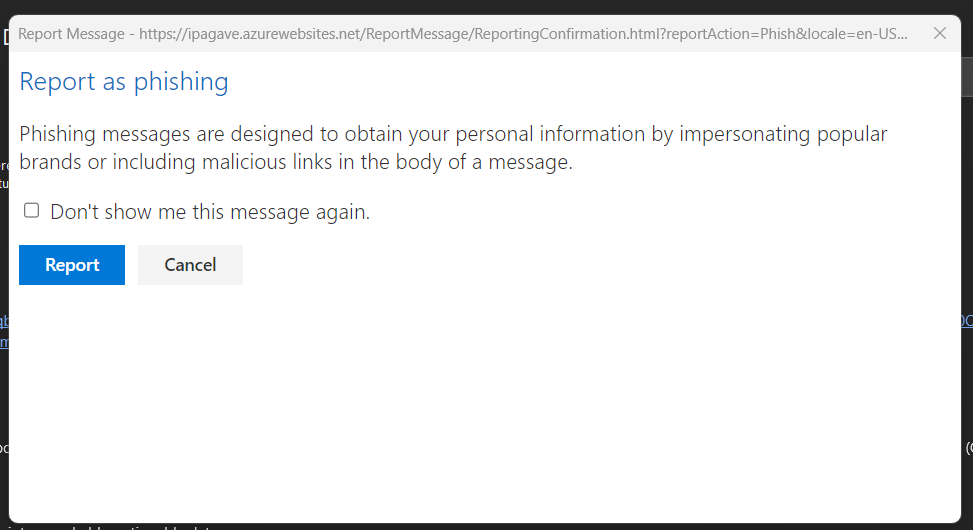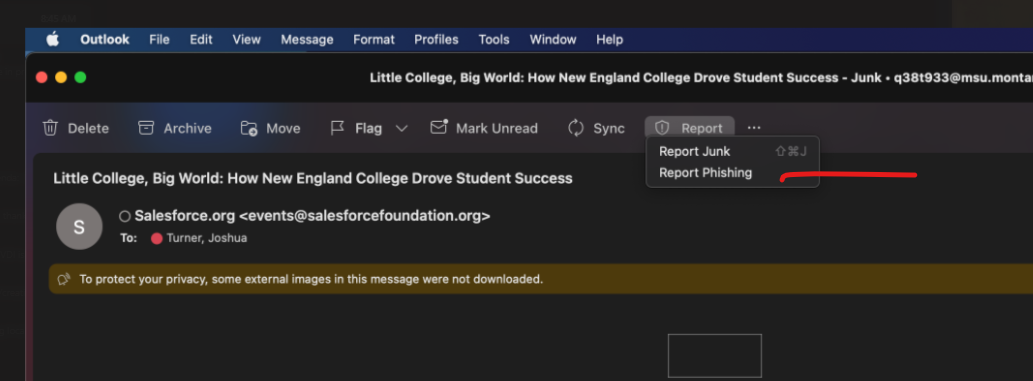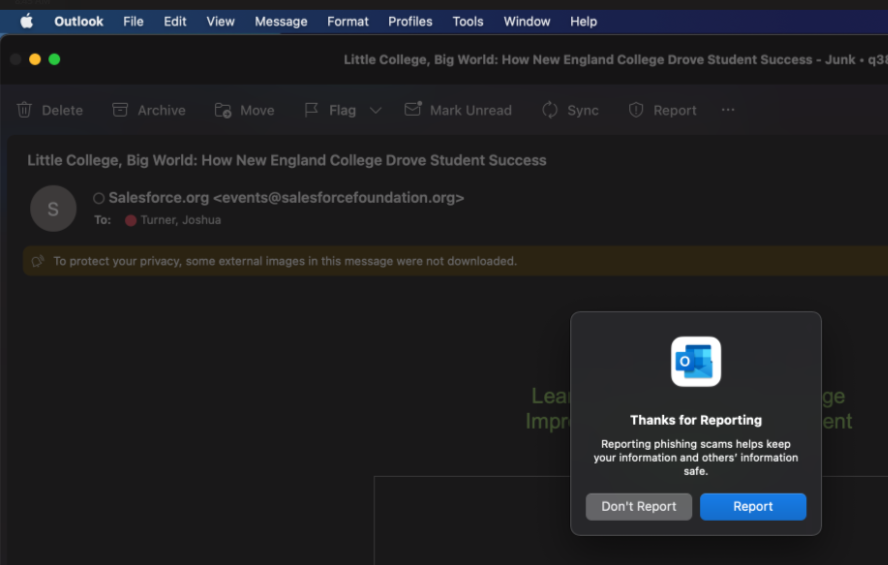Phishing
Phishing refers to phone or email scams made by fraudulent parties, that attempt to trick you into divulging personal information such as
- Usernames
- Passwords
- Credit card numbers
- Bank account information.
Phishing attacks can come in the form of a phone call or email message. They claim and are made to look like they are from organizations with whom you have a legitimate business relationship.
See Monthly examples by clicking here
How do I avoid phishing scams?
- Be suspicious of ANY email that asks you to provide personal information by replying to the message or clicking a link.
- Be suspicious if:
- The sender is unknown (and be aware that the scammers can make the email to appear to be from a trusted source)
- The email is not expected
- Anything seems out of the ordinary, like format, grammar or reply-to address.
- Remember that neither MSU nor any reputable company will EVER ask for a username or password vial email.
- When in doubt, ask for help before you act. Contact the UIT Service Desk at 406-994-1777 and ask them to take a look or contact the company who purportedly sent the message as you would normally to verify the message's content.
I received a phishing email. Now what?
- Outlook Phishing Alert Button
-
What is the Phish Alert Button?
-
The phishing alert button that allows you to report a potential phishing email via your Outlook desktop application, Outlook on the web or Outlook mobile application. This will empower university Information Technology to review the email and take immediate action.
-
We ask you to report phishing emails using the Phishing Alert Report button.
-
The phishing alert button will not appear in third party mail applications.
-
We recommend that all students and staff utilize the Outlook mail application or Outlook on the web.
-
-
How do I use the Phish Alert Button?.
- Instructions for Outlook on a PC and Web (OWA)
- Open your Outlook application.
- Click on the email message you would like to report.
- Click the Phish Alert Report button, in the top right corner of the email you want to report.
- You will receieve a pop-up windown with the message "Phishing messages are designed to obtain your personal information by impersonating
popular brands or including malicious links in the body of a message."
- Click the blue Report Button, to report the message
- You will then see a banner appear in the top of the email that you report
- Instructions for Outlook on Mac
- Open your Outlook application.
- Click on the email message you would like to report.
- Click the Phish Alert Report button, in the top right corner of the email you want to report.
- You will receive a pop-up window with the message "Phishing messages are designed to obtain your personal information by impersonating
popular brands or including malicious links in the body of a message."
- Click the blue Report Button, to report the message
- Instructions for Outlook on a PC and Web (OWA)
-
- Report Phishing via Forwarding
- If you receive a phishing message, instead of using the Phish Alert Button, you can also forward it to [email protected] and then delete it promptly.
- If you think you might have responded to a phishing scam with your MSU username and password, immediately change your password and notify the UIT ServiceDesk at 994-1777.
- If you believe that you have given away your private information to a phishing scam, immediately report it to the organization that appears to have sent the email.
More information
Visit Stay Safe Online's Spam and Phishing section for more information on how to stay safe online and protect your personal information.