Changing an Existing Course Using CIM
A printable PDF of this information can be found here.
CHANGING AN EXISTING COURSE USING CIM
Updated: April 1, 2021
MSU has a new online process for managing course and program changes. The Course Inventory Management software, or CIM (pronounced Kim) is now available for:
- Proposing a new course
- Changing the characteristics of an existing course
- Proposing a new program (i.e., major, minor, option, or certificate)
- Modifying an existing program
CIM is connected to the catalog management software, CourseLeaf, so that course and program changes are automatically reflected in the next MSU catalog, both online and print versions.
The intent of this information sheet is to help people know how to use CIM to make changes to an existing course.
Overview
There are two types of changes made to existing courses:
- Changes for the foreseeable future, made to the course listing in the MSU catalog (this uses CIM)
- Changes to the current course listings in the Schedule of Classes (this DOES NOT use CIM. Please complete a Schedule Section Change Form through DocuSign.)
This information sheet is only for course changes impacting the course listings in the MSU catalog. This type of course change is handled by CIM.
Note: The standard form process is still used for changes to the Schedule of Classes. That formis now completed via DocuSign and is available on the Registrar’s website.
Changes and Their Appropriate Workflow (visual flow chart at the end of this document)
- Corrections: Correcting spelling, grammar, or punctuation errors; cleaning up language
in a course description, or other field on the form, without changing the overall
meaning of the statement.
- The changes would go through Common Course Numbering to update any changes and then to the Registrar
- Minor Edits: Adding or removing prerequisites; adding or removing course from the
program details section of an existing program; changing course rubrics due to a change
and/or direction from Common Course Numbering (CCN) and OCHE.
- These changes would go through department curriculum committee (if exists) and head, and college curriculum committee (if exists) and dean.
- Major Edits: Changing course rubric without the direction of CCN and OCHE; changing
course number to another level-Example: changing from 231 to 431; changing the title
of a course to the point of substantially changing the subject/meaning of the title/course;
changing the learning outcomes so that they are less than 80% equivalent to the existing
learning outcomes; changing the number of credits of a course.
- These changes would go through full workflow.
The process of making changes to an existing course using CIM is as follows:
- Access CIM and identify the course to be changed
- Use the CIM online form to indicate proposed changes
- Submit the proposed course changes to workflow
- Obtain required approvals through the CIM workflow process
- Registrar updates the course
1. Access CIM and Identify the Course to be Changed
_______________________________________________________________________________________________________________________
There are two ways to access CIM to make changes to an existing course:
- From the “next catalog” – this approach is useful when you are updating the MSU catalog and notice a course change that needs to be The next catalog is accessed using the following link:
https://nextcatalog.montana.edu/
While in the next catalog, go to the Course Descriptions section and locate the course that you want to update. Two EDU courses are shown in the example below.
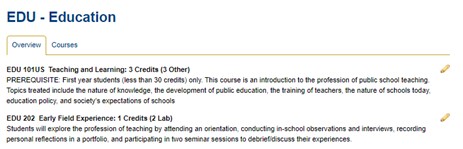
Click the pencil icon at the right side of the course description to start CIM to update the course description or other course characteristics (e.g., credits, mode of delivery, instructor, etc.)
Note: You must be in the “next” catalog to see the pencil icons that allow for editing the course. The “current” catalog does not allow edits.
When you click on the pencil icon, CIM will start and you will be asked to log into CIM before going any further.
- Directly from the CIM main page – this allows you to directly access the course that you want to update. Use the following link to go directly to the CIM main page:
https://nextcatalog.montana.edu/courseadmin/
CIM will start and you will be asked to log into CIM before going any further.
Logging Into CIM
When you first access CIM you will likely be asked to log in (unless you have already logged in to edit the MSU catalog). If you need to log in you will see the following box superimposed on the CIM main page.
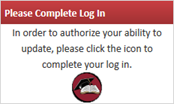
Click the circle icon in the box to access the log in screen (shown below).
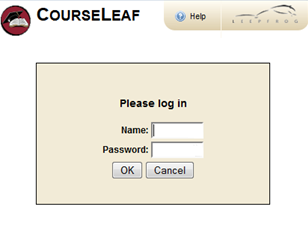
Use your MSU NetID in the Name field, and the same password that you use to log into your MSU computer in the
Password field.
Notes:
- There is additional information availableabout accessing CIM on the Provost’s Curriculum Developmentwebsite.
- If you cannot access CIM, contact Keely Holmes in the Provost’s Office
Once you have logged in, you will see the CIM Course Inventory Management entry page, shown below.
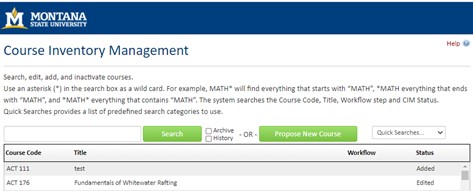
If you used method A to access CIM from the next catalog, the course you identified in the next catalog should be displayed as the only item in the list on the main Course Inventory Management page.
If you went straight to CIM using method B then you will need to search for the course that you want to edit. The example below illustrates searching for EDU 342. The search string “EDU 342” is entered into the search field, then the Search button is clicked. (The asterisk character, *, can be used as a wildcard in the search string.) CIM will list all courses that match the search string. In this example, only the course EDU 342was identified.
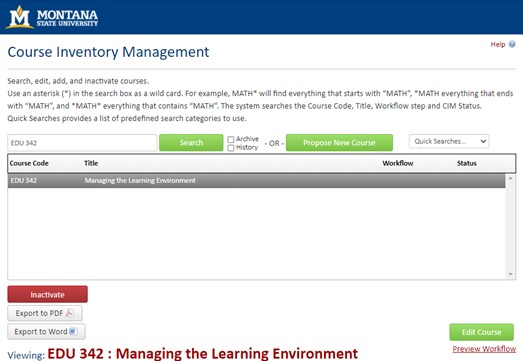
The matched courses are shown in the list, and the selected course is shown in the preview panel at the bottom of the page.
Once the course that you want to change (EDU 342 in this example) has been selected in the list on the CIM main page, click the Edit Course button to propose changes to the course.
Note: If searching for a Special Topics course (X91) search the rubric (letters before the course number) and then scroll down to your Special Topics course.
2. Use the CIM Online Form to Indicate Proposed Changes
When you click the Edit Course button on the CIM main page the CIM online form will open and the form will be pre-populated with information about the course from Banner. The online form is quite large, and only a small portion is shown below.
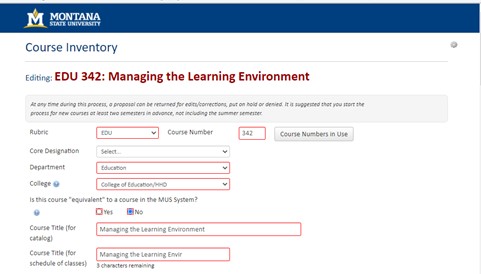
The online form contains the same fields as are used when proposing a new course. However, far fewer of the fields are required (shown with red borders) when making changes to an existing course. You only need to provide the information that is to be changed on the form.
For example, EDU 342 is currently a 3 credit course. To propose to change it to a 4 credit course we would change the Credit hours field as shown below
Before the proposed change…
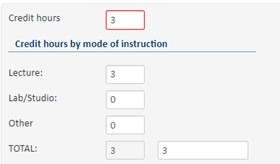
After the proposed change…
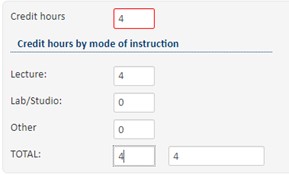
ASIDE:
When a reviewer sees the proposed changes they are highlighted using red strike-through to indicate deletions and green to indicate additions. A reviewer will see the proposed credit change as shown below.
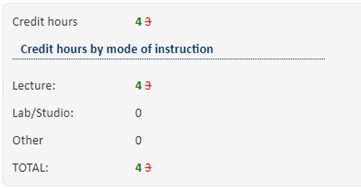
You can make as few or as many changes as you would like on the form, but you only need to show what is proposed to be changed. All of the other fields can be left unchanged.
3. Submit the Proposed Course Changes to Workflow
The automated approval process in CIM is called the workflow. There is a button at the bottom of the online form labelled Start Workflow. (This is at the bottom of the online form in the Edit window, not on the main Curriculum Inventory Management page.)
When you have indicated all proposed course changes, click the Start Workflow button to begin the approval process.
Once the workflow has been started, you will be returned to the main Curriculum Inventory Management page, with a preview of your proposed changes and the workflow.
Note: Unless you are working on a Special Topics course (X91), you can return to CIM at any time to see where your proposed changes are in the workflow process. If editing a Special Topics course, you cannot save and come back. You need to edit and submit your changes in one sitting. If you have issues with this contact Keely Holmes, 406-994-7136.
4. Obtain Approvals through the Workflow Process
The approval process is automated through CIM. Once you click the Start Workflow button, CIM takes it from there and steps through the approval process, called the workflow.
A typical workflow approval process for an undergraduate course changes includes the following steps:
- Provost Office – this step allows the workflow to be truncated for small changes
- Department Curriculum Committee (if there is one)
- Department Head
- College Curriculum Committee (if there is one)
- Dean
- Curriculum and Programs Committee (CPC)
- Faculty Senate
- Associate Provost
- Registrar – to build the course
The first step in the workflow sends your proposed changes to the Associate Provost. This step is included so that the workflow can be modified when appropriate.
- Small changes such as correcting typographical errors are sent directly to the Registrar, skipping the approval
- Changes to courses that affect only students in a single department require only department-level Steps 4 through 7 are skipped.
- Changes to courses that affect only students in a single college require only department-level and college- level Steps 6 and 7 are skipped.
- Changes to courses that affect students in multiple colleges go through the entire approval
Note: You can return to CIM at any time to see where your proposal is in the workflow process.
At any point in the approval process a reviewer might have questions about the proposal. You may be asked to provide additional information about your proposal. You cannot edit your proposal while it is in the workflow
process, but you can respond to questions (typically via email) and the reviewer can include your responses with the proposal for later reviewers.
In a worst-case scenario a reviewer can Rollback a proposal, but this returns the proposal to the original submitter and requires a complete restart of the workflow process from the beginning. At MSU we try to avoid rolling back proposals to expedite the review process. Please contact Keely Holmes, 406-994-7136, for the manual adjustment of the workflow for editing purposes.
5. Registrar Updates the Course
In the last step of the workflow the proposed (now approved) course changes are sent to the Registrar where the course is updated in Banner.
When the proposal goes to the Registrar it has completed the review and approval process. You will be notified by email that the course has completed the approval process.
_________________________________________
If you have questions about CIM, please contact one of the following individuals.
Keely Holmes
Program Manager, Office of the Provost
Flowcharts for Course Changes
Corrections:
- Correcting spelling, grammar, or punctuation errors.
- Cleaning up language in a course description, or other field on the form, without changing the overall meaning of the statement.
- Cleaning up program details section of an existing program-not adding or removing any details.
Proposer makes corrections in Submits to Workflow
![]()
Provost Office-This step is NOT an approval. We are merely double checking that everything is included on the proposal that needs to be included. At this point the proposal may be rolled back with a request for edits. The most common request is to include learning outcomes.
![]()
Common Course Numbering (CCN)-Check to see if any corrections need to be made in the CCN data base.
![]()
Registrar-Proposals sit in line here to be built into Banner.
Minor Edits:
- Adding or removing prerequisites.
- Adding or removing courses from the program details section of an existing program.
- Changing course rubrics due to a change and/or direction from Common Course Numbering (CCN) and OCHE.
- Changing a course number within the same level-Example: Changing from 231 to 255.
Proposer makes corrections in Submits to Workflow
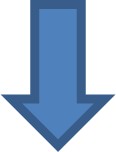
Provost Office-This step is NOT an approval. We are merely double checking that everything is included on the proposal that needs to be included. At this point the proposal may be rolled back with a request for edits. The most common request is to include learning outcomes.
![]()
Department Curriculum Committee & Chair IF EXISTS-If the department has a curriculum committee, they will get an FYI notification. The Chair of the committee will get an approval notification. If the department does not have a curriculum committee this step will be skipped.
![]()
Department Head
![]()
College Curriculum Committee/Chair IF EXISTS-If the college has a curriculum committee, they will get an FYI notification. The Chair of the committee will get an approval notification. If the college does not have a curriculum committee this step will be skipped.
![]()
College Dean
![]()
FYI to the Curriculum & Programs Committee (CPC) and Faculty Senate-CPC will get a chance to look over the list of change proposals. If they have any issues, they will bring it to our attention. The Faculty Senate rep on the CPC will take any issues to Faculty Senate.
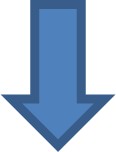
Common Course Numbering (CCN)-Check to see if any changes need to be made in the CCN data base.
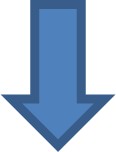
Registrar-Proposals sit in line here to be built into Banner.
Major Edits:
- Changing course rubric without the direction of CCN and OCHE
- Changing course number to another level-Example: Changing from a 231 to a 431, or visa versa.
- Changing the title of a course to the point of substantially changing the subject of the course.
- Changing learning outcomes so that they are less than 80% equivalent to the existing learning outcomes.
- Changing the number of credits of a course.
- Changing the total number of credits required for a program.
Proposer makes corrections in Submits to Workflow
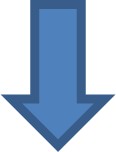
Provost Office-This step is NOT an approval. We are merely double checking that everything is included on the proposal that needs to be included. At this point the proposal may be rolled back with a request for edits. The most common request is to include learning outcomes.
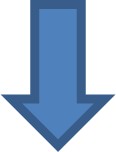
Department Curriculum Committee & Chair IF EXISTS-If the department has a curriculum committee, they will get an FYI notification. The Chair of the committee will get an approval notification. If the department does not have a curriculum committee this step will be skipped.
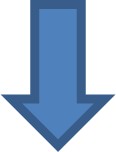
Department Head
![]()
College Curriculum Committee/Chair IF EXISTS-If the college has a curriculum committee, they will get an FYI notification. The Chair of the committee will get an approval notification. If the college does not have a curriculum committee this step will be skipped.
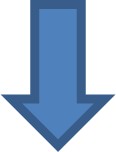
College Dean
![]()
Curriculum & Programs Committee (CPC)-CPC meets every other week in Fall and Spring semesters.
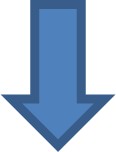
Faculty Senate-Faculty Senate meets every other week, on the opposite weeks as CPC. They do one reading of proposals at one meeting, and a second ready two weeks later. Proposals are approved at Steering the following week.
![]()
Common Course Numbering (CCN)-All changes to RUBRIC, NUMBER, TITLE, CREDITS, or LEARNING OUTCOMES need to be entered into the CCN database.
![]()
Academic Council-Proposals must have all necessary documents attached and be in perfect order before they are presented at Dean’s Council.
![]()
Board of Regents-
![]()
Registrar-Proposals sit in line here to be built into Banner.
