Changing an Existing Program Using CIM
A printable PDF of this information is available here.
CHANGING AN EXISTING PROGRAM USING CIM
Updated: June 7, 2021
MSU has a new online process for managing course and program changes. The Course Inventory Management software, or CIM (pronounced Kim) is now available for:
- Proposing a new course
- Changing the characteristics of an existing course
- Proposing a new program (i.e., major, minor, option, or certificate)
- Modifying an existing program
CIM is connected to the catalog management software, CourseLeaf, so that course and program changes are automatically reflected in the next MSU catalog, both online and print versions.
The intent of this information sheet is to help people know how to use CIM to update an existing program.
Overview
Once a program1 has been approved by the Montana Board of Regents it is included in the MSU online and printed catalog. If a department’s faculty decides to update a program, a proposal describing the updated curriculum is prepared using CIM. CIM is accessed via the “Next” online catalog.
The process of updating an existing program is as follows:
- Preliminary Preparations
- Access CIM
- Complete the CIM online form
- Submit the program proposal to workflow
- Obtain required approvals through the CIM workflow process
- Registrar builds the program changes into Banner
1. Preliminary Preparations
The amount of preparation required before creating a program change proposal in CIM depends on the extent of the proposed changes:
- If the proposed change is minor, such as adding an additional course to a list of electives, very little preparation is required before using CIM to create the change proposal. Only the item being changed should be modified in the CIM online All questions on the CIM online form that do not apply to the proposed change should be left unanswered. This way, the proposed change appears highlighted, allowing the proposed change to be easily reviewed during the approval process.
- If the proposed change is major and will require approval by the Board of Regents, such as defining a new option within an existing degree program, then the CIM online form must be filled out completely. The information on the CIM form is used to prepare the materials submitted to the Board of
For a major program change you should collect the following items prior to accessing CIM:2
- Program Requirements and Curriculum List
- Implementation Plans
- Assessment Plan (may be attached as a supporting document)
- Budget Projections
- Institutional Support Information
- Library and Information Resource Needs
Program Requirements and Curriculum List
For an existing program the program requirements and curriculum lists have already been built into CIM. You need to know how the existing lists will need to be modified for the program change.
Modifying the list of required courses in CIM is straightforward, but takes a little practice. The process is demonstrated later in this document using a small change to an existing minor as an example.
Note: The Registrar’s Office provides hands‐on training sessions to help with building program requirements into CIM and/or the MSU catalog (the same user interface is used for both).
Implementation Plans
The implementation plan is likely necessary only when approval is required by the Board of Regents. Most program updates will not require an implementation plan.
Assessment Plan
All programs3 at MSU are required to have assessment plans that describe how the faculty overseeing the program are verifying that students are learning what is expected from the program. If the proposed program change will impact how the program is assessed, then the assessment plan must be updated, but this is done via the Assessment link on the Provost’s website, not through CIM.
Information on an assessment plan would typically be required only for new programs, or very substantial program changes.
Budget Projections
Information on budget projections would typically be required only for new programs, or very substantial program changes. If the change will require approval by the Board of Regents, information on budget will be required.
If the budget projections are a complex spreadsheet, you can attach the spreadsheet as a supporting document. Supporting documents are uploaded using a button located near the bottom of the CIM form. However, we may need to find a concise way to present the budget data since Level II proposals to the Board of Regents typically do not include supporting documents.
Institutional Support Information
When information on budget is required, then the Institutional Support Information section that describes how those costs will be covered should be filled out. Discussions with your Department Head, Dean, and/or Provost on how to cover costs should be completed before developing the program change proposal if this information is needed.
Library and Information Resource Needs
Again, information on library and information resource needs would typically be required only for program changes requiring approval by the Board of Regents, or very substantial program changes.
Contact Library Dean Kenning Arlitsch (x6978) or Associate Dean Brian Rossman (x6549) for assistance with this topic.
2. Access CIM
Once the preliminary materials are gathered, use the following link to access the “Next” MSU catalog. All changes to the MSU catalog are made to the “Next” catalog, which becomes the “Current” catalog each May.
https://nextcatalog.montana.edu/
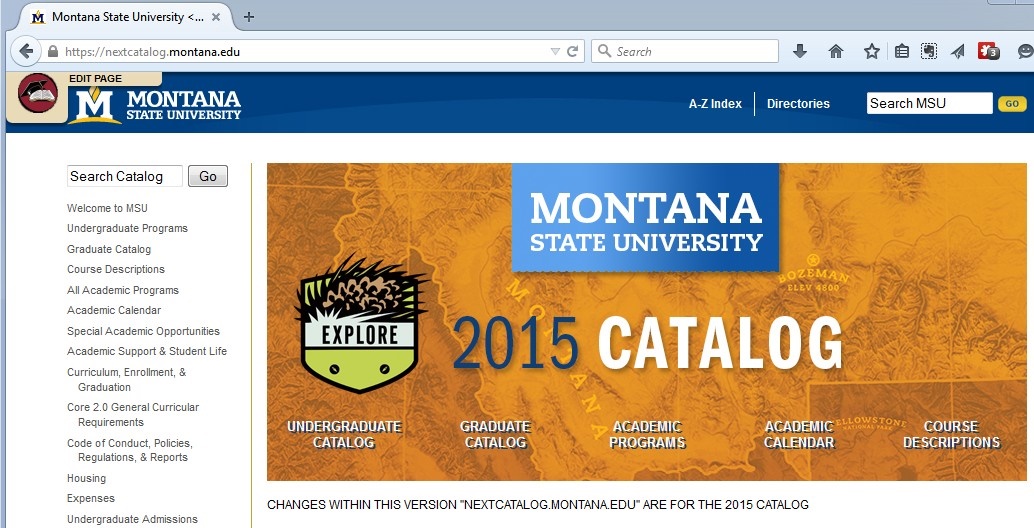
This will open the “Next” catalog’s main entry screen
Navigate to the current listing of the program to be changed. In this example, we will propose adding an additional writing course to a list of options in the Business Administration Minor.
After locating the program in the “Next” catalog, the current program description will be displayed.
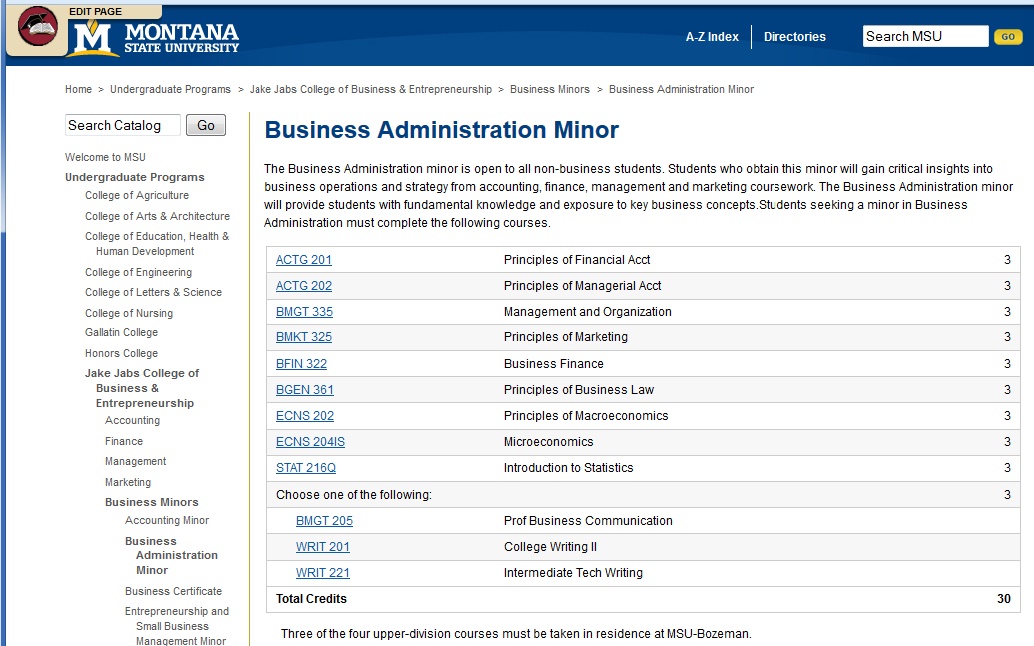
Click the Edit Page button in the top‐left corner of the page to access CIM. Unless you are already logged into CourseLeaf you will see the log in screen (shown below).
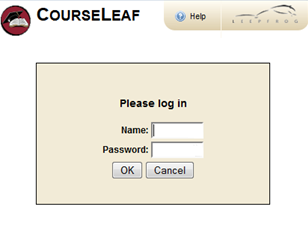
Use your MSU NetID in the Name field, and the same password that you use to log into your MSU computer in the
Password field.
Notes:
- There is additional information available about accessing CIM on the Provost’s Curriculum Developmentwebsite.
- If you cannot access CIM, contact Keely Holmes in the Provost’s
Once you have logged in, you will see the CIM toolbar added to the top of the screen, and a Start Workflow button at the bottom‐right. This is shown below.
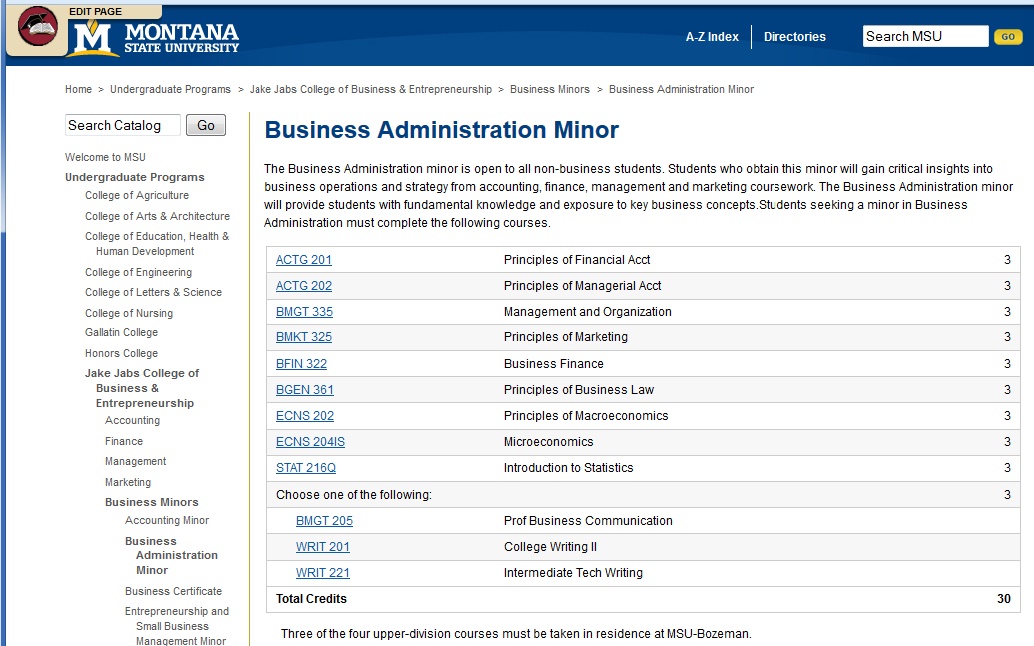
Note: Each page in the “Next” catalog is assigned to “owners” who have rights to make changes. Contact the Registrar’s Office if you need to be added to the list of owners so that you can propose the change to the program.
You will notice that there are two options for making changes to the program listing, shown below.
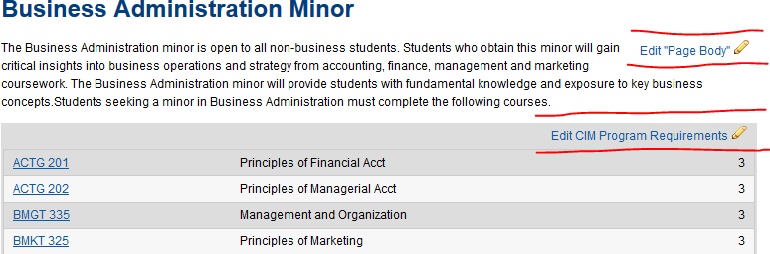
- Edit “Page Body” will allow you to make changes to the text displayed in the catalog. This change does not use CIM and would simply be a catalog
- Edit CIM Program Requirements will open the CIM program so that a program change proposal can be
Clicking Edit CIM Program Requirements will open the CIM Program Management window, as shown below.
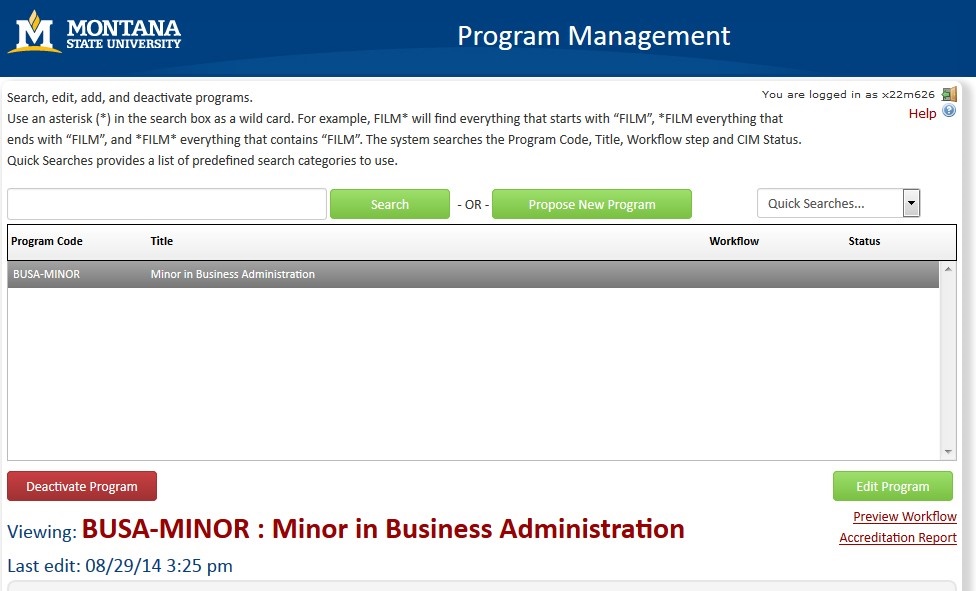
Click on the Edit Program button to open the CIM online form.
3. Complete the CIM Online Form
The CIM online form will open in a new browser window. This is a large form, only the first portion is shown below.
Note: There is a known bug in CIM that causes the form’s window to open behind the entry page. If your web browser takes up most of your screen, it will likely appear that the form did not open – look for the form behind the Program Management screen.
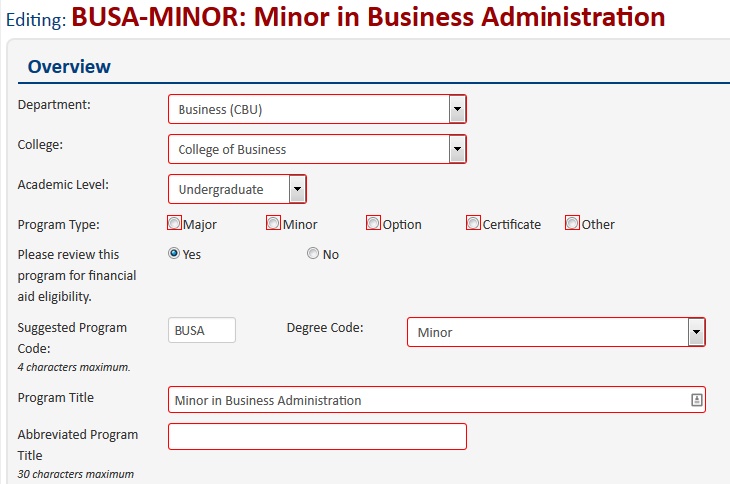
The CIM online for is a dynamic form; the fields will change depending on your answers to certain questions. For example, if you click the checkbox asking if additional faculty resources will be required because of the program change, then a new text field will be displayed so that you can describe the additional resources needed.
Help Bubbles
Small blue help icons ![]() appear next to some of the questions on the form. These provide access to help bubbles that try to provide additional information in areas that can be confusing. For example,
clicking the help bubble next to the question “How will the success of the program
be measured?” opens the following help bubble that lets you know that information
about assessment is available on the Provost’s website.
appear next to some of the questions on the form. These provide access to help bubbles that try to provide additional information in areas that can be confusing. For example,
clicking the help bubble next to the question “How will the success of the program
be measured?” opens the following help bubble that lets you know that information
about assessment is available on the Provost’s website.
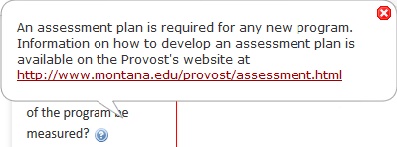
Required Fields
On a program change proposal, most of the fields are not required fields.
- For a minor change, only show what is to be Leave unaffected fields alone.
- If a proposed program change will require approval by the Board of Regents, the entire CIM form should be filled out.
Program Details
To add another writing option to the Course List we use the field labeled Program Details. This field is shown below.
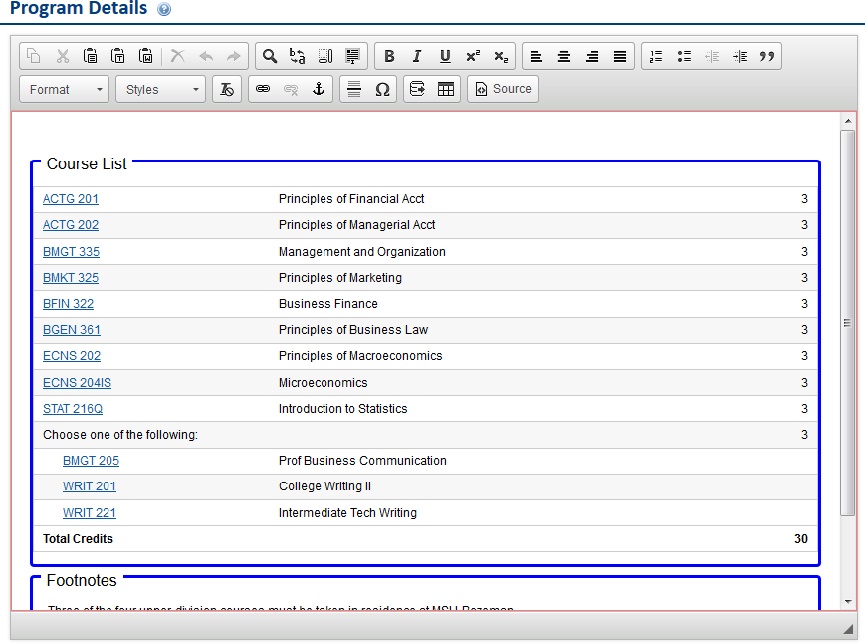
Double‐click anywhere inside the heavy blue border to open the Course List dialog for editing.
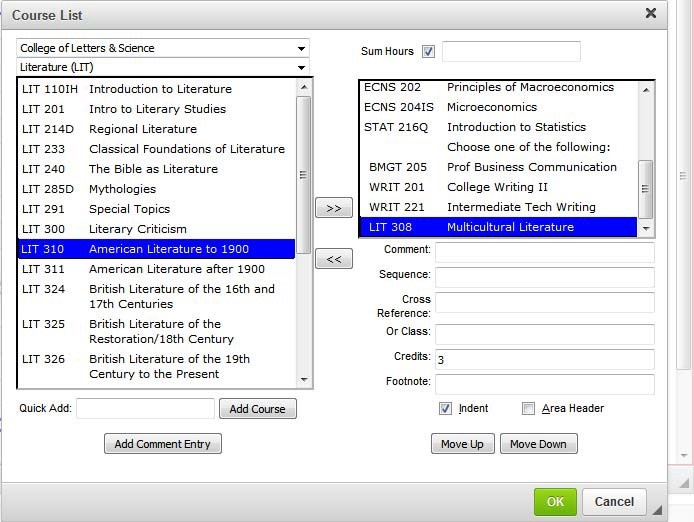
The list on the left side of the Course List dialog provides a list of courses that you can select from. In this example, the Literature courses in the College of Letters and Science have been selected using the drop‐down lists at the top‐left of the dialog window.
The “ >> ”button is used to move a course selected in the left list to the right list. The right list is the list of courses associated with the program being edited, the Minor in Business Administration in this example.
Directly below the list on the right are a group of fields that allow you to add information to the selected item in the right list. In the image above, the number of course credits has been set to 3, and the course has been indented. The Indent button is used to create a group of related items. In this case, the group consists of the (now) four writing course options (BMGT 205, WRIT 201, WRIT 221, and LIT 308). The Move Up and Move Down buttons can be used to reorder the list on the right. For example, we might want the list of writing course options to appear in alphabetical order.
Press OK to save the changes to the course change proposal and close the Course List dialog.
The CIM online form will be updated to show the proposed change.
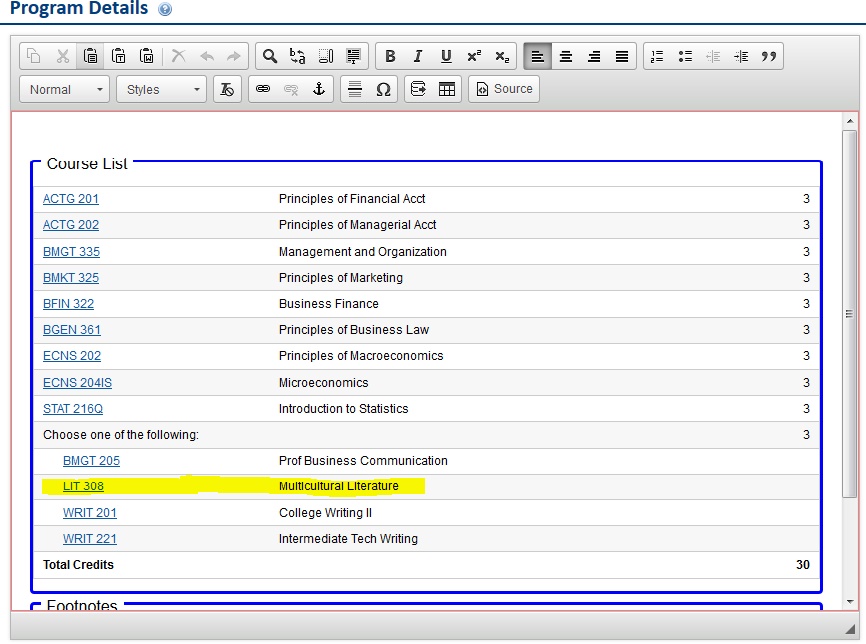
Note: The Registrar’s Office provides hands‐on training sessions to help with building program requirements into CIM and/or the MSU catalog (the same user interface is used for both).
Saving a Program Change Proposal
CIM allows you to save a program change proposal at any time. This allows you to complete the program proposal in multiple sessions. To save a program change proposal, click the Save Changes button at the bottom of the online form.
Note: Saving a proposal does not submit the proposal to the approval process (workflow).
Shredding a Program Proposal
If you decide that you do not want to change the program after the proposal has been saved, then you can shred the proposal to completely eliminate the proposal. Be careful with shredding because the action cannot be undone.
The Shred Proposal button is located on the main Program Management page. Select your proposal (or search for it) to preview the proposal. The Shred Proposal button is located at the top‐left corner of the preview window (shown below).

4. Submit the Program Proposal to Workflow
The automated approval process in CIM is called the workflow. There is a button at the bottom of the online form labelled Start Workflow. (This is at the bottom of the online form in the Edit window, not on the main Program Management page.)
When you have completed the online form to create the program change proposal, click the Start Workflow
button to begin the approval process.
Once the workflow has been started, you will be returned to the main Program Management page, with a preview of your proposal and the workflow for the program change proposal.
Note: You can return to CIM at any time to see where your proposal is in the workflow process.
5. Obtain Approvals through the Workflow Process
The approval process is automated through CIM. Once you click the Start Workflow button, CIM takes it from there and steps through the approval process, called the workflow.
The workflow approval process for a change to an undergraduate program initially includes the following steps:
- Associate Provost – this is a verification step to ensure that the proposal is complete
- Department Curriculum Committee (if there is one)
- Department Head
- College Curriculum Committee (if there is one)
- Dean
- Curriculum and Programs Committee (CPC)
- Academic Programs Working Group
- Faculty Senate
- Deans Council
- Financial Aid
- Associate Provost
- Board of Regents
- NWCCU
- Registrar – to build the program into Banner
A graduate program change is reviewed by the University Graduate Council and the Graduate Dean rather than the CPC and the Associate Provost.
The first workflow step is the Associate Provost. One of the reasons for that step is to allow the workflow to be reduced for minor proposed changes. For example, if the proposed change will impact only students within the department, then only the department’s curriculum committee and department head are asked to review the proposal.
For the simple change of adding an additional choice to the list of writing courses in the Business Administration minor, the workflow would be reduced as follows:
- Associate Provost (to adjust the workflow)
- College Curriculum Committee
- Dean
- Associate Provost
- Registrar – to build the program into Banner
The department review steps would be eliminated in this example because the College of Business does not have departments.
At any point in the approval process a reviewer might have questions about the proposal. You may be asked to provide additional information about your proposal. You cannot edit your proposal while it is in the workflow process, but you can respond to questions (typically via email) and the reviewer can include your responses with the proposal for later reviewers.
In a worst‐case scenario a reviewer can Rollback a proposal, but this returns the proposal to the original submitter and requires a complete restart of the workflow process from the beginning. At MSU we try to avoid rolling back proposals to expedite the review process.
6. Registrar Builds the Program into Banner
In the last step of the workflow the proposal is sent to the Registrar to build the program into Banner. When the proposal goes to the Registrar it has completed the review and approval process.
NOTE: DUE TO THE RECENT IMPLEMENTATION OF THE NEW CIM COURSE AND PROGRAM FORMS, YOU MAY BE ASKED TO ANSWER ADDITIONAL QUESTIONS WHEN EDITING. THESE ARE QUESTIONS OR FIELDS THAT WERE ADDED TO THE FORM. IF THEY ARE NOT APPLICABLE TO AN EXISTING PROGRAM, INDICATE SO BY ENTERING “N/A” INTO THE FIELD.
_________________________________________________________________
1 A “program” is a major, minor, option, or certificate.
2 CIM allows you to save an incomplete course proposal at any point, so it is possible to begin the online form, leave CIM to gather the required information, and then return to complete the online form.
3 The exception to the requirement that all new programs have an assessment plan is a new option – if assessment of the new option can be included in the assessment of the other option(s) in the same major then you can simply reference the existing assessment plan for the major.
If you have questions about CIM, please contact one of the following individuals.
Keely Holmes
Program Manager, Office of the Provost
