Proposing a New Special Topics Course
Instructions for Proposing a New Special Topics Course
Using AVMT 291 as an example.
Go to https://nextcatalog.montana.edu/courseadmin/
Sign in with NET ID and NET ID password.
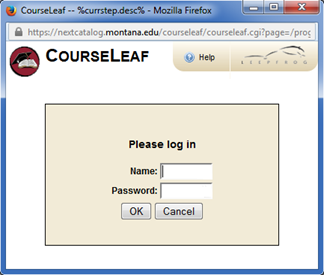
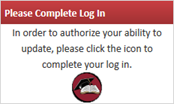
Search AVMT only, no number.
- Scroll down to AVMT 291 and open the form.
- We try and limit the use of 191 to Gallatin College
- If you cannot find the number you need, i.e. 491, and only see 291 or 591, you cannot edit the number to 491. Keely Holmes will need to create the shell for you. It will take a couple of days for it to get through the system so you can use it. Please contact her at x7136, [email protected].
- Click on the green button that says Add New Special Topics.
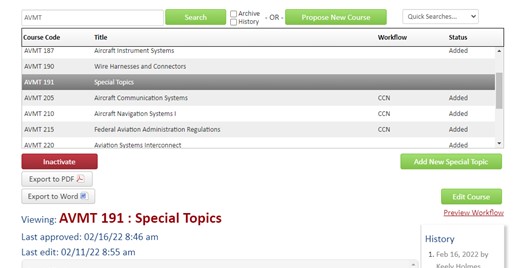
Edit the form accordingly for your specific course.
- Pick a section number. If it says it’s not unique, just keep trying section numbers until the system takes it. They usually get changed when they hit Banner anyway.
- Change the title to your specfic title.
- Put in your specific number of credits. Do not use 1-4.
- Fill in the remainder of the required fields.
IMPORTANT: Do NOT click Save. You have to do all of your edits in one shot and click Start Workflow. If you do click save and need to make a small change, contact me.
You won’t be able to see your course as it flows through workflow in courseadmin. You will need to go to https://nextcatalog.montana.edu/specialtopicsadmin/.
- You must use an asterisk (*) before and after the rubric (AVMT) when searching. You should be able to see where it is in workflow.
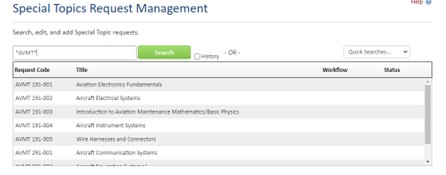
Call or email Keely Holmes at any time if you need help with anything.
Contact for help:
Keely Holmes
406-994-7136
