Online Instructional Modules
SkillSets Online
Courses are categorized for IT and NON-IT Professionals. Whether you are an IT or NON-IT professional, you will have access to ALL classes. But when you choose to sign up as IT or NON-IT, it sets what you see as a “default”. That’s particularly useful for NON-IT learners who want maybe a class on Outlook or Excel, but don’t care about the innards of Cisco networking.
- Hands-on-Labs (IT) – These courses are intended for the serious IT professionals getting into the technical nuts and bolts of systems and software.
- Streetwise (IT) – These short courses are for IT professionals delivered by IT professionals.
- Courses (NON-IT and IT) – These courses are for both IT and NON-IT professionals (as opposed to Streetwise videos or Hands-On labs, which are geared towards the IT professional).
How to Sign Up If you would like to be added to the SkillSets roster and gain access, please email; [email protected]. The email should list 4 contact items; full name, 2) phone, 3) email, 4) are you an IT professional, yes or no
What Happens Next SkillSets then sends the learner the login link and credentials (username/password). This will allow access to their dashboard and browse the catalogue for classes to take. If the learner wants to take a class (or classes), they will need to request a library card. That can be done through their dashboard site. Once the learner has a library card, they can take any or as many classes as they want. The library card is good for 2 weeks and then it expires, but no worries, if you want more simply request another library card to take more courses.
Course Titles If you wish to view the SkillSets Online site and available courses, you can do so by clicking on the links below. You will only be able to view the course listings until you go through the process mentioned above to sign up.
End User Courses link: https://skillsetsonline.com/end-user-courses Partner Courses link: https://skillsetsonline.com/more-courses 2. For the IT (technical) classes, use the following link: For the IT classes: https://skillsetsonline.com/online-courses |
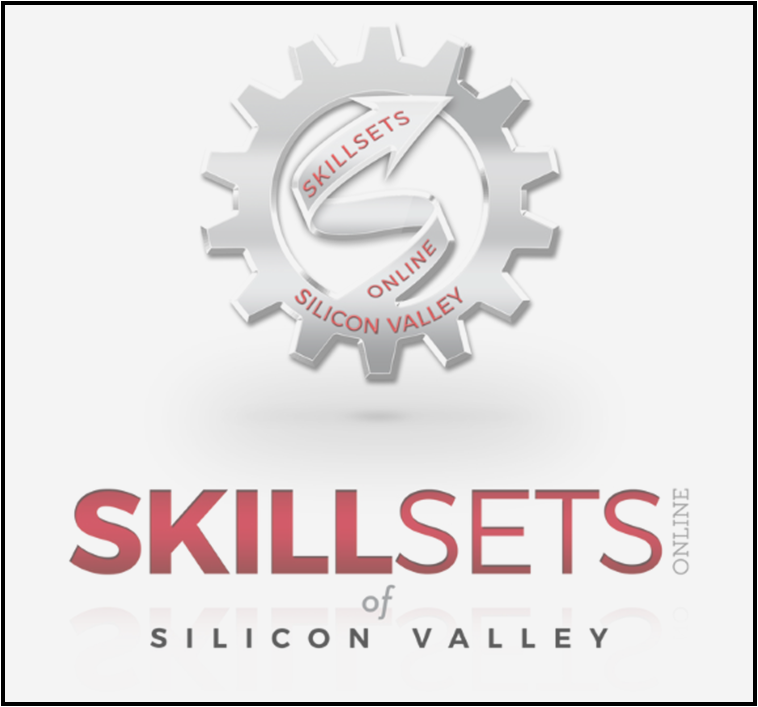 |

