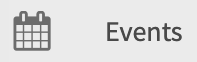CatsConnect Organization Toolbox
The Organization Toolbox is where you hold all the tools to manage your organization!
To access your organization's toolbox, follow these steps,
- Log into CatsConnect with you NetID and password, https://montanastate.campuslabs.com/engage/
- Click the pancake button (three stacked lines) in the top left corner of the homepage, find your organization under My Organizations and click the gear icon. It will pop out the toolbox.
| Icon: | Description: |
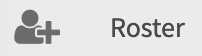 |
The Roster allows you to manage leadership positions, invite new members, |
|
In the About tool, you can update your organization ‘s profile photo, description, |
|
|
|
The Events tool lets you create and manage tour organizations events, including |
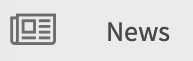 |
The News tool allows you to share what your organization is doing with the greater community. Use this feature to create, edit and delete news postings. |
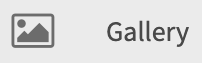 |
The Photo Gallery helps you creates albums to showcase images of your events and experiences. These
gallery photos will be shown at the top of your organization’s |
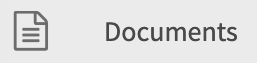 |
The Documents feature is a shared storage space for all your important files. You |
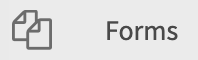 |
Use the Forms tool to transition all online sign ups into one space. These forms |
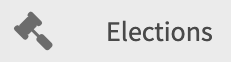 |
The Elections tool allows you to create elections for your organization and can be |
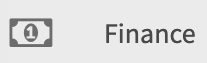 |
The Finance feature helps you keep track of the funding you receive through the Please note: this does not include any finances in your organizaton's bank account. |
|
In the Service Hours feature, you are able to submit service hours on behalf of your organization’s members. |