Instructor role can unenroll self from a course
Instructor role can unenroll self from a course to which access is no longer needed. The course disappears from the instructor's account.
After an instructor unenrolls from a course, the instructor account will remain unenrolled from the course going forward.
Go into the course:
While inside the course, select "Course Resources" from the blue nav bar. Select "Classlist" from the drop menu.
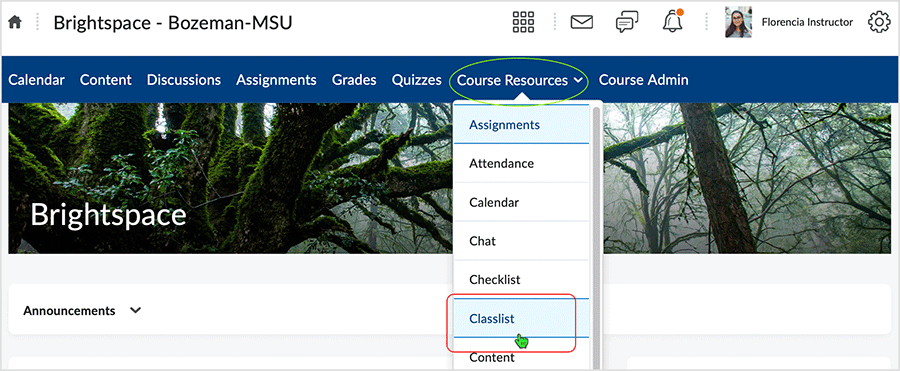
Two steps:
- Select the checkbox to the left of name.
- Select "Unenroll" at the top of the table.
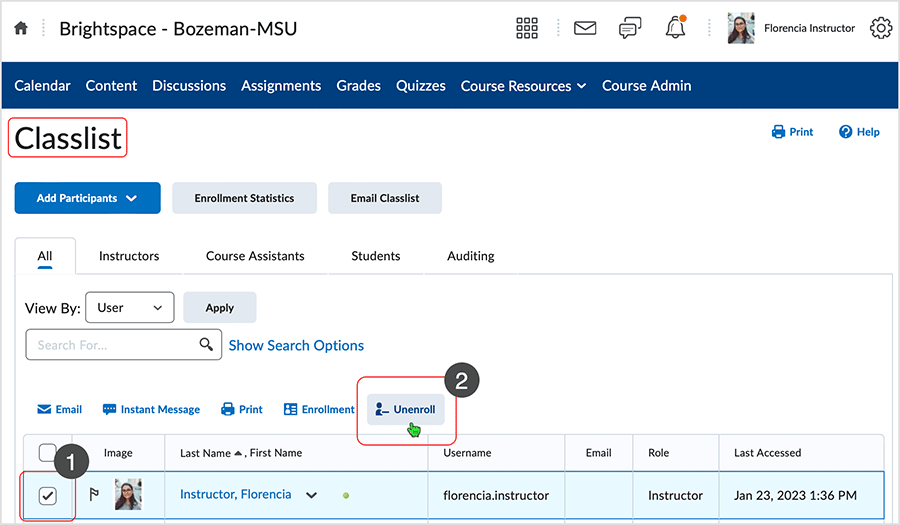
Make it happen.
Select "Yes" to make the change happen.
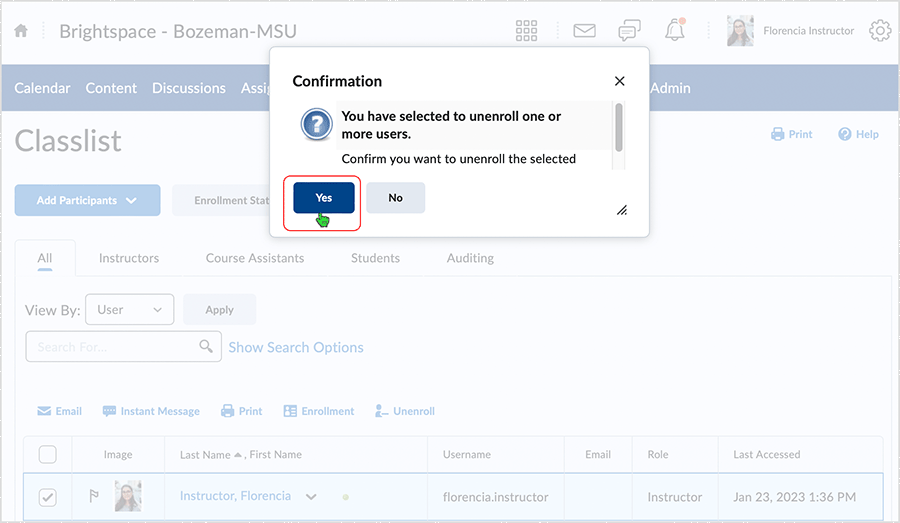
Not Authorized?
The process returns a "Not Authorized" error because the machine supposes that the user is trying to access the course from which they have been unenrolled. The error can be ignored.
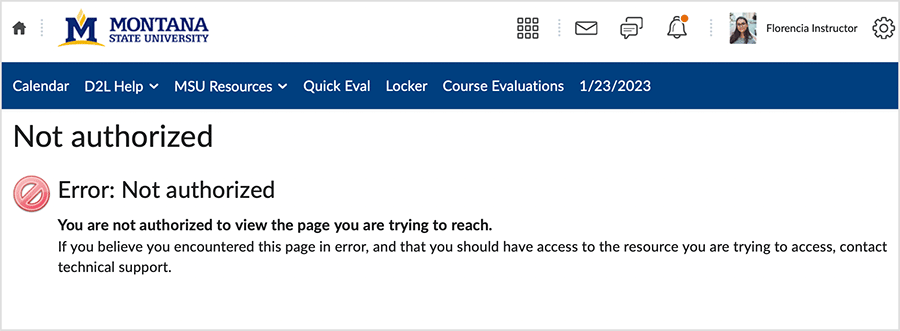
If a user needs to access a course from which an unenrollment has occurred, contact support staff.
What dialog boxes look like and how dialog boxes and browsers interact is dependent upon the operating system and browser being used. The screenshots in this tutorial may differ from the screen that the user is viewing when performing actions described.
CD 202301
