Discussions Visibility
Improvements to visibility and posting restrictions
Simplified date management for discussion activities features a more consistent and consolidated experience for instructors.
Creating or editing discussion forums and topics:
- From the Restrictions tab, the previous Locking Options are now consolidated with the Availability Start Date and End Date options and display as the following options:
- Visible with access restricted before/after start/end. The topic/forum is visible to learners before/after the start/end date, but they cannot access it.
- Visible with submission restricted before/after start/end. The topic/forum is visible to learners before/after the start/end date and they can access it, but they cannot post new threads or replies. This effectively makes a discussion read-only. Previously, this was accomplished with the lock option or unlock dates.
- Hidden before/after start/end. The topic/forum is hidden from learners until the start/end date. This is a new feature. Calendar events for Availability Starts and Availability Ends are hidden until the start/end date. Notifications are also not sent until the start/end date. Previously, the hidden status of a discussion topic was decided by the tool displaying the topic.
- From the Restrictions tab, the Display in Calendar option is now consolidated with the Availability Start Date and End Date options, which adds the start date and end dates to the calendar. Previously, the tool decided which calendar event should be added to the calendar. With this change, calendar events for availability dates may change and additional events for Availability Start Dates may be added.
- Calendar events for unlocked dates are now hidden from learners.
- Where Discussions and User Progress may have previously hidden a topic or forum when outside of availability dates, those tools now may show them as visible, but inaccessible.
- From Discussion Settings, instructors can now set the default visibility and access behavior for new discussion forums and topics. The defaults can be set at an organization level.
The new consolidated options for visibility and posting restrictions in the Restrictions tab:
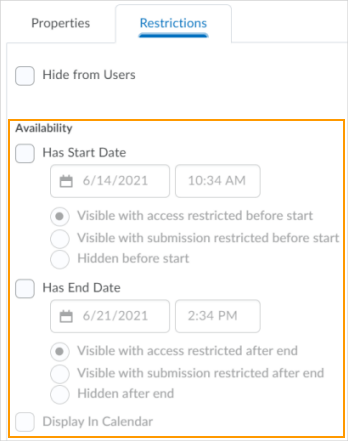
The previous options for visibility and posting restrictions in the Restrictions tab: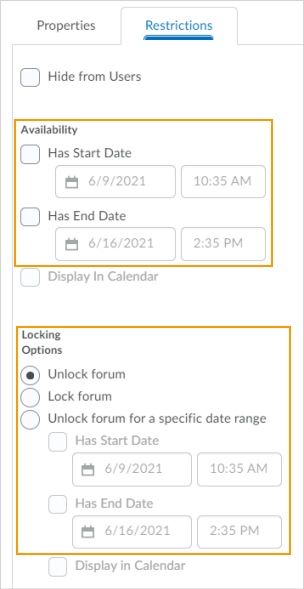
The new default options for visibility and posting restrictions in the Discussions Settings:
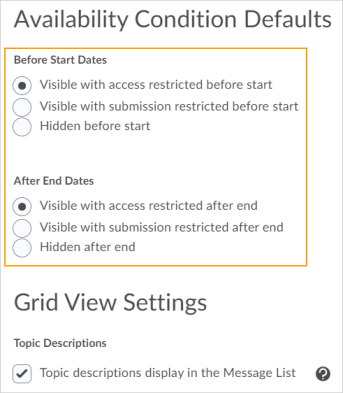
circa Brightspace Version 20.21.8
Links will open in a new tab or window dependent on browser/OS configuration.
What dialog boxes look like and how dialog boxes and browsers interact is dependent upon the operating system and browser being used. The screenshots in this tutorial may differ from the screen that the user is viewing when performing actions described.
CD 202109
