Respondus for Canvas
Respondus is a Windows-based software that allows faculty to create, manage, and archive question banks for reuse, sharing, and export in various formats. It connects with Canvas to assist with Question Library and Quiz management. Faculty can create exams offline and either print them or publish them directly to Canvas.
Note: Respondus is only available for PC-based systems. Mac is not supported.
To install Respondus
-
Access the Installation Guide
- Open the Respondus Installation Guide.
- Log in with your NetID and password.
-
Review Installation Details
- The guide contains instructions and necessary download links.
- Keep the Institution Name, Local Support Contact(s), and Installation Password handy for licensing.
-
Download & Install
- Click the Respondus installation file link to download the software.
- Follow the prompts to complete the installation.
- If Respondus is already installed, reinstallation is not required.
Annual License Renewal
- The Respondus Campus license renews annually.
- Users may be prompted for a new activation password if using an older installation.
- If the license has expired:
- Revisit the installation guide.
- Use the updated Installation Password listed there.
- Password updates typically occur in late summer.
Check for Updates
If unable to connect to Cavnas using Respondus, make sure the latest version of Respondus is being used. To update, when in Respondus, go to Help > Check For Update
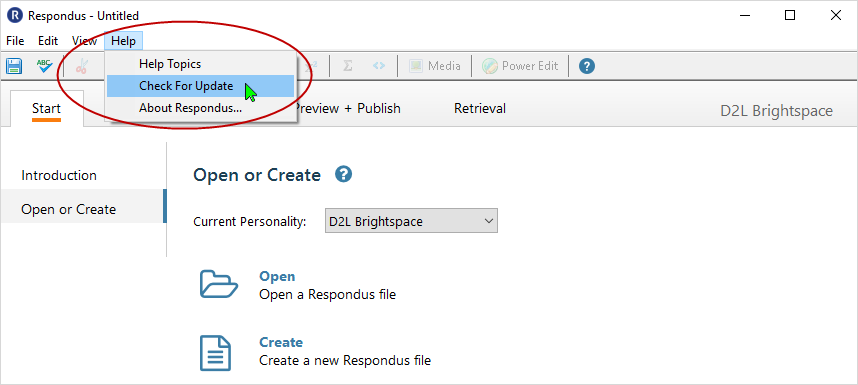
If an update is available, selecting "Check for Update" returns a dialogue box with information related to the update. Select "Get Update" to install. After the update process concludes, the system indicates completion, and the user selects the "OK" box.
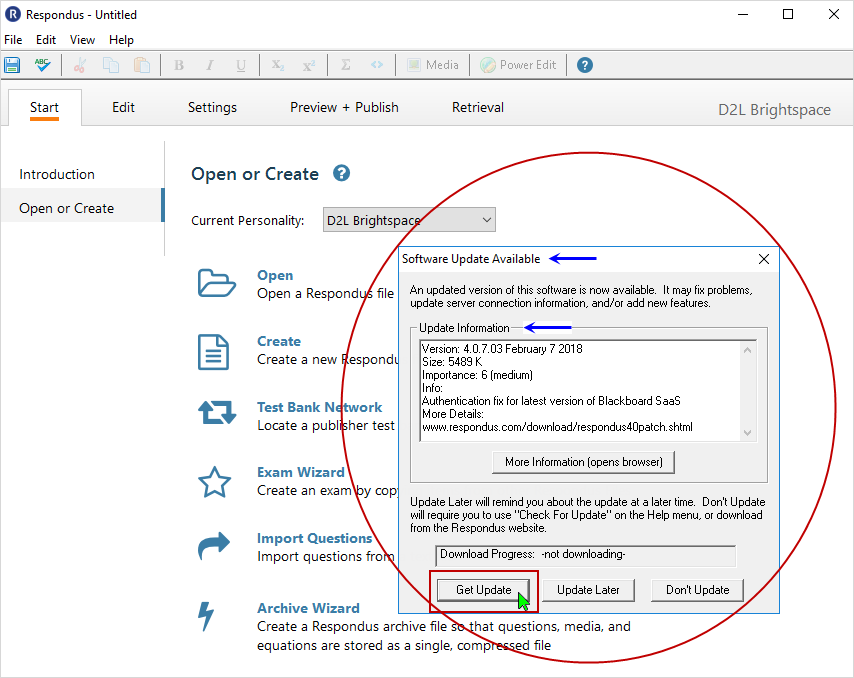
If an update is not available, the system alerts the user via dialogue box. Select "OK" to send it away.
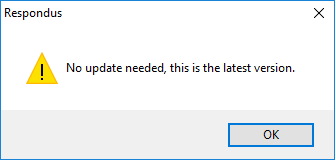
Respondus Version
To find out the version of the current installation of Respondus that exists on the local machine, go to Help > About Respondus...
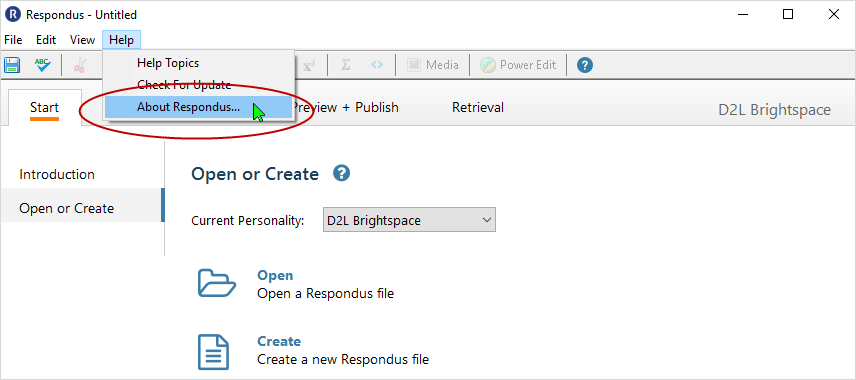
Current version in use on the local machine will be displayed.
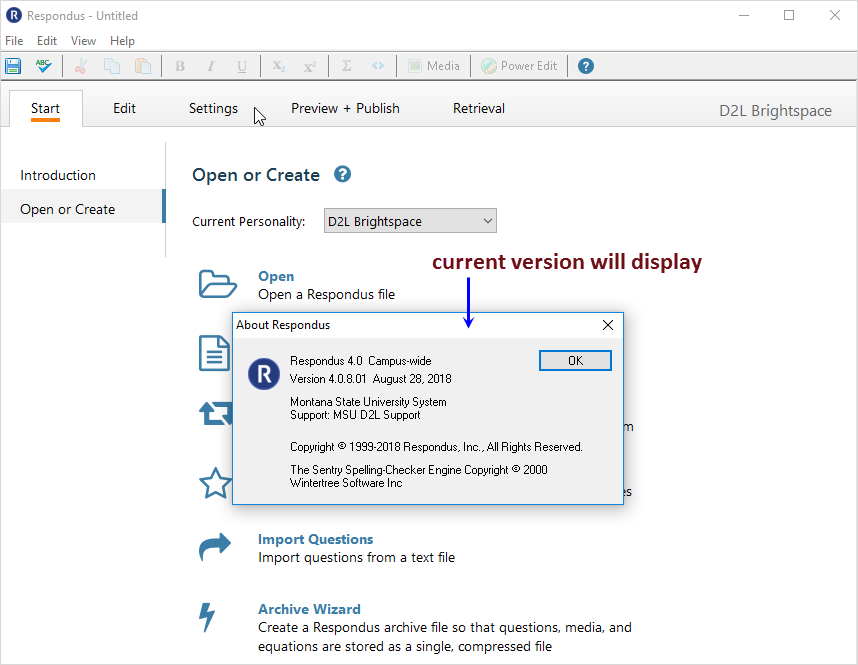
Tutorials & Support
- Respondus 4.0 Support Documentation – Video tutorials and user guide
- Start a Ticket- Respondus Techincal support
- Respondus Testbank Network – Access publisher test banks.
- Use Respondus to Save/Print Canvas Assessments
