WestFax Cloud Fax
What is WestFax?
WestFax is a secure cloud based faxing service.
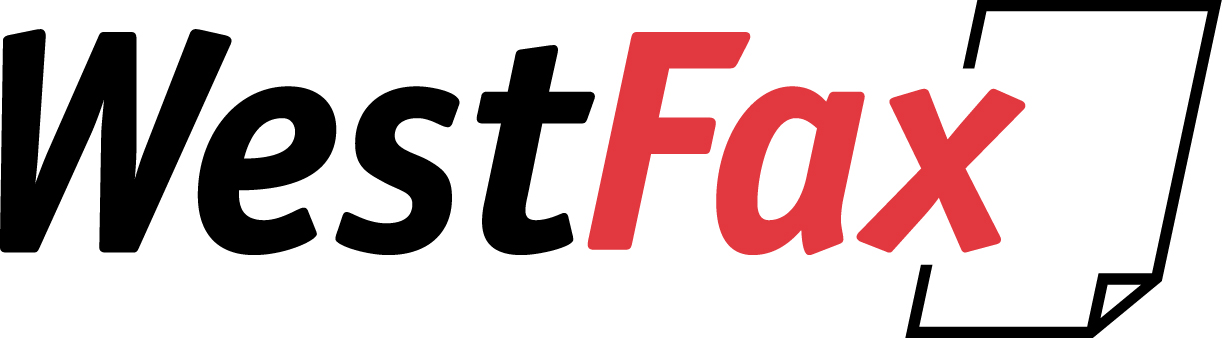
UIT has partnered with WestFax to help move us off legacy analog systems and move into the world of cloud faxing.
In order to complete the move away from analog phone and fax lines, UIT needed a system to support current fax services without the traditional analog communication lines. All current fax lines have been ported (or moved) into the cloud.
All faxes will expire and no longer be accessible 30-days after the sent/received date from the portal. If retention is required, please ensure they are saved off-portal appropriately and securely.
Frequently Asked Questions (FAQs)
To learn how to use WestFax, we recommend watching this how-to video. Though if you are tech savvy, reading through this FAQ section should be enough to get you started
Yes, the WestFax portal will allow you to send and receive faxes from any computer.
Faxes sent to your number will go to WestFax and be available at the WestFax portal.
The WestFax Portal will be available at msu.westfax.com. You will be able to sign in via the "Sign in with SSO" button once the portal is ready.
Once signed into the WestFax portal, at the top of the screen there will be a “Selected Fax #” button that will bring up a selection menu. Selecting a fax number will allow you to view and send faxes associated with that number.
Once signed into the WestFax portal and you’ve selected the appropriate fax number, there will be two folders on the left-pane of the screen. Inbox correlates to faxes received and Outbox correlates to faxes sent.
Once signed into the WestFax portal and you’ve selected the appropriate fax number, select “New Fax” in the top-right hand corner. Browse for the document you’d like to attach and fill out the fax number you’d like to send it to. Press “Send Fax” at the bottom right when ready.
Note: Header, Subject, and Reference are all optional fields that can help organize your faxes.
Faxing internationally can be done in the same way as faxing mentioned above:
From the Multi-Functional Printer, enter the [email protected]
From the WestFax Portal, simply enter the international phone number in the fax number
section of the "New Fax" area.
Note: be sure to enter "011" before the international number to define the U.S. origin.
Double-click on the fax within your Inbox to view the faxes attachment. Click on the print icon in the top-right corner, select "Save as PDF", and navigate to your Knox folder (if PII) or elsewhere if not. Watch this video for a tutorial. Be sure to not save sensitive data in an insecure location.
Any faxes and attachments will expire 30-days after the sent/received date.
Any faxes deleted from the WestFax portal (whether that be from the 30-day expiration or manually) are unrecoverable.
No. Inboxes and Outboxes are SHARED across the fax number in question.
WestFax is available to faculty, staff, and other approved business use-cases.
No, you will lose access to WestFax after your last day of employment.
If you are already using faxes on the old system, you should be already enrolled. If you're not enrolled and want tot be please contact the help desk using the links in the side bar.
