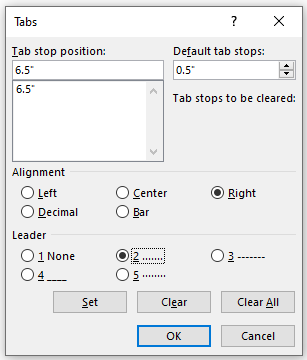How to Add Dot Leaders
For your Table of Contents, leaders (.....) should be added before the page numbers.
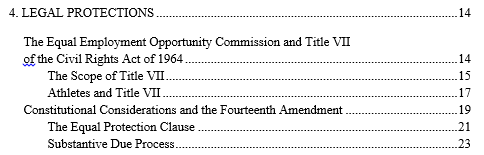
- Select all text in your TOC and navigate to Paragraph > Tabs.
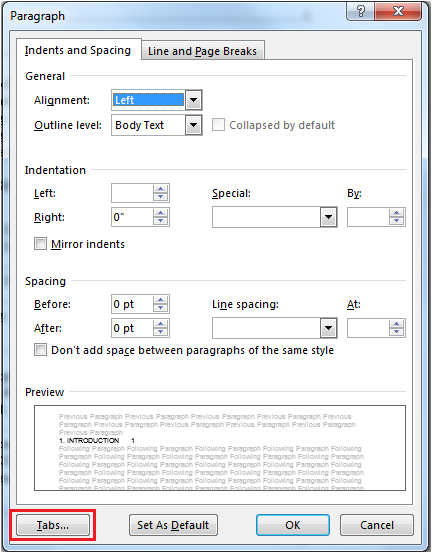
- Stop tab at 6" for documents with a left margin of 1.5"; stop tab at 6.5" for documents with a left margin of 1"; and align right. Select "......" as leaders.
- Click to the right of your chapter title entries...
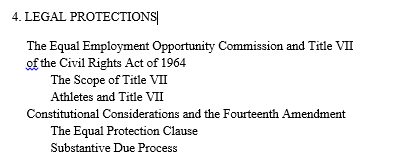
- ...and hit Tab.
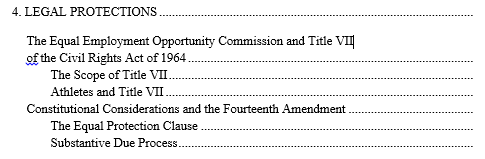
- Enter the appropriate page number and repeat for all entries.
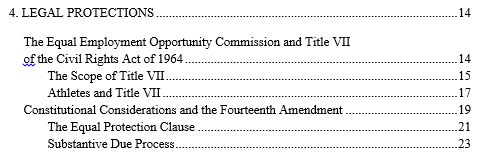
Pro Tip: Be sure not to include punctuation or spacing after your chapter titles, headings, or figure or table captions. This will result in spaces between your first few leaders!
- Select all text in your TOC and navigate to Format > Tabs.
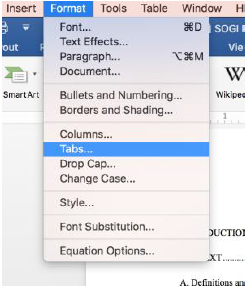
- Stop tab at 6" for documents with a left margin of 1.5"; stop tab at 6.5" for documents with a left margin of 1" and align right. Select "......" as leaders.
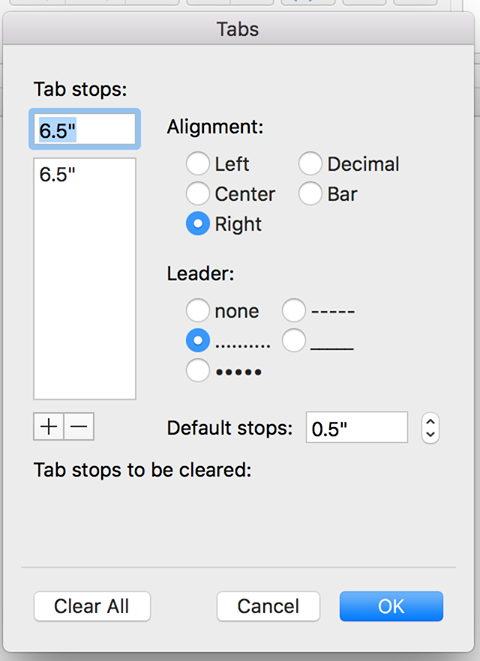
- Click to the right of your chapter title entries...
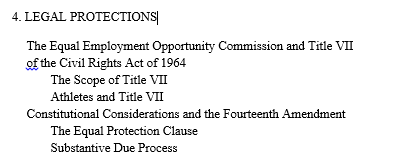
- ...and hit Tab.
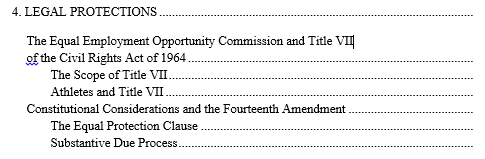
- Enter the appropriate page number and repeat for all entries.
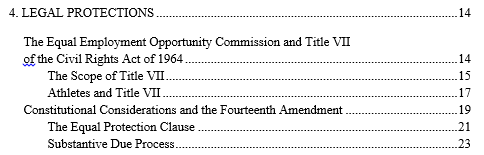
Pro Tip: Be sure not to include punctuation or spacing after your chapter titles, headings, or figure or table captions. This will result in spaces between your first few leaders!