How to Format a Third Level Heading
Format a Third Level Heading Using an In-Line Heading Style
If you are using the Third Level Heading style from the Graduate School's Word template, please note that you must continue the paragraph in-line with the heading.
The heading style does not put the paragraph on the same line automatically, and you may run into difficulty if you simply use "backspace" or "delete" to bring the paragraph up.
One way to fix this, that may not work on all versions of Word, is:
- Put the third level heading on its own line.
- Highlight the text and apply the third level heading style.
- Put your cursor at the end of the heading and click "Ctrl" + "alt" + "enter." The paragraph text should move up next to the heading.
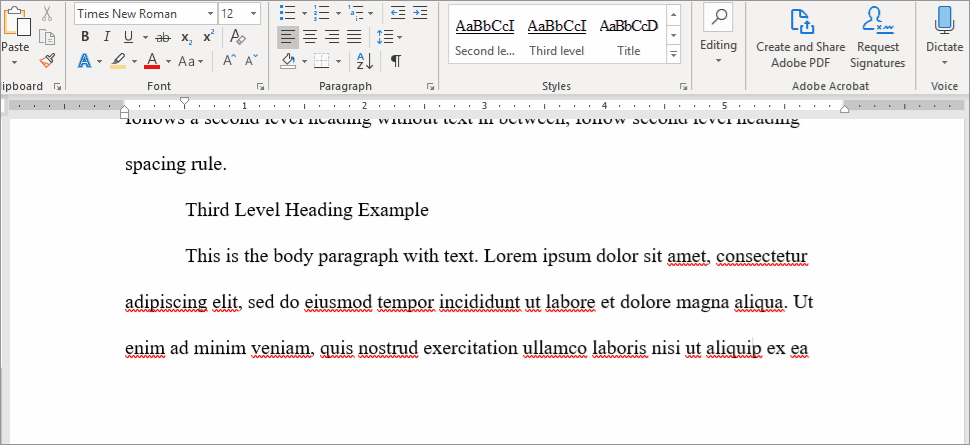
MacOS users:
- Currently, the Style Separator function is not included on the Mac version of Word. One option is to copy+paste the format from a document created in Windows. Another option is to download a Style Separator Macro to emulate the function.
- Student-suggested website covering this formatting on a Mac.
