LinkedIn Instructions
Since LinkedIn business pages are owned by personal accounts, they do not have their own log in information. So, all you have to do to grant MSU access to your organization's LinkedIn page is add the MSU Social Media Manager as an administrator.
How to Add an Administrator to Your LinkedIn Page
Step 1: Open your MSU LinkedIn homepage. On the left-hand side, click "Settings".
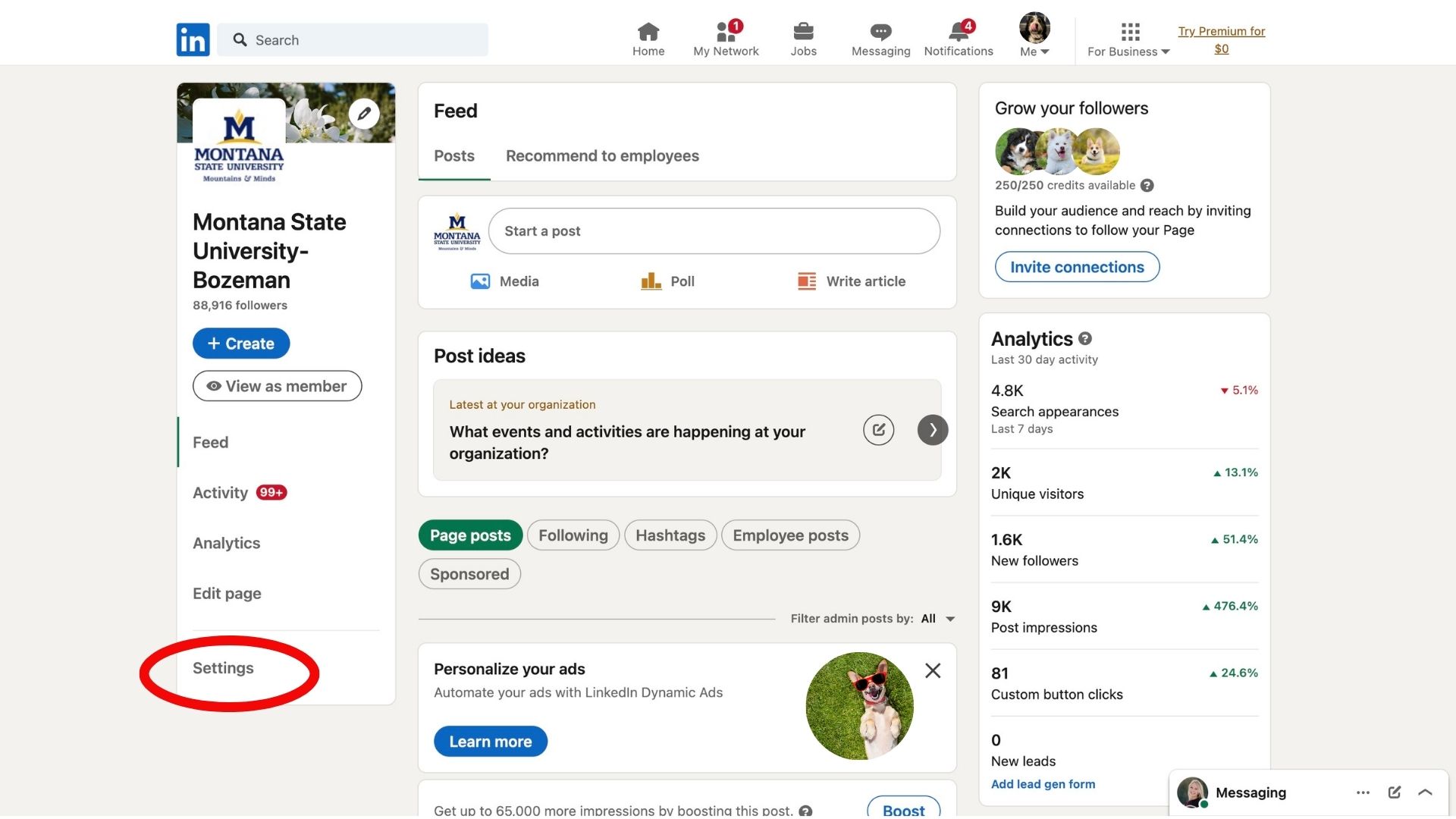
__________________________________________________________________________________________________________________________
Step 2: In "Settings", click "Manage admins" at the top of the list.
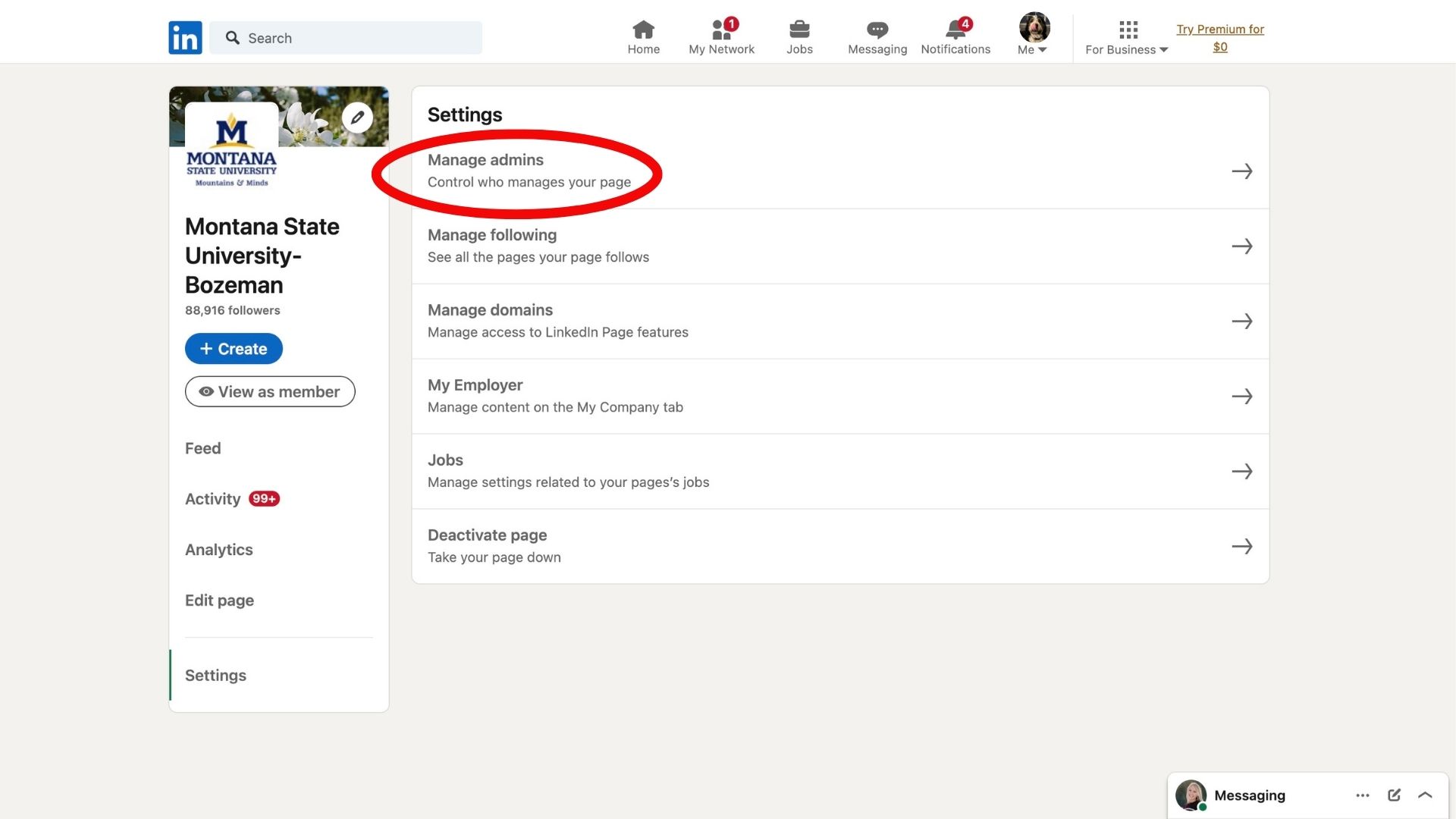
__________________________________________________________________________________________________________________________
Step 3: Click the blue "Add admin" button on the right-hand side.
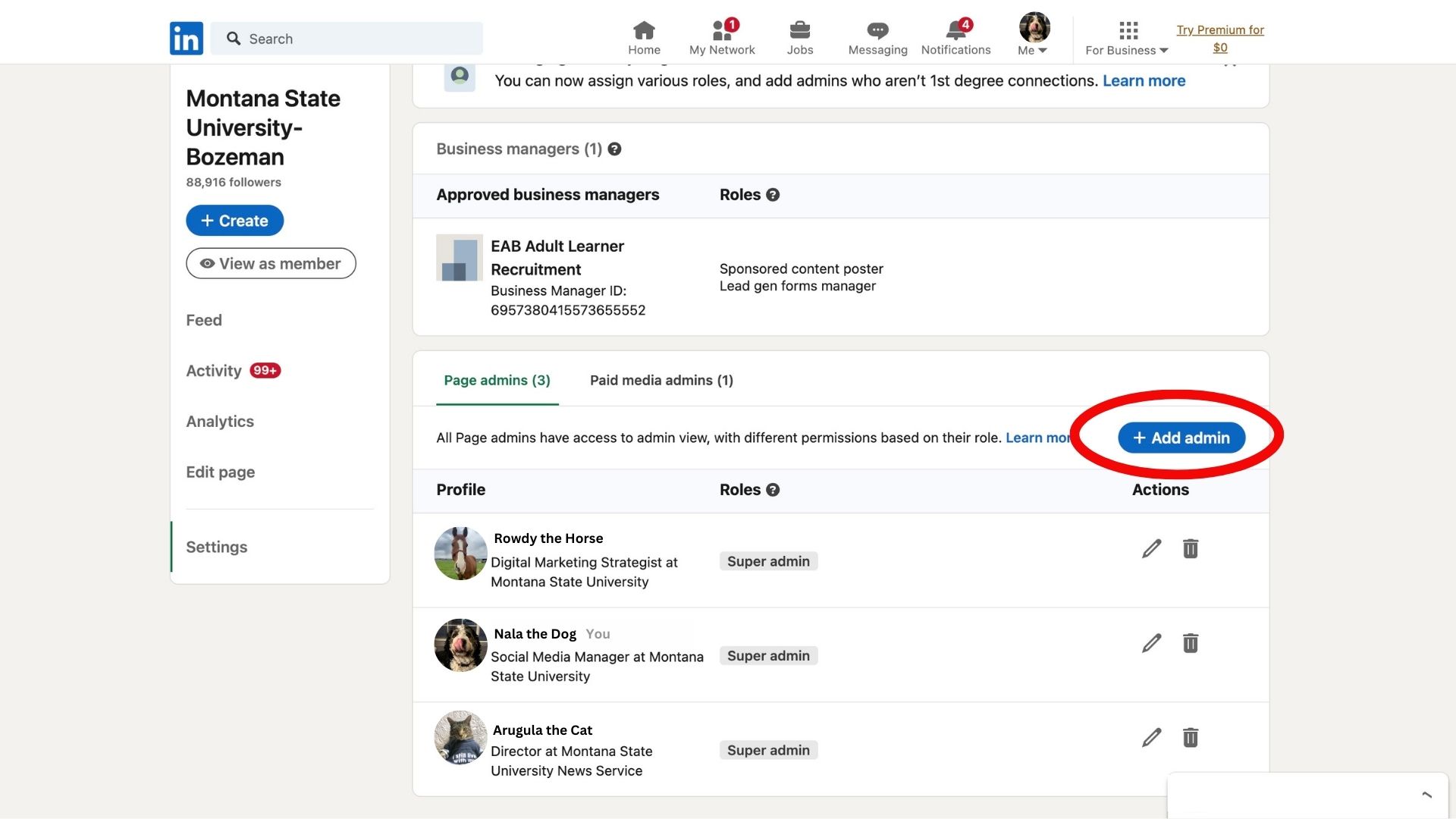
__________________________________________________________________________________________________________________________
Step 4: Enter Grace Guerra (MSU Social Media Manager) as an administrator you would like to add.
Be sure to add the right Grace!
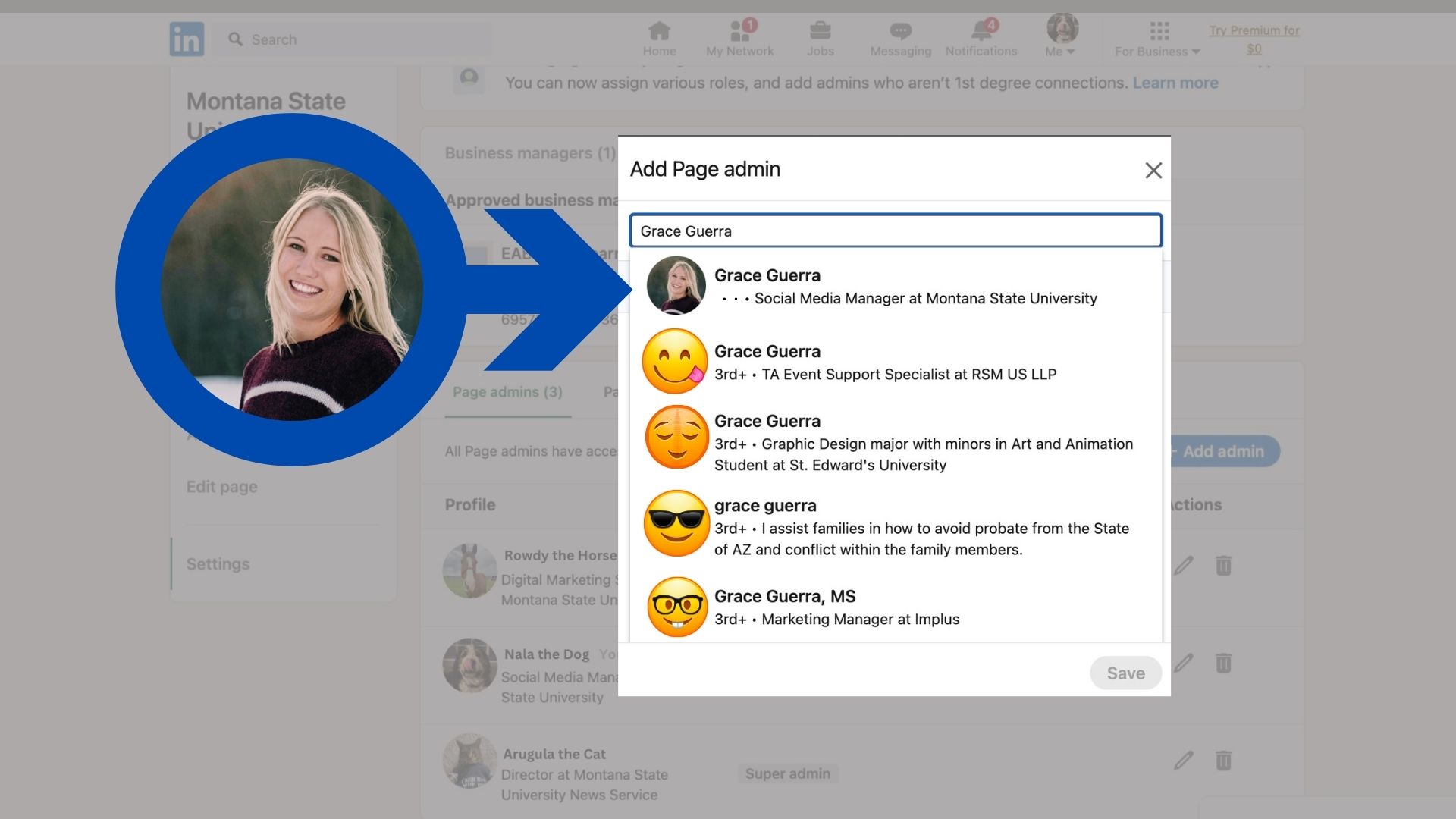
__________________________________________________________________________________________________________________________
Step 5: Be sure the circle next to "Super admin" is checked. Click save.
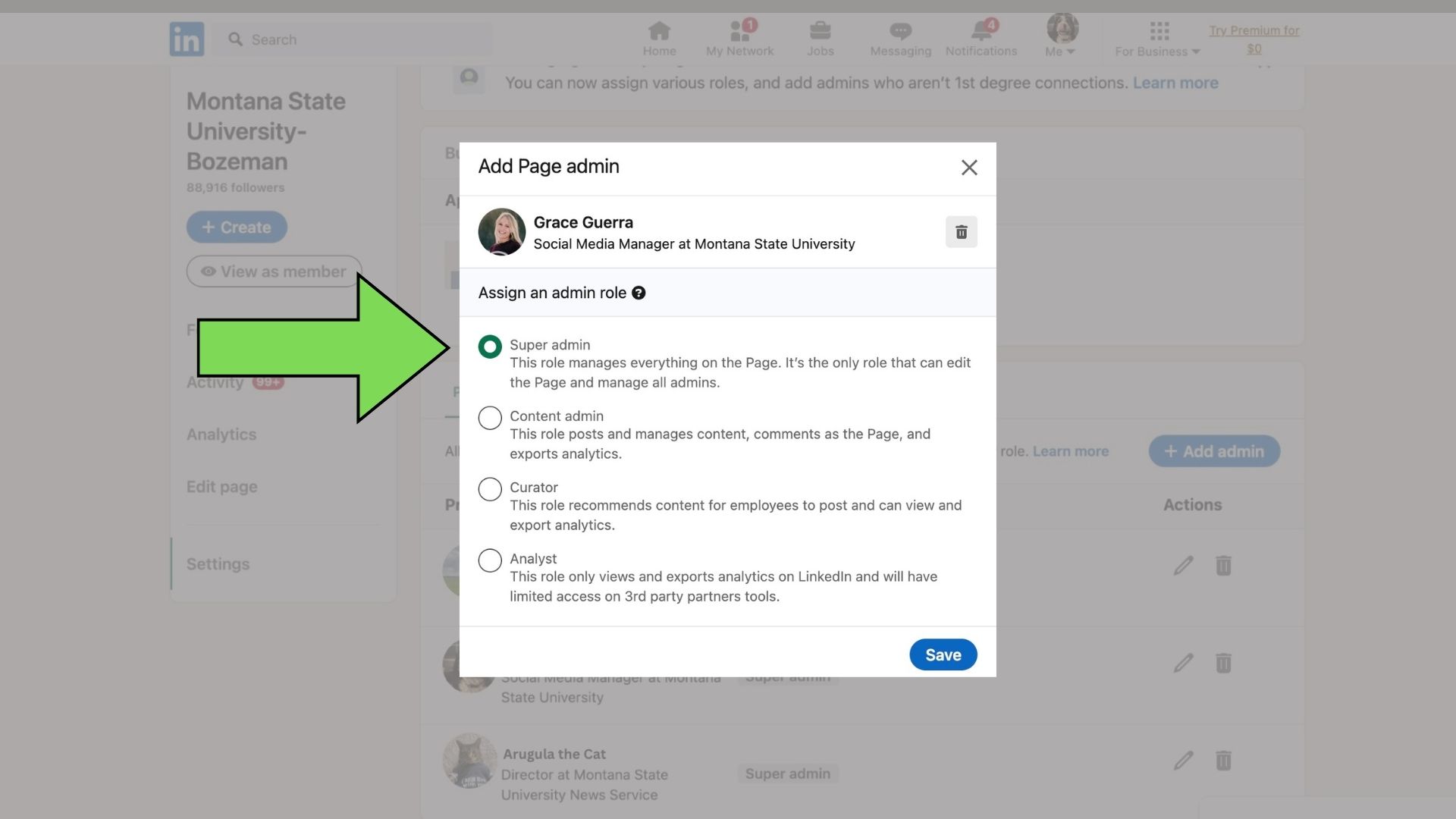
__________________________________________________________________________________________________________________________
Step 6: All done! You have sucessfully added a page administrator and the invitation will be accepted shortly.
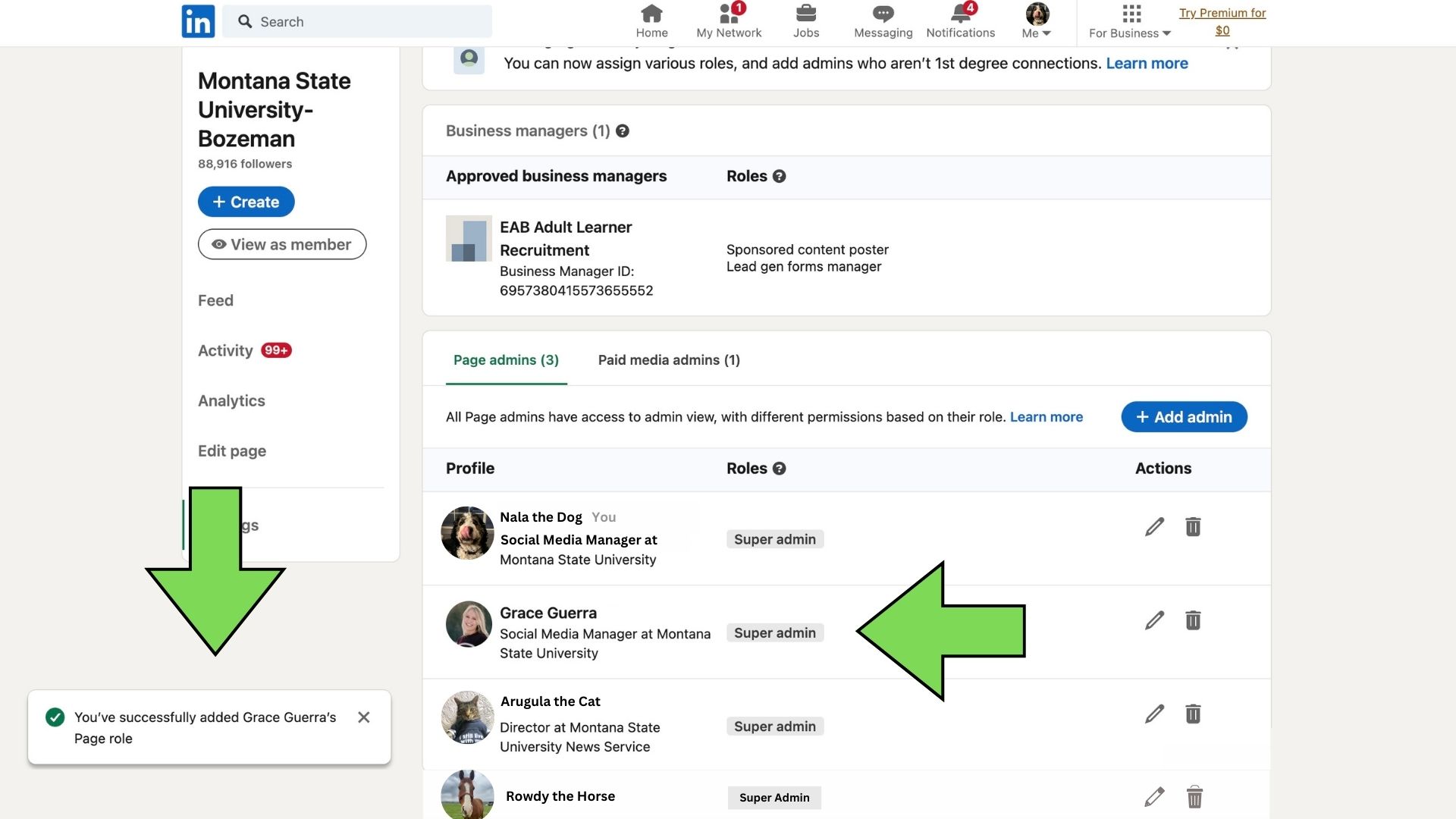
Questions?
We understand there can be complications that require additional discussion. Reach out to [email protected] with questions.
