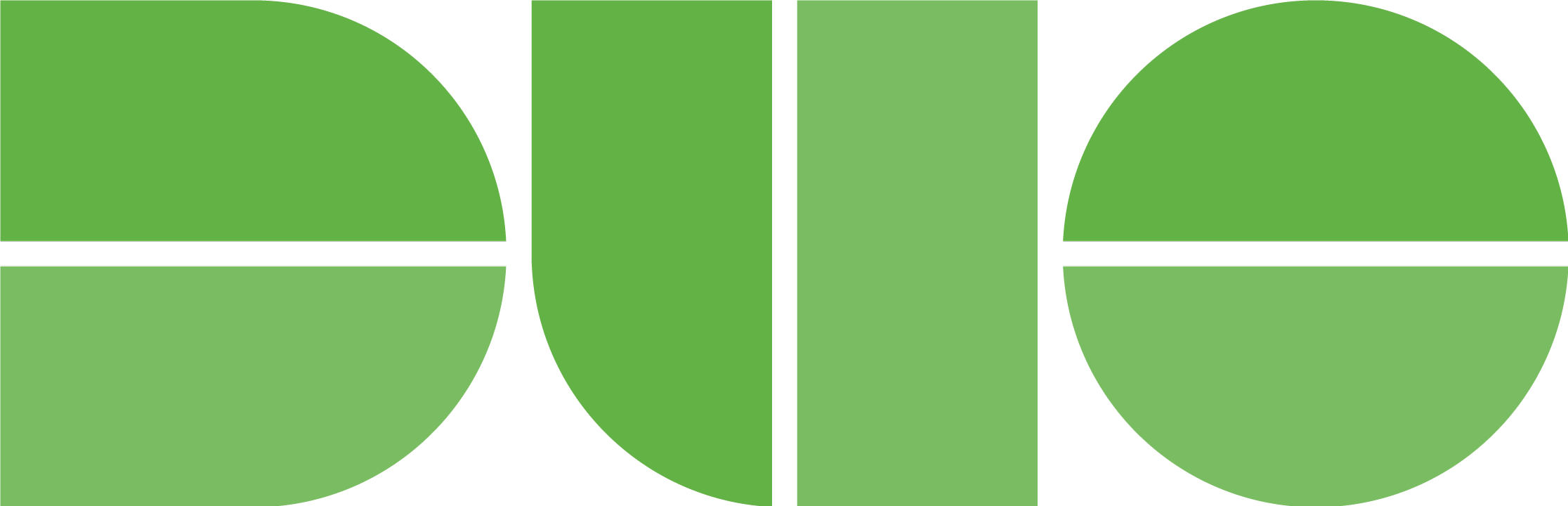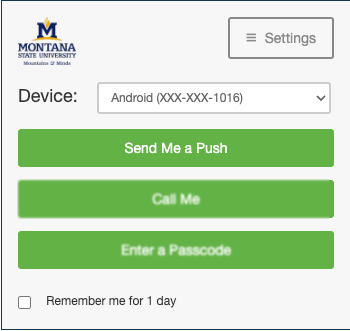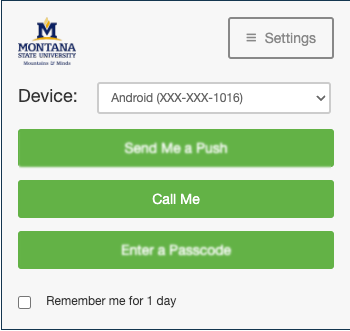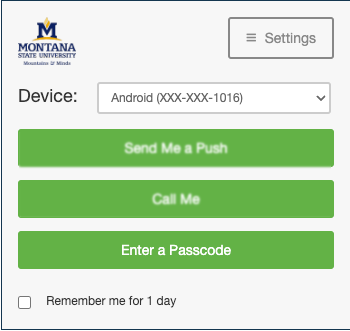Duo Security
Effective Febraury 17th, 2025: Duo Mobile will NO LONGER SUPPORT iOS15.
Duo Security, is a form of two-factor authentication that uses an app on a mobile
device, phone call, passcode or token to verify the person logging into your account
is actually you.
Duo Security, or Duo as it is commonly called, should not be confused with Duo by
Google, which is a video/chat based communication platform.
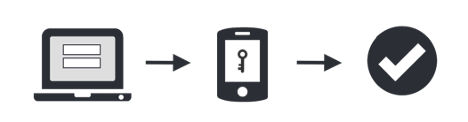
Are you using Gmail for your MSU email client and since enrolling in Duo it has caused an issue? Please read this FAQ: Duo, Modern Authentication, and Gmail
Learn about using Duo Security at Montana State University
Two-factor authentication adds a second layer of security to your online accounts. Verifying your identity using a second factor (like your phone or another mobile device) prevents anyone but you from logging in, even if they know your password.
Passwords are increasingly easy to compromise. They can often be stolen, guessed or hacked. You might not even know someone is accessing your account.
With Duo Push, you'll be alerted right away if someone is trying to log in as you.
This second factor of authentication is separate and independent from your username and password. Duo never sees your password.
As an added benefit, because of the added security that Duo provides, enrolled users won’t need to continually change their MSU passwords! It’s a win-win!
Once you've enrolled in Duo you're ready to go!
You'll login as usual with your username and password, and then use your device to verify that it's you.
By enrolling in Duo, you will no longer be required to change your password.
If you've forgotten your password or you feel that your password has been compromised, you can still reset it.
- Enter NetID and password as usual
- Use your device to verify your identity
- Securely logged in
After you have enrolled your initial device, you can add new devices, or manage existing
devices.
Visit the My Settings & Devices How-To article for more information.
If you do not have access to device that is compatible with the Duo Mobile app, or access to a phone, you can use a Token to generate a passcode used for authentication.
Tokens can be purchased by the department by clicking the Request Token button on this webpage.
Authenticate with Duo using one of the four methods below.
Visit the UIT How-To page for more instructions to setup and use Duo.
Requests -the links below are for the types of token requests
Duo News