Login
Login to Webex
How to Sign In for Webex using a browser:
1. Go to either https://montana.webex.com or https://montana-student.webex.com/ as applicable.
2. Click the Sign In link in the upper right of window.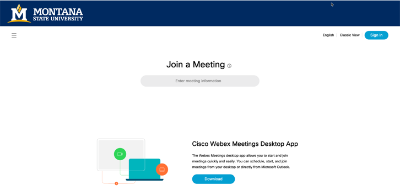
3. Enter your first.last or firstlast @montana.edu. or @student.montana.edu username
Do not use @msu.montana.edu on this screen or you will get an error.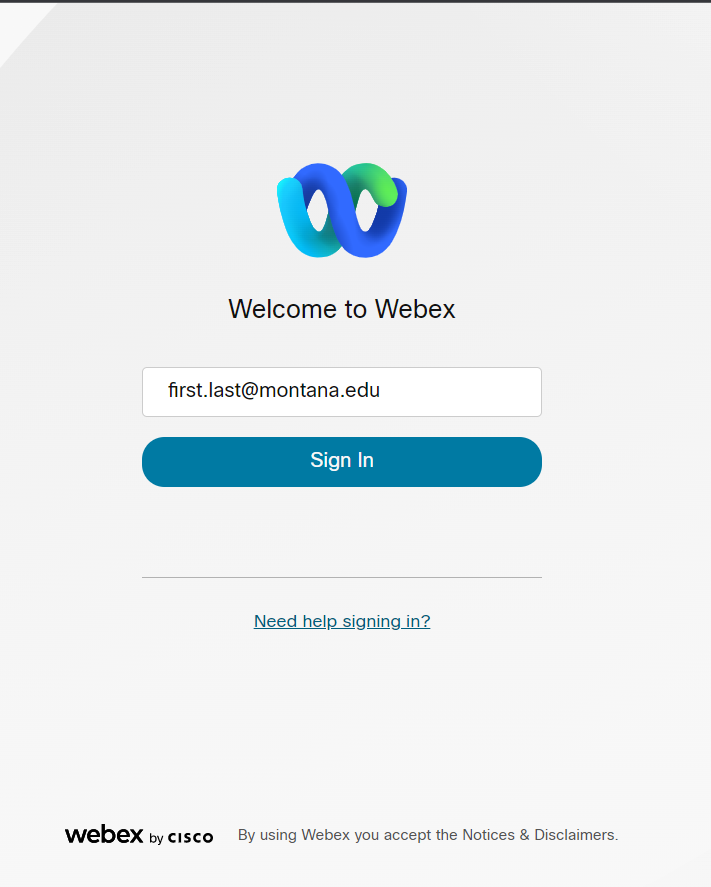 4. You will land at another login screen where you will again enter your first.last or firstlast @montana.edu or @student.montana.edu
4. You will land at another login screen where you will again enter your first.last or firstlast @montana.edu or @student.montana.edu
Do not use @msu.montana.edu on this screen or you will get an error.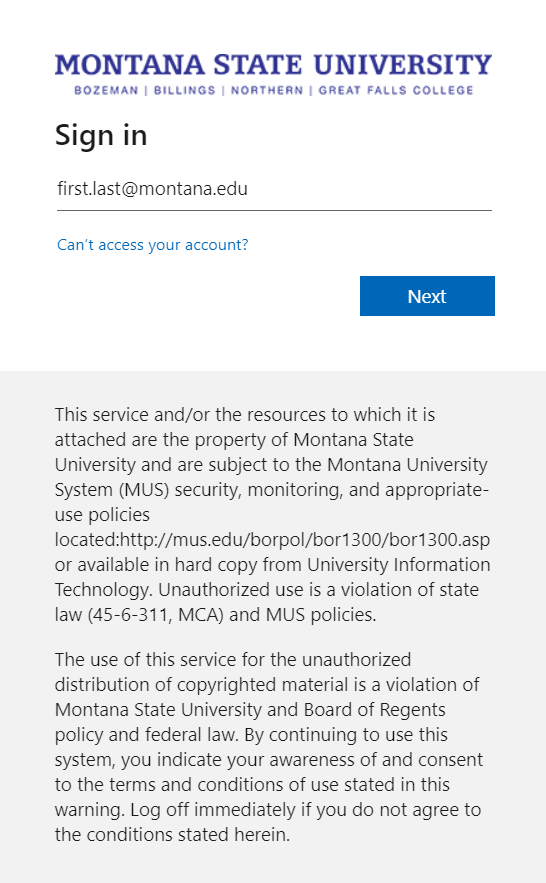
5. You will then land at a final login screen where you will enter your UPN (User
Principle Name) login which is N[email protected] for faculty/staff/student workers/graduate assistants, or [email protected] for students. Then enter your password.
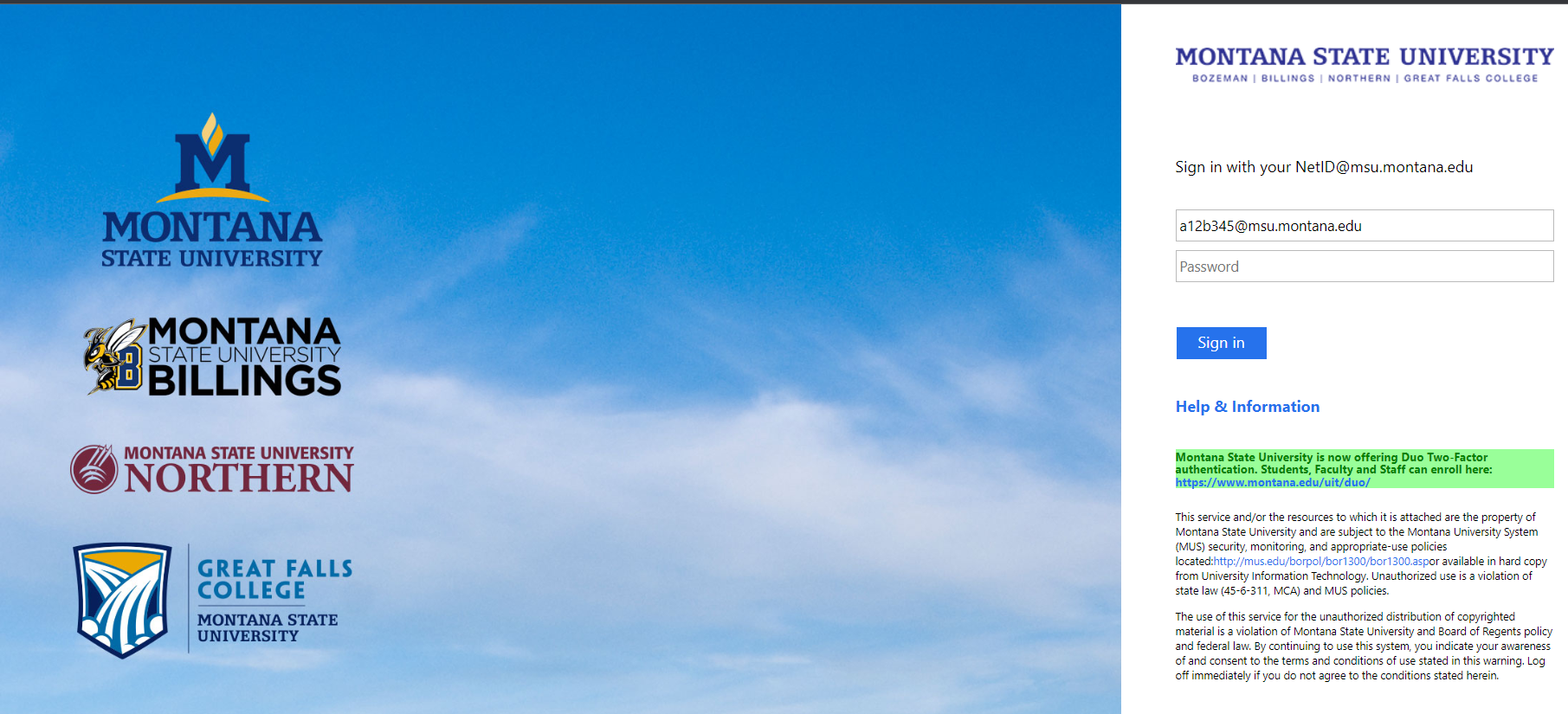
You should now be logged in.
How to Sign In to Webex using the Webex App.
Information on the Webex App can be found at this URL https://www.montana.edu/webex/teams/index.html
DO NOT CREATE A NEW ACCOUNT!
*All accounts for MSU are already created. If you create a new account, you will not be able to use your montana.edu email and will not have an account with Montana State Unveristy; it will be a private account that MSU cannot support.*
Once the app is installed, launch/double-click the app
1. Click the Sign In button in the middle of the window.
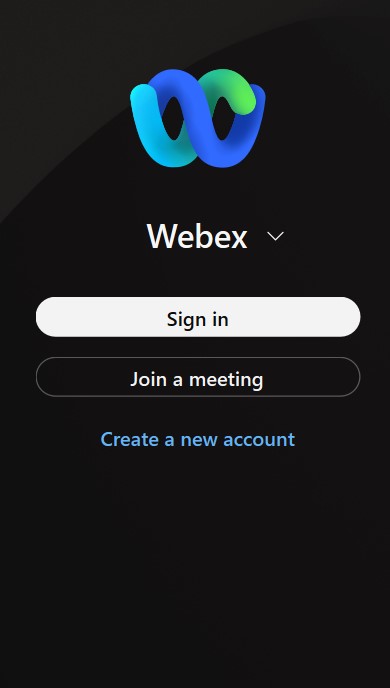
2. On the next screen, enter your first.last or firstlast @montana.edu or @student.montana.edu username
Do not use @msu.montana.edu on this screen or you will get an error.
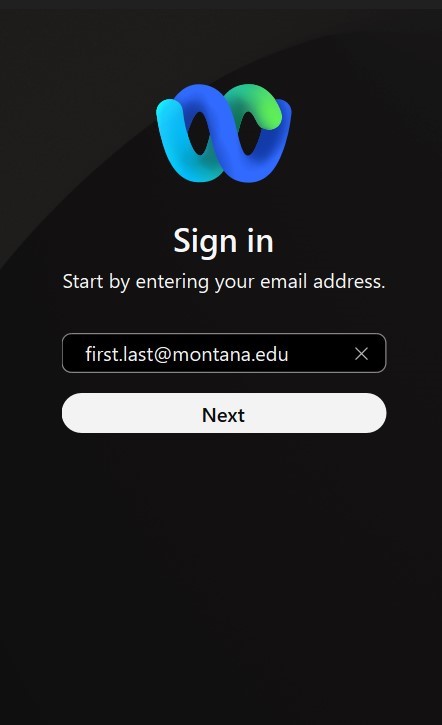
3. You will land at another login screen where you will enter your first.last or firstlast @montana.edu or @student.montana.edu username and click next.
Do not use @msu.montana.edu on this screen or you will get an error.
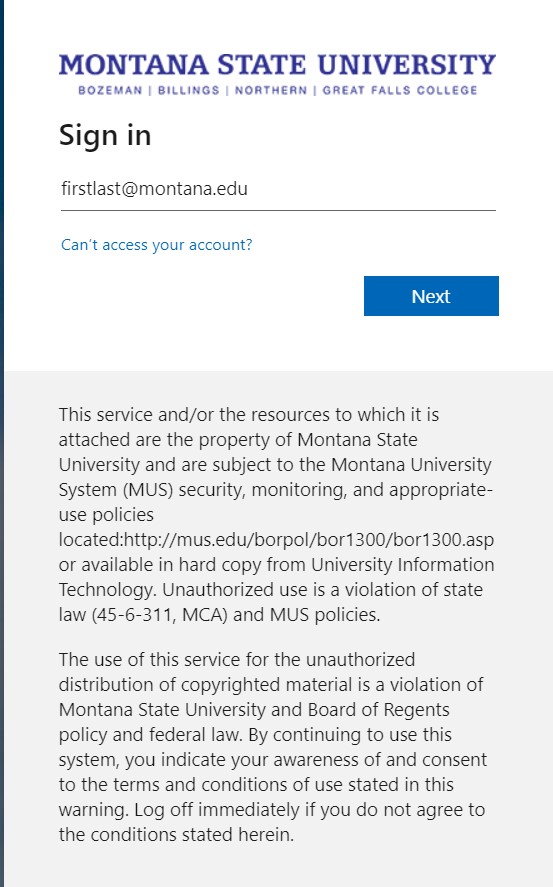
4. You will then land at a final login screen where you will enter your UPN (User Principle Name) login which is N[email protected] for faculty/staff/student workers/graduate assistants, or [email protected] for students. Then enter your password.
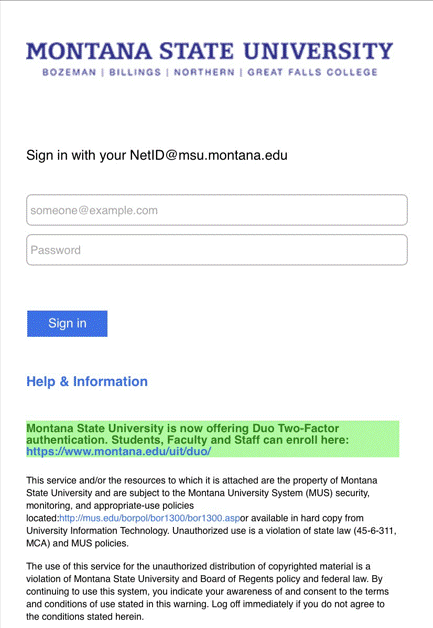
You should now be logged in.
Log in instructions for all device types:
*Note* you should make sure you are using the new Webex App and not the Webex Meetings App.
DO NOT CREATE A NEW ACCOUNT!
*All accounts for MSU are already created. If you create a new account, you will not be able to use your montana.edu email and will not have an account with Montana State Unveristy, this will be a private account that MSU cannot support.*
To host and attend Webex meetings from your mobile device, you must first download and install the Cisco Webex application from your appropriate application store (such as Apple App store, Google Play store or Windows Phone store).
To sign into the application follow the instructions below:
1. Tap the Webex app or tile
2. Tap Sign In
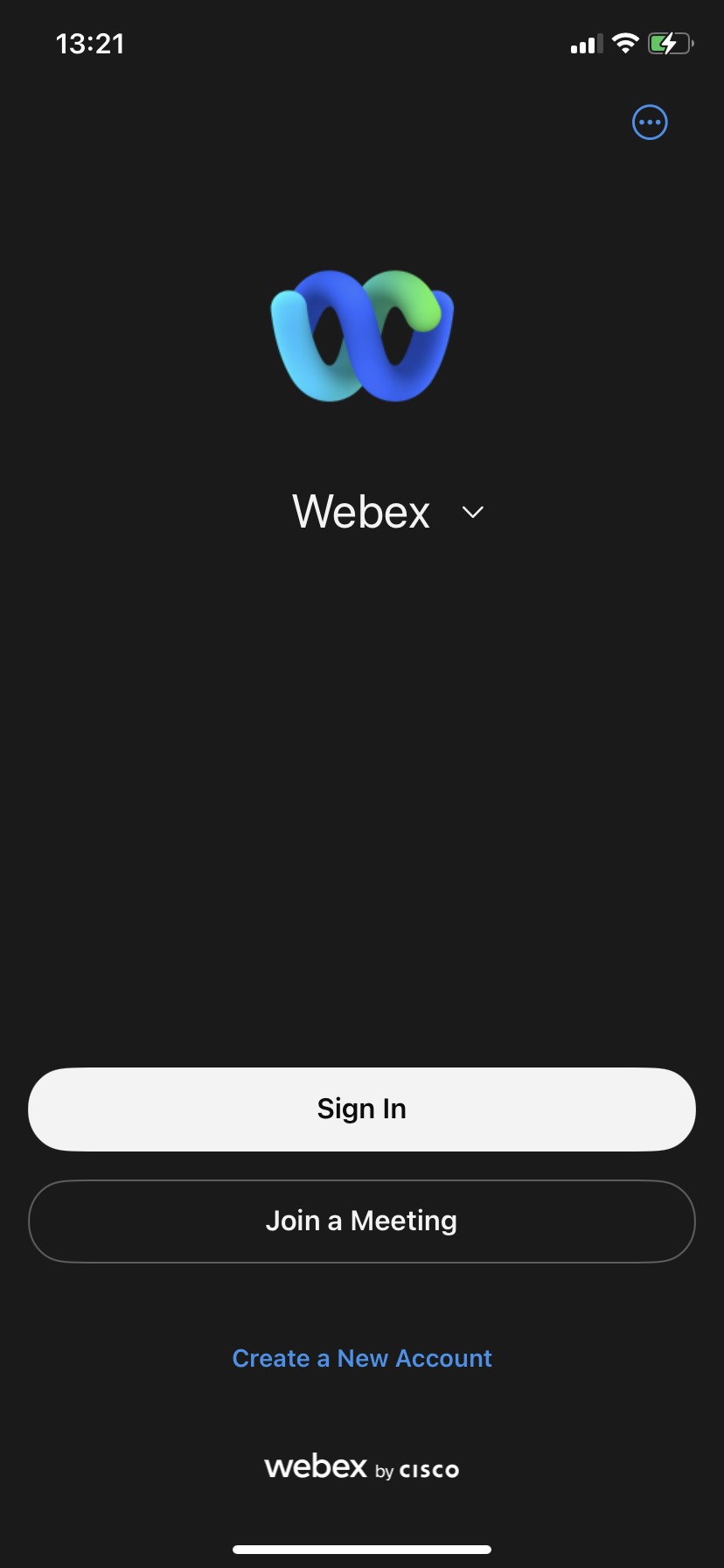
3. You will land at a login screen where you will enter your first.last or firstlast @montana.edu or @student.montana.edu username and click next.
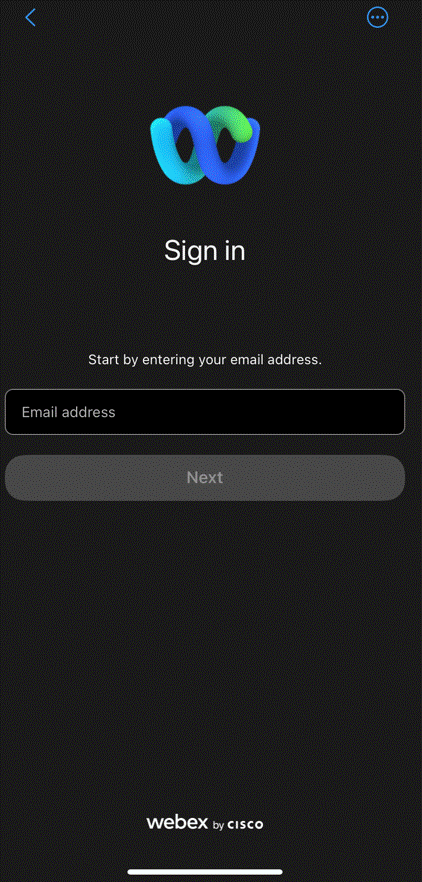
4. You will land at another login screen where you will again enter your first.last or firstlast @montana.edu or @student.montana.edu username and click next.
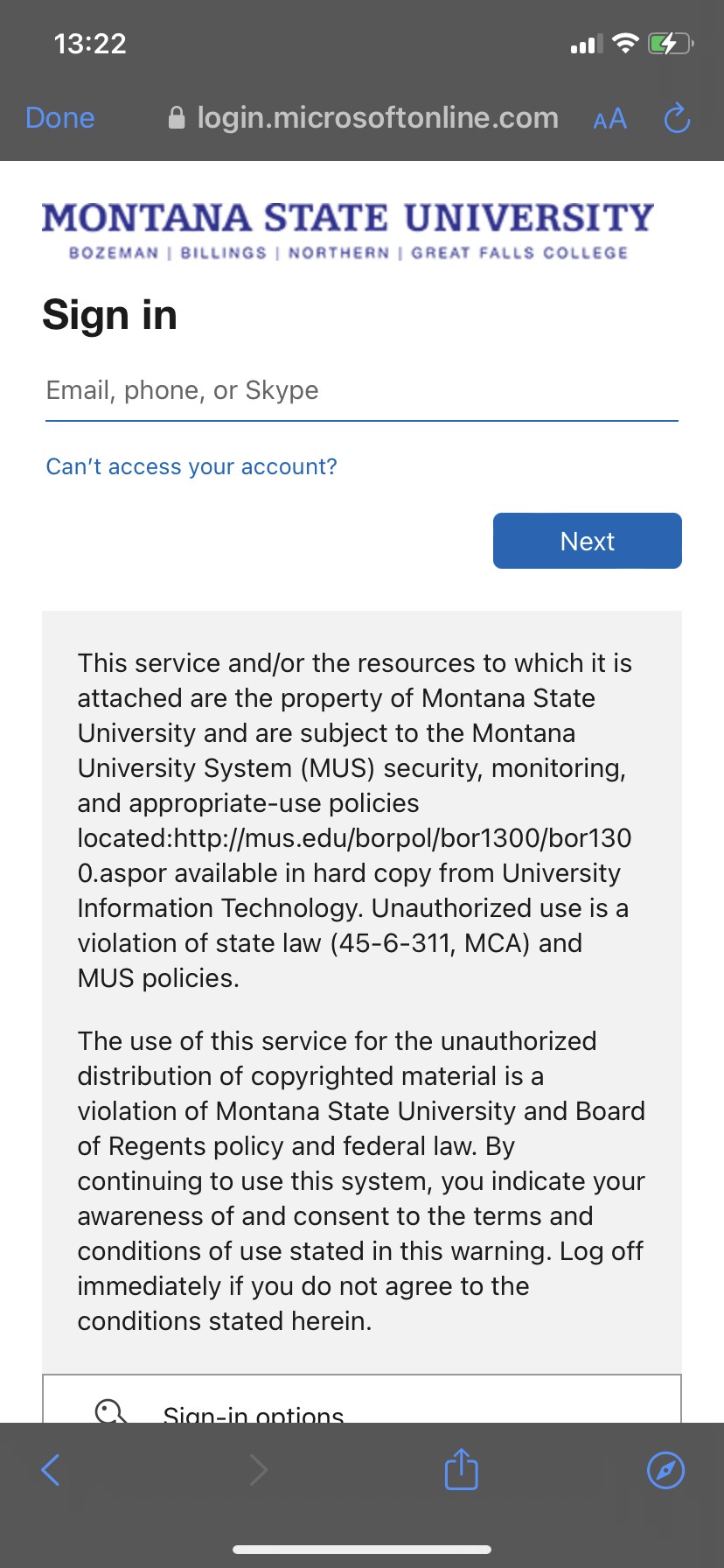
5. You will then land at a final login screen where you will enter your UPN (User Principle Name) login which is N[email protected] for faculty/staff/student workers/graduate assistants, or [email protected] for students. Then enter your password.
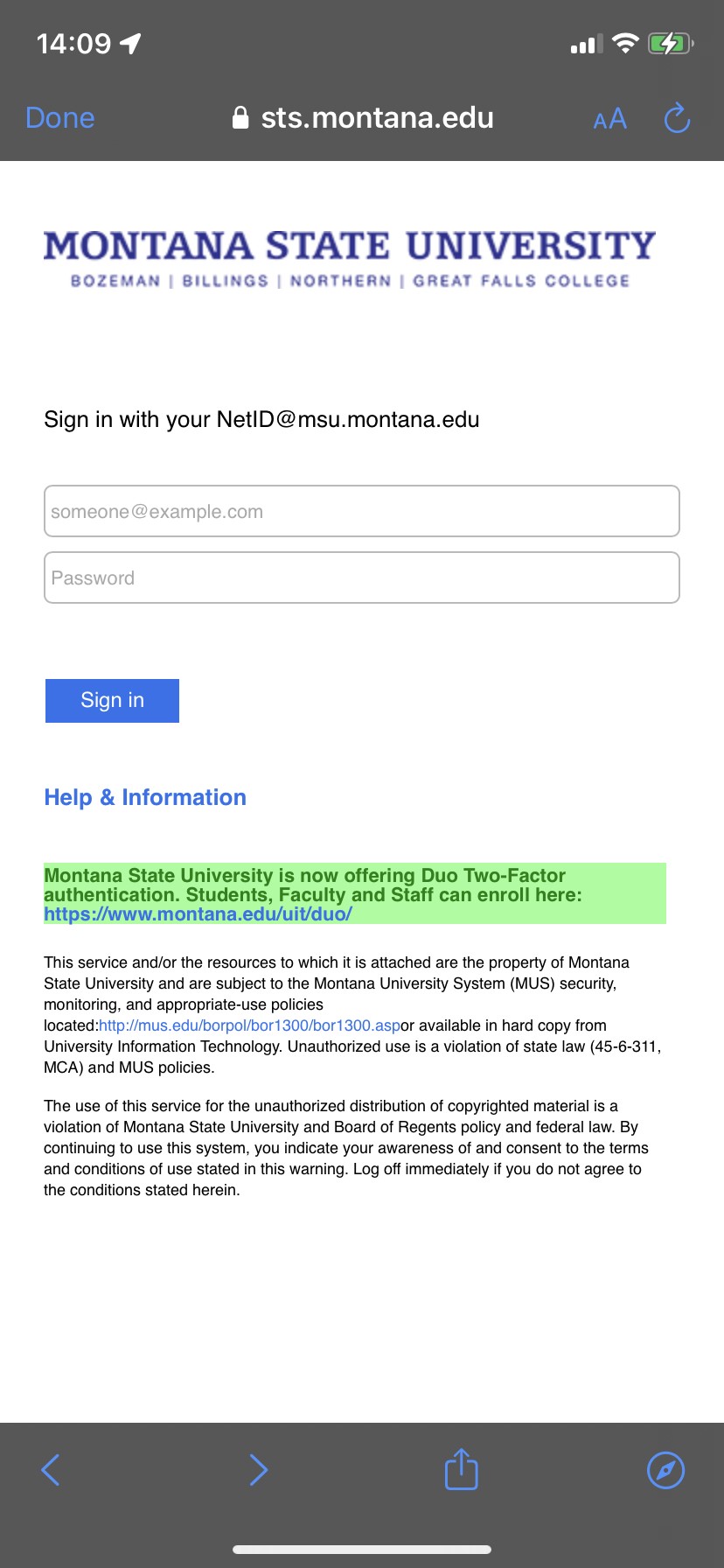
You should now be logged in.
Mobile App
