Navigating Paths
This webpage was created to help you navigate the Path that was assigned to you. If you have any questions, please email us at [email protected].
Using Paths:
Paths that you have been enrolled in will appear on your towards the middle of your homepage when you log into CatsConnect (above Campus Links on the right side).
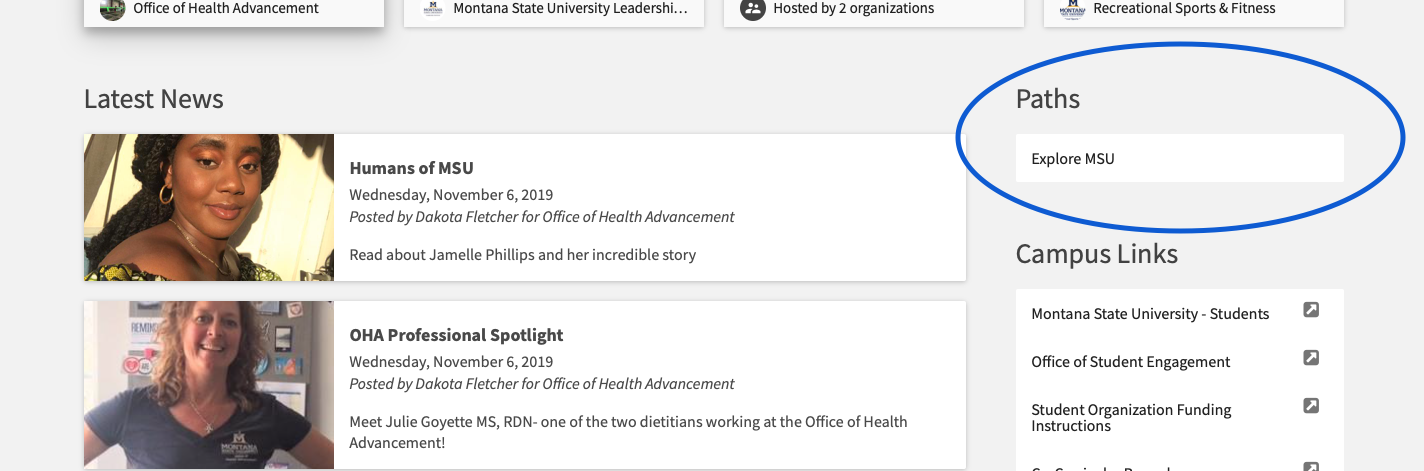
You can also access Paths by clicking your Profile Icon in the top right corner.
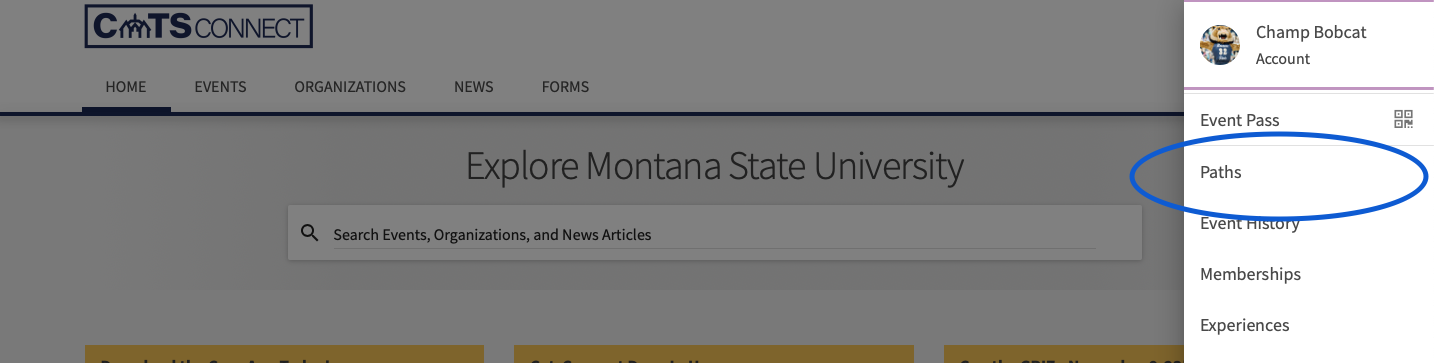
After clicking Paths, you will see the progress of the paths that you are enrolled in. If you were enrolled in more than one path, you would also see those paths as well. You can toggle between those paths by using the drop-down menu. Here you will also see pillars, or domains, built into the path. By clicking a domain, a list will appear. This is where you can view the items to complete. Some of these items may be required or optional.
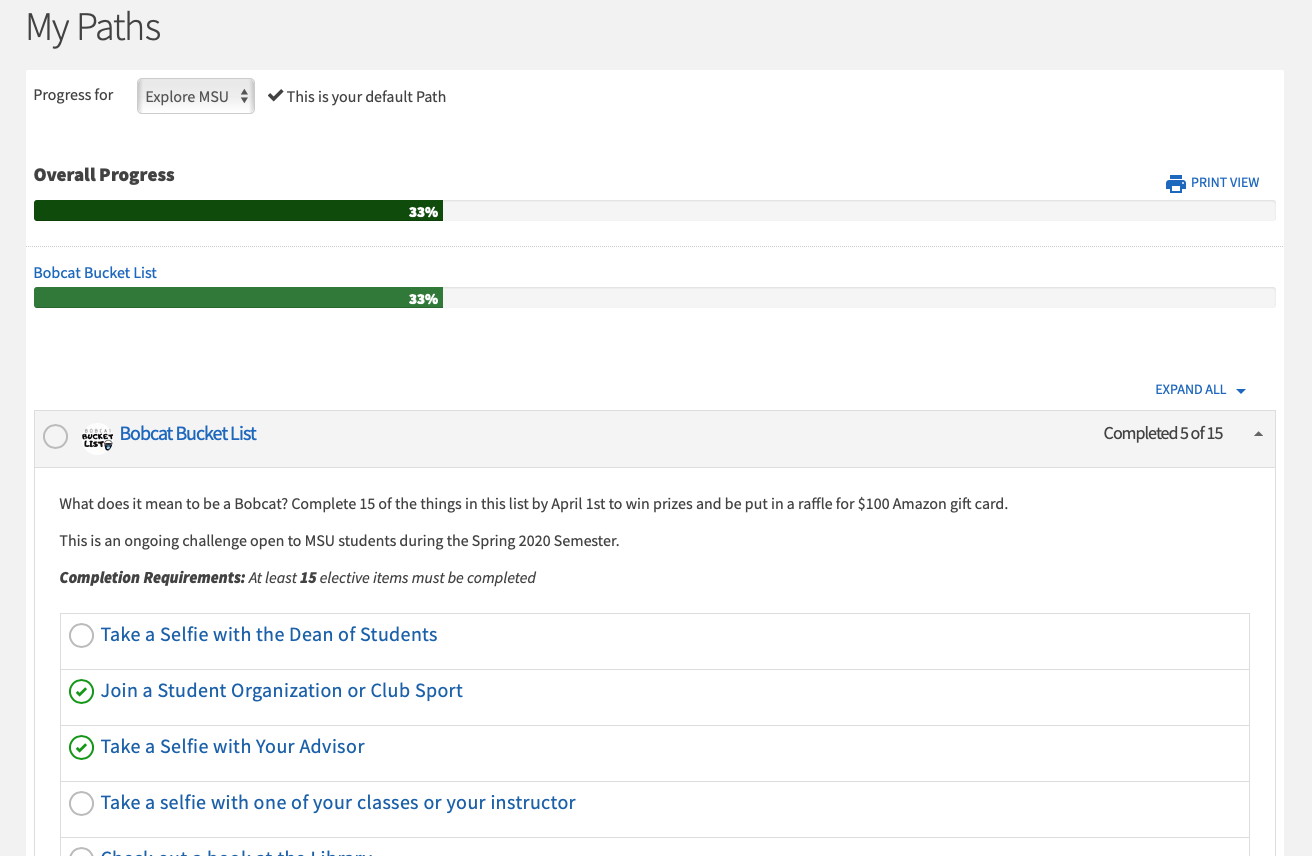
Click the task you want to mark complete, then a new page will appear. This page will have the option to either “Report Experience” or “Mark Complete”.
If the button says, “Report Experience”, click Bobcat Bucket List. Then, you will be prompted to fill out an experience form and have the opportunity to upload a photo or file.
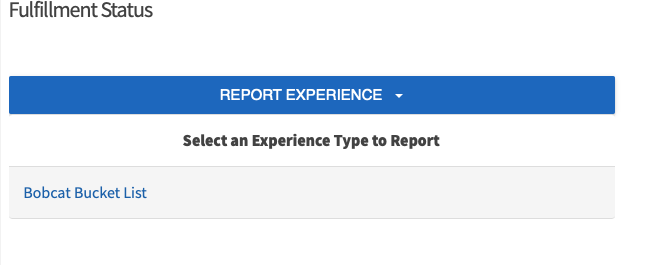
If the button says, “Mark Complete”, you will be prompted enter the date completed and you may also need to provide a short reflection.

