Enroll your Mac or iMac
Per MSU Enterprise Information Technology standards and procedures, installation of the software Jamf is mandatory on all MSU-owned Apple devices. Jamf allows University Information Technology to manage Apple products by providing security updates, operating system updates, application delivery and a remote administration tool. This program will simplify support and maintenance of these devices across campus as well as improve their integration into the university's environment.
How to find out if your computer is enrolled in Jamf Pro
The easiest way to comfirm if your computer is enrolled in Jamf is to look for the Self Service app in the applications folder. If the app is not listed, the computer needs to be enrolled in Jamf Pro.
Before you download and install Jamf Pro, watch the How-To Training video.
Please note when installing Jamf on your system, you will see a warning on the install that you can erase your device by installing this program. Installing Jamf on a desktop or laptop DOES NOT erase anything. While remote wipe is possible once Jamf is installed, it will only be used in emergency situations like losing your device. UIT will contact you before any remote erase is implemented.
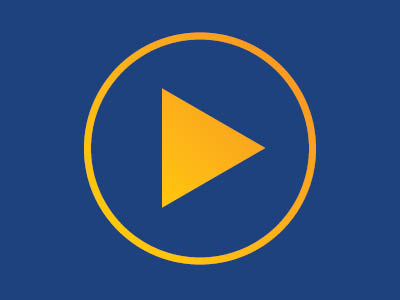 Watch How-To enroll your Mac in Jamf
Watch How-To enroll your Mac in Jamf

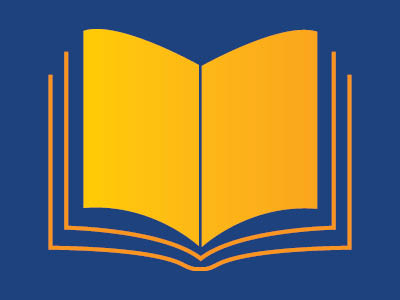 PDF with step by step instructions
PDF with step by step instructions