Accessing Sharepoint sites in Globus
When selecting a OneDrive account in Globus, shared folders are not displayed by default. Follow the instructions below to enable the visibility of shared folders in your OneDrive account within Globus. There are two main steps: following the SharePoint site, and navigating to the shared folder in Globus.
Following the SharePoint site
In order for a SharePoint folder to show up in the Globus OneDrive connector, you must follow the SharePoint site.
- Login to your Microsoft 365 account with your netID
- Go to SharePoint application.(You can also search the "SharePoint" in search bar at the top, in case it's not showing on landing page)
- After navigating to your SharePoint homepage, you can view all the shared sites.
- For the site you want to make visible in Globus, click on the star present in the top right corner of the shared site box.
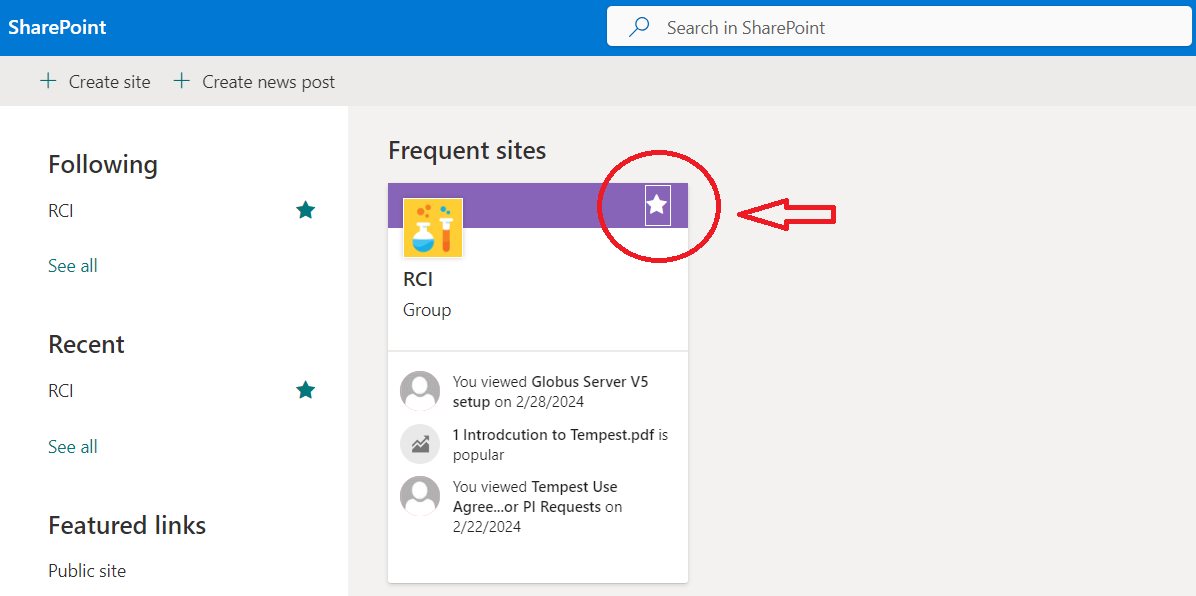
Once the star has been clicked, it will be visible in the OneDrive directory when pulled up in Globus.
If you have multiple accounts, e.g., a student account and a student employee account, the Globus OneDrive connector only has access to the account associated with your netID.
Accessing the Folder in Globus
- Login to Globus , select "montana#onedrive". By default it shows the "My files" folder.
- Click on the "up one folder" tab, and then click on "Shared libraries"
- The newly starred SharePoint site will appear here.
