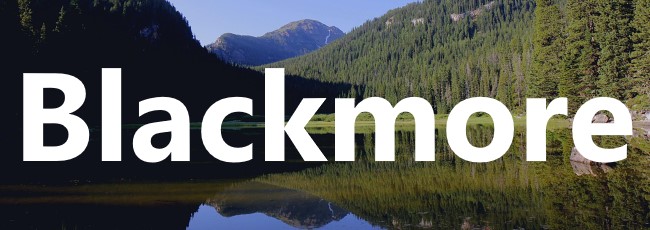Blackmore Storage
Overview
Blackmore is a large-scale high performance storage system located at MSU Bozeman. It is backed up and intended for the storage of medium to large active or semi-active datasets. Blackmore may be used to store data which is classified as “Public” (data which may be released to the general public in a controlled manner) or “Restricted” (such as FERPA protected data, financial transactions which don’t include confidential data, contracts, etc.) by the Bozeman Data Stewardship Standards. If you have questions about the classification of the data you wish to store, please contact the UIT Service Desk.
Who can use Blackmore?
Blackmore is available to MSU PIs, Instructors, and Departments. Each approved entity may request up to 25TB free of charge. Additional capacity is available via a service model which can be billed annually or up-front for a 5-year term. To request a Blackmore share, please fill out the Blackmore New Share Request Form. Questions can be sent to [email protected]. To request changes in who has access to a blackmore share, a share owner or authorized requester may fill out the Blackmore access request form.
| Billing Term | Cost |
| Annual | $30/TB/year |
| Up-front | $150/TB/5-years |
Accessing Blackmore Storage
Blackmore is accessible via SMB and Globus. Instructions for connecting to Blackmore shares from Windows, Mac and Linux using SMB and on all platforms using Globus are below. For large transfers from off-campus, Globus is strongly recommended. For additional assistance, contact [email protected].
Windows
To map a Blackmore share on Windows:
- Make sure you are connected to the MSU Wired Network, MSU Secure Wifi, or MSU VPN
- Open Windows File Explorer
- In the left pannel, select "This PC"
- At the top of the window, select "Computer" then "Map Network Drive" (if you do not see this option, first select "Show More Options")
- For "Drive" select any available letter
- For folder enter "\\blackmore.msu.montana.edu\" followed by the name of the share
- If on a computer you do not login to with your NetID, select "Connect using different credentials"
- Click "Finish"
- If prompted, enter "MSU\" ("student\" for student accounts) followed by your NetID for a username and your NetID password and click "OK"
- The share should now be accessible under in Windows File Explorer, This PC, Network Locations
- You will need to be connected to the MSU Wired Network, MSU Secure Wifi, or MSU VPN to access the share
- Only small files should be access when using the MSU VPN, contact Blackmore Support if you would like to access large files from off campus
Mac
To map a Blackmore share on Mac:
- Make sure you are connected to the MSU Wired Network, MSU Secure Wifi, or MSU VPN
- Open Finder
- At the top of your screen select "Go" then "Connect to Server"
- In the text field enter "smb://blackmore.msu.montana.edu/" followed by the name of the share
- Click the "+" in the lower left of the window then click "Connect"
- If prompted to confirm, click "Connect" again
- When prompted to enter your name and password, select "Registered User", enter your NetID in the Name field enter your NetID password in the Password field, and click "Connect"
- The share should now be accessible under Finder, Go, Connect to Server
- You will need to be connected to the MSU Wired Network, MSU Secure Wifi, or MSU VPN to access the share
- Only small files should be access when using the MSU VPN, contact Blackmore Support if you would like to access large files from off campus
Linux
To map a Blackmore share on Linux:
- Make sure you are connected to the MSU Wired Network, MSU Secure Wifi, or MSU VPN
- Install cifs client
- Ubuntu/Debian/Mint:
sudo apt install cifs-utils
- CentOS/RHEL/Fedora:
sudo dnf install cifs-utils
- Ubuntu/Debian/Mint:
- Create mountpoint:
sudo mkdir </path/to/folder>
- Mount share
- Single-user access:
sudo mount -t cifs -o username=<YourNetID>,domain=MSU,vers=3.0 //blackmore.msu.montana.edu/<share-name> <mount/location>
- Multi-user access:
sudo mount -t cifs -o gid=<LocalGroupName>,file_mode=0664,dir_mode=0775,username=<YourNetID>,domain=MSU,vers=3.0 //blackmore.msu.montana.edu/<share-name> <mount/location>
- Single-user access:
Globus (all platforms)
Globus is a high performance data transfer and sharing platform.
To access Blackmore shares with Globus:
- Make sure you are not connected to the MSU VPN on computers you plan to transfer data to or from
- In a web browser, navigate to https://www.globus.org/ and select "Log In" in the upper right of the page
- Search for and select "Montana State University - Bozeman" for you organizational login then click Continue
- Login with your NetID and NetID password
- Once the File Manager page opens, type "blackmore" into the "Collection" search bar in the center of the page and select "montana#blackmore" from the results
- You will now see a list of Blackmore shares and can select any share you have access to
- From this interface, you can transfer files between blackmore and other systems running Globus
- For details on running Globus and transferring data on your computers, see the Globus tutorial