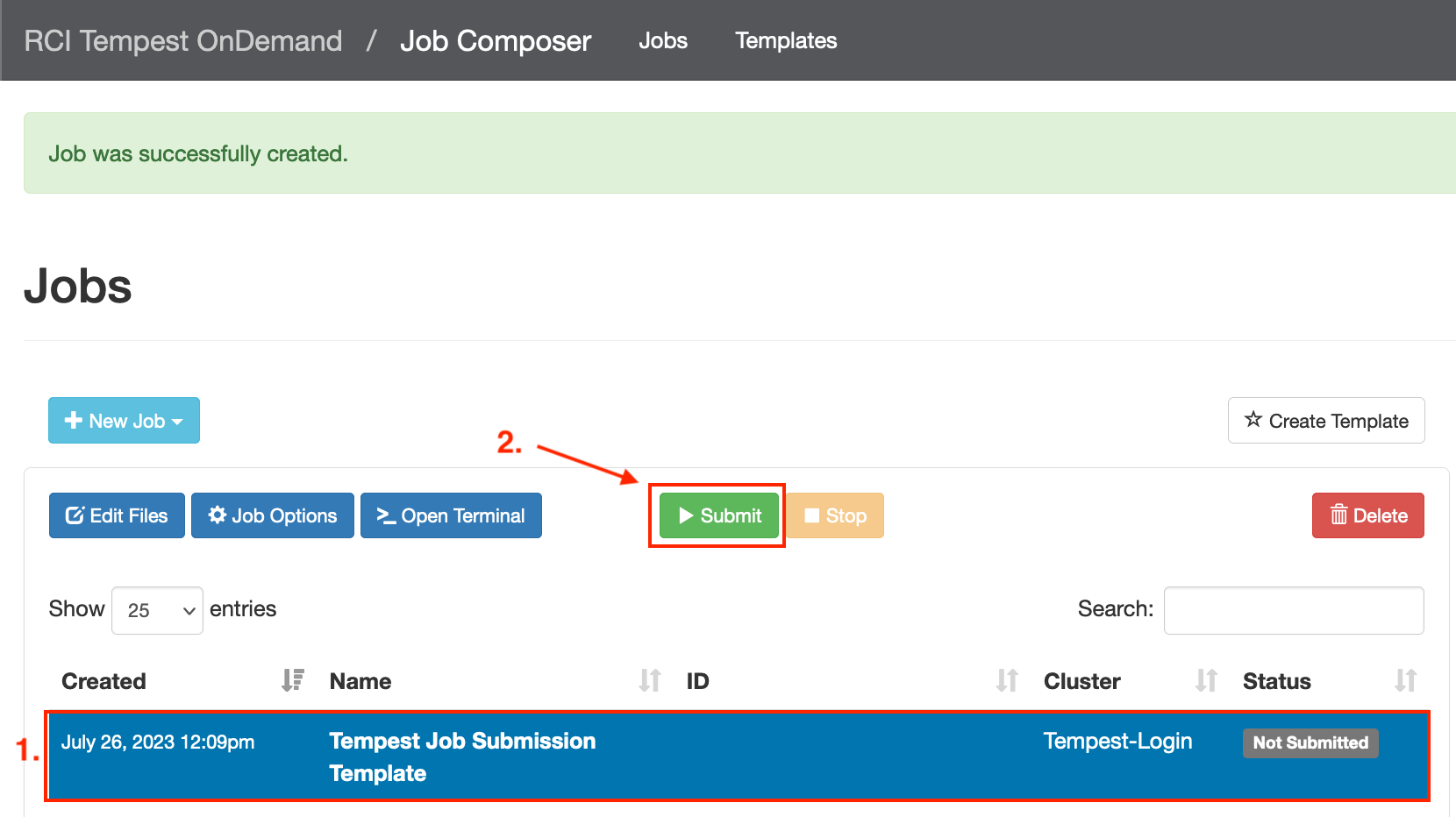Building and Submitting Jobs
To submit a job to the cluster on Tempest Web, you can use the Job Composer tool.
To get started, follow the instructions below.
Job Composer on Tempest Web
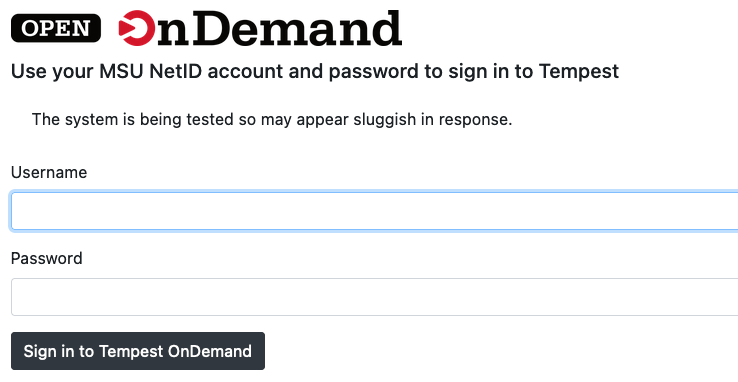
- Select the "Job Composer" option from the Jobs dropdown menu in the top menu bar.
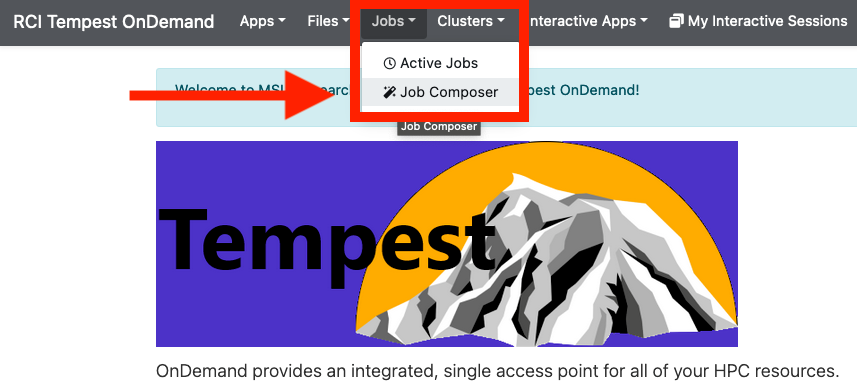
- Select "New Job" > "From Default Template"
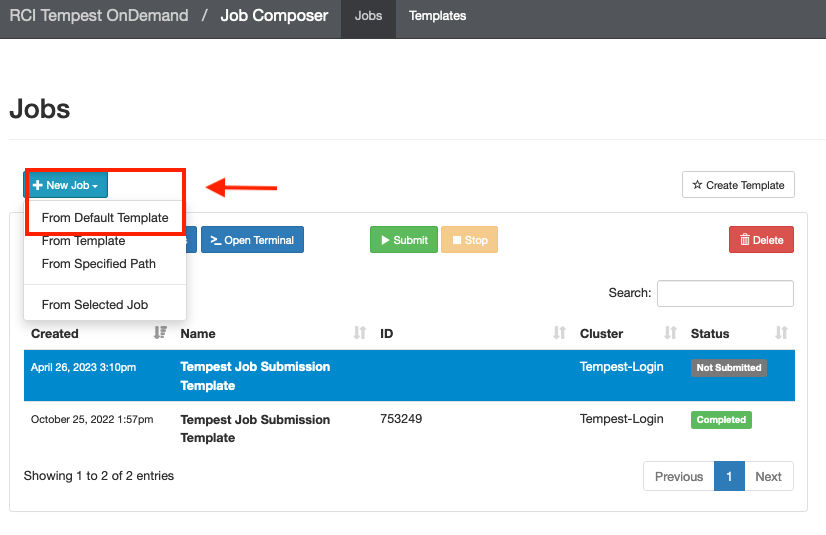
- Open your job sbatch script in the Job Editor
- Select your job in the left menu
- Select "Open Editor" at the bottom of the Job Details right sidebar
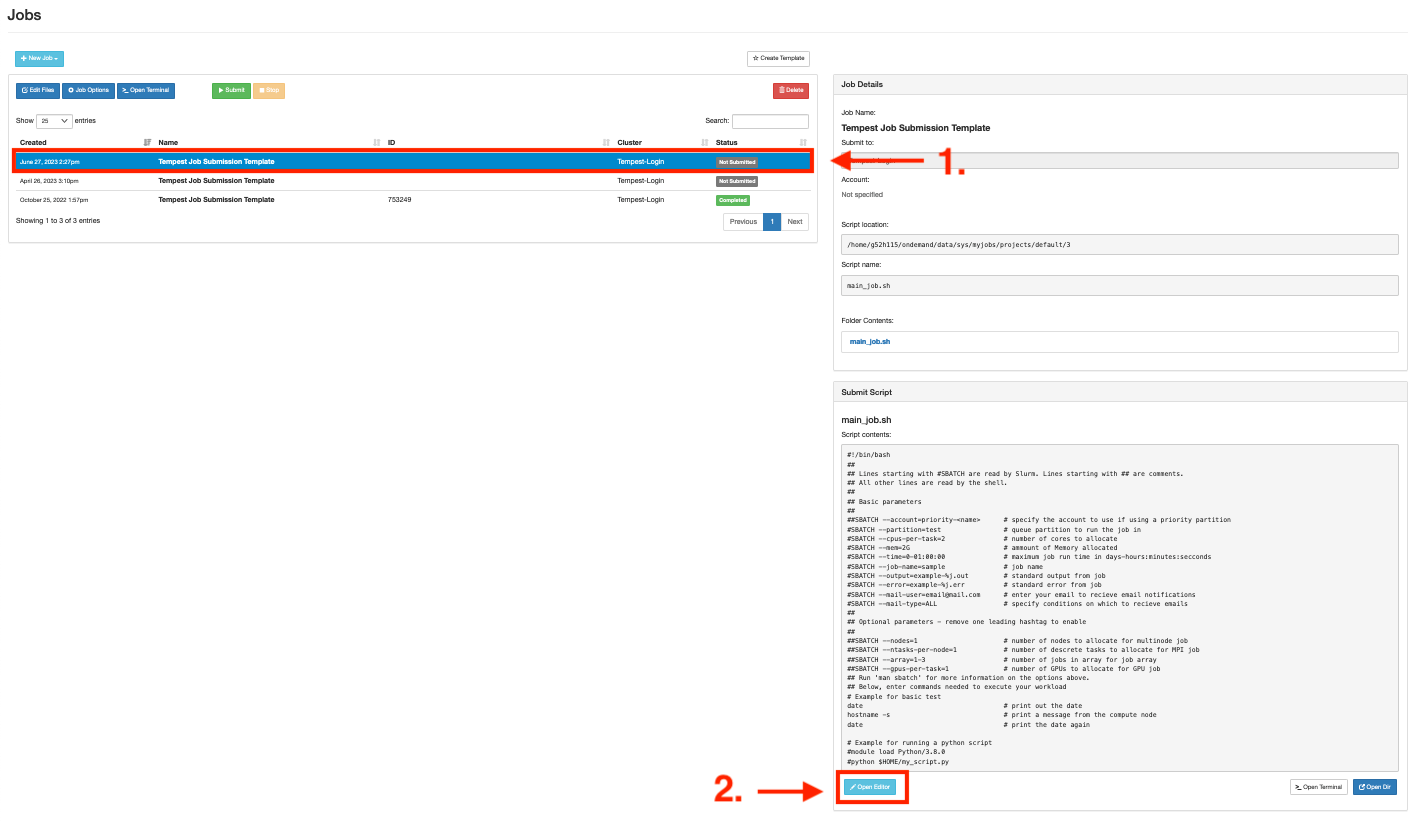
- Edit the sbatch script to specify the resources, modules, and software commands you'd
like to run
- Specify the account**, partition**, CPUs, memory, and time to allocate on the cluster for you job
- Specify the name of the job, names for log files, and email for job status updates. Make these simple and clear.
- Specify any additional resources necessary (e.g. number of GPUs needed if running a GPU workload, or number of nodes needed if running a multi-node job)
- All module loading and programmatic commands should be written out below the #SBATCH lines. These will be executed on the node allocated by Slurm.
- Save your job script
**Note: Account and partition must match. If running on priority partition, must be using priority-<account-name>. If running under unsafe partition, must be using group-<account-name>.

- Submit your job to the cluser
- Select your newly edited job
- Click the green "Submit" button