Web Desktop
To access a web-based desktop for your Tempest account, follow the instructions below:
- Navigate to the Tempest web access login page
- Enter your NetID and Password to sign in to Tempest
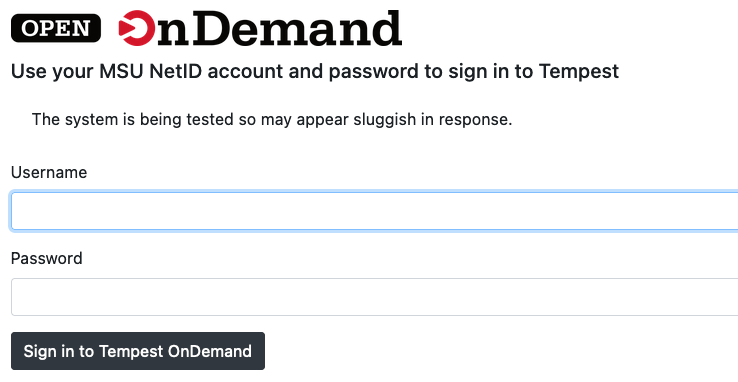
- Select Interactive Apps > Tempest Xfce Desktop from the top menu bar
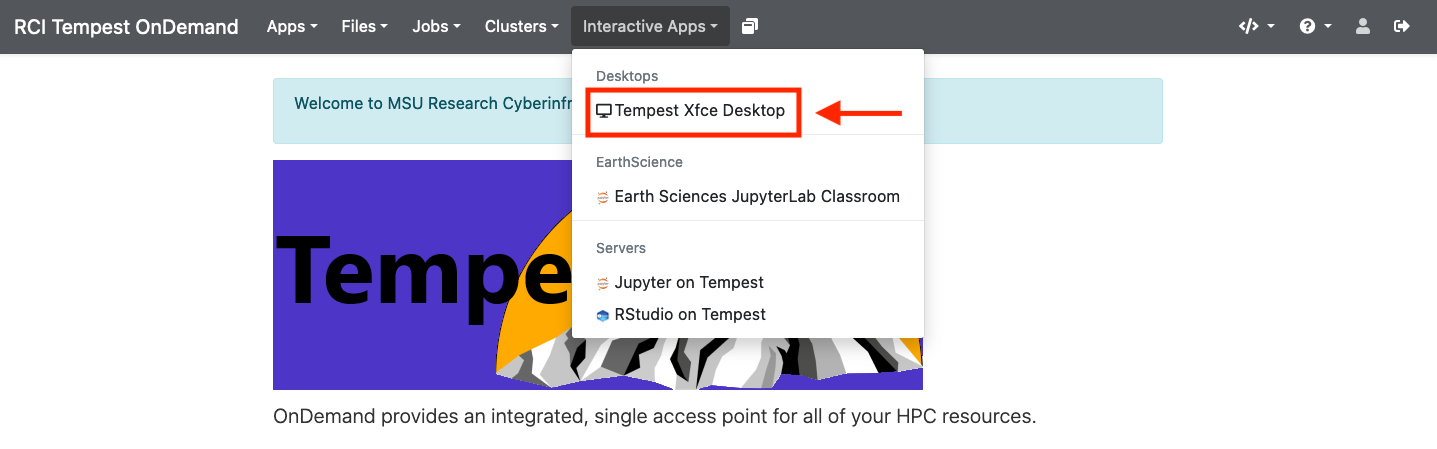
- Select the specifications for your web desktop session (Note: the fewer resources
you specify, the faster the session will start. The default settings generally start
immediately)
- Make sure your account is set to "priority-<your_share>"
- Make sure the partition is set to "Interactive"
- Launch the interactive session to start a Tempest desktop session
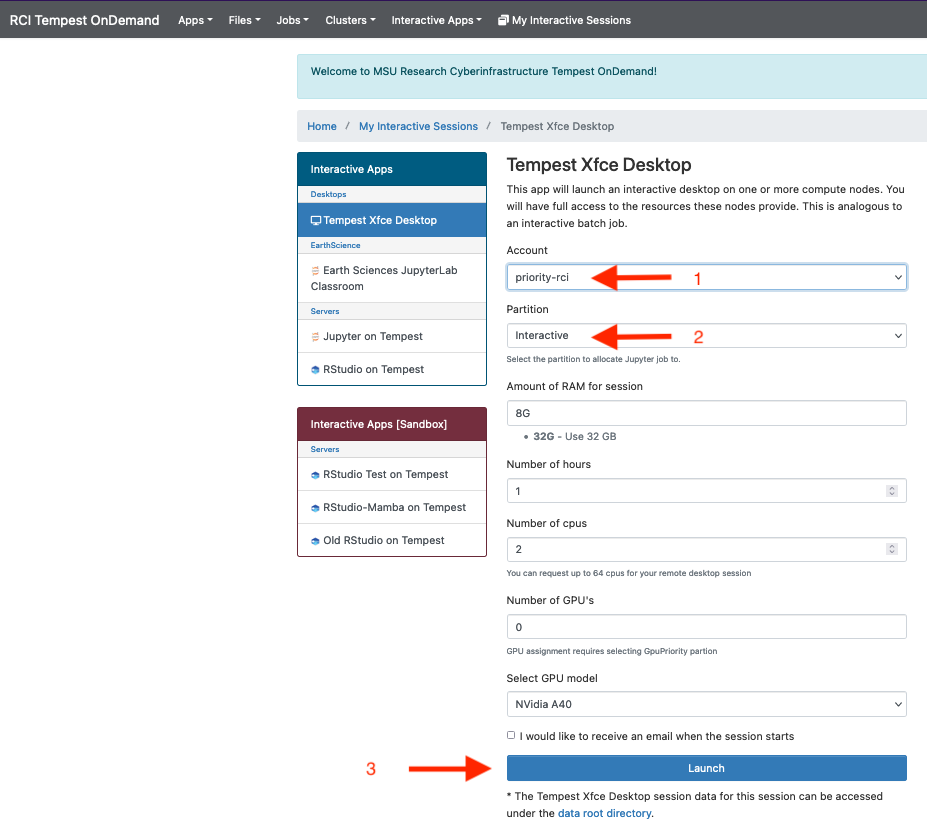
- Enter your desktop environment
- The "Host" line tells you which node of the cluster your instance is running on
- "Time Remaining" tells you how much time remains before your session is automatically ended. Note: sessions cannot be updated once started. If you need a long-running session, be sure to specify that when selecting resources in the preceding step.
- Click "Launch Tempest Xfce Desktop" to enter your Tempest desktop
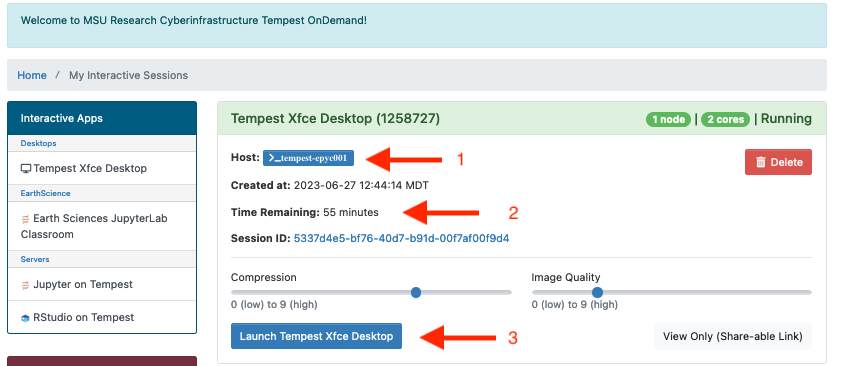
- Verify that Screen Locking has been disabled. Select Applications (top left corner)
> Settings > Screensaver > Lock Screen. Ensure that "Enable Screen Lock" is toggled
to off.
- WARNING: If your screen locks, you will lose the desktop session and it cannot be recovered

