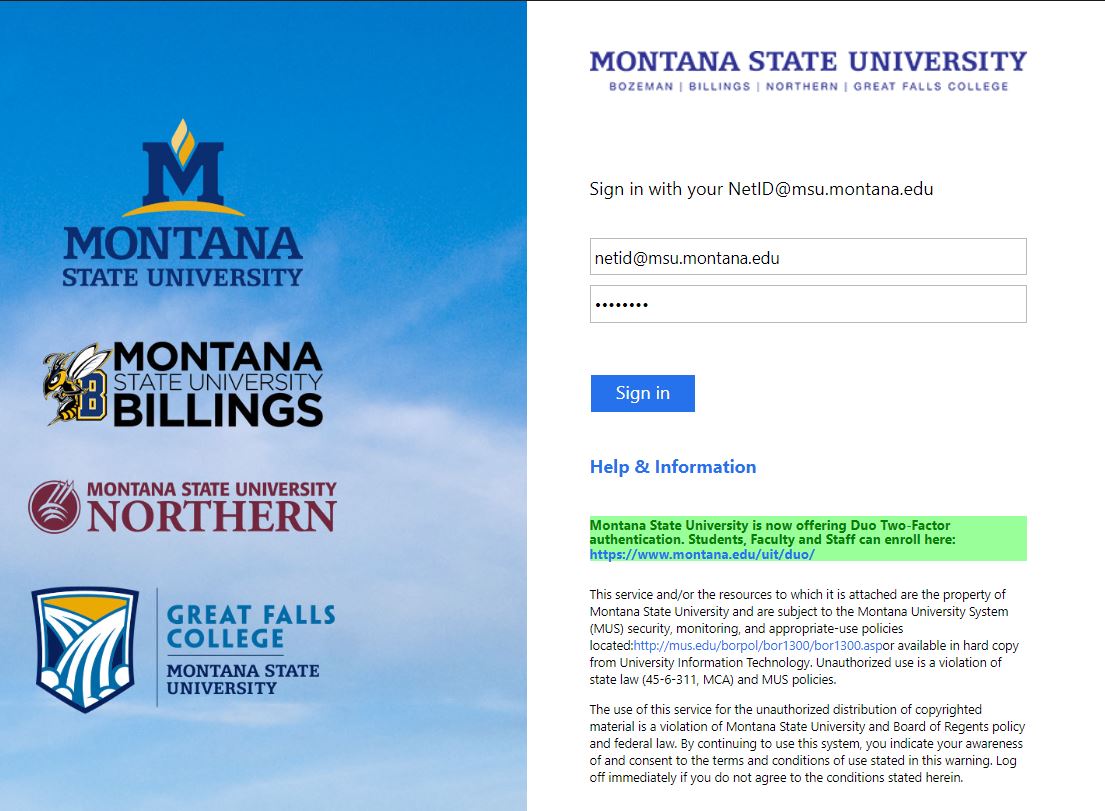The Webex App
![]()
(formerly Webex Teams and Cisco Spark)
The Webex App not only offers the ability to manage your Webex Meetings, but is also an enterprise-grade collaboration application. Whether on the go, at a desk, or together in a meeting room, the Webex App helps speed up projects, build better relationships, and solve business challenges.
Move work forward in secure work spaces where everyone can contribute anytime, from any device, with messaging, file sharing, screen sharing, white boarding, video meetings, and more. Send important information via direct and team messages, where they can be read and responded to right away or flagged for follow up later. Keeping track of conversations is easy, all your messages are saved in the same space where you meet. You can customize your notifications, so you only get alerts about messages that matter to you. You can use filters to zero in on spaces where you've been mentioned, and read receipts show you who has checked in.
Web Browser Version
You can access the Webex App, via a Web Browser by navigating to https://web.webex.com/ and logging in via the normal process.
For a Comprehensive Knowledge Article on the Webex App Click Here
Topics Include
- Getting Started
- Messaging
- Meetings
- Calling
For a General Overview Knowledge Article on the Webex App Click Here
Topics Include
- What's New and What's Coming Soon
- Getting Started
- Setting Up Your App
- Get the Latest Version
- Work in Spaces and Teams
- Moderate Spaces and Teams
- Share Files and Whiteboard
- Video Calls
- Schedule and Join Meetings
- Connect with Devices
- Accessibility Support
Access
You can access the Webex Meetings interface using
- Desktop App *Recommended*
- Web Browser
- Mobile App
Once inside the interface, you will use your netID credentials to login (e.g. a12b345)
See important sign in info below for details
You'll be prompted for an email address the first time you open the app.
1) Enter your @montana.edu or @student.montana.edu email address and click Next.
Note: If you have a msubobcats.com Athletics Dept. email, please use that instead.
2. You will then be taken to the MSU login page, where you will input your UPN and
associated password:
[email protected] for faculty/staff/student employees/graduate assistants
[email protected] for students
IMPORTANT: Using your @montana.edu address will associate you with MSU's Webex license.
WARNING!
If you use an email address other than your @montana.edu, @student.montana.edu or @msubobcats.com at the initial sign-in screen, the account that gets created will not be associated to the MSU Instance and will
limit the features and functionality available to use.
DATA SECURITY NOTE: Please consult MSU's Data Stewardship Policy for information about sharing MSU Data.