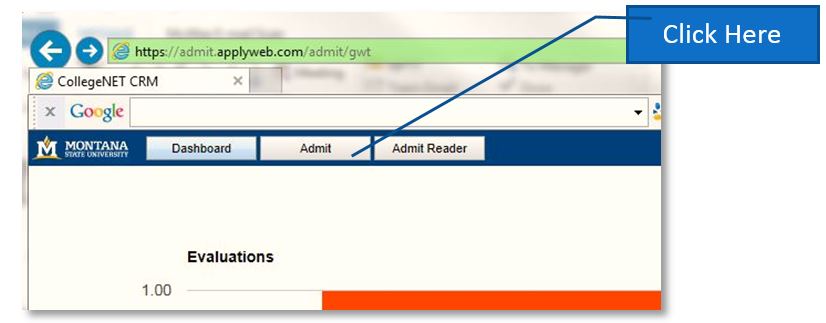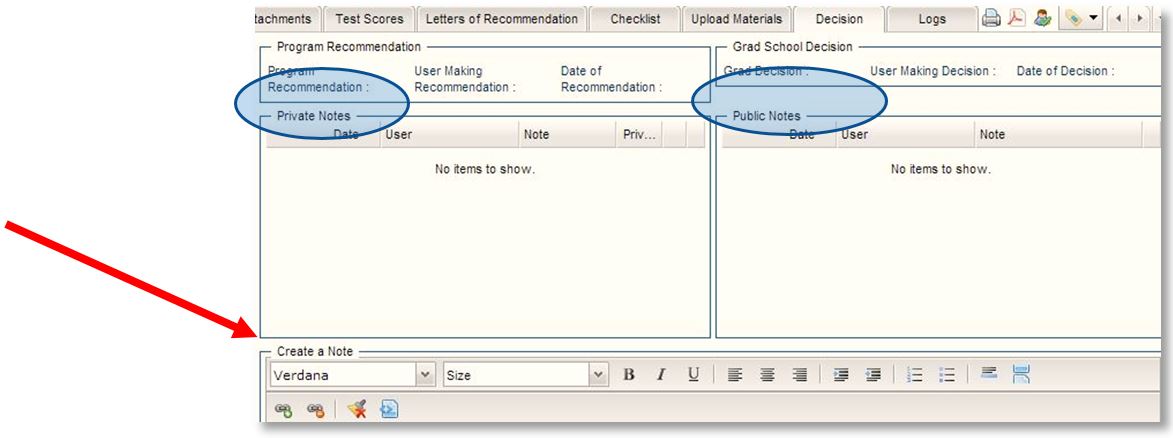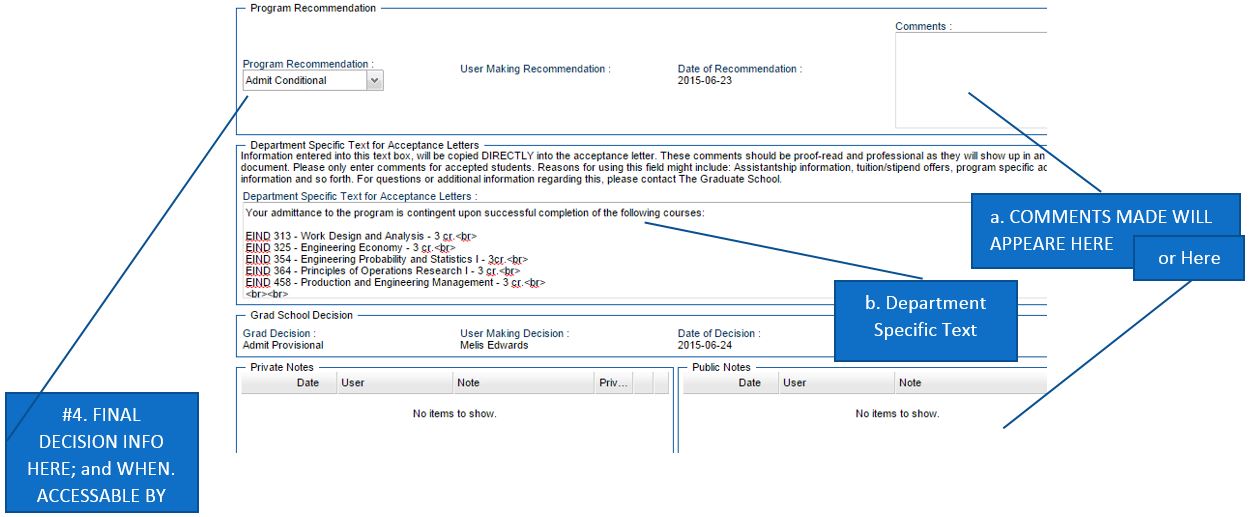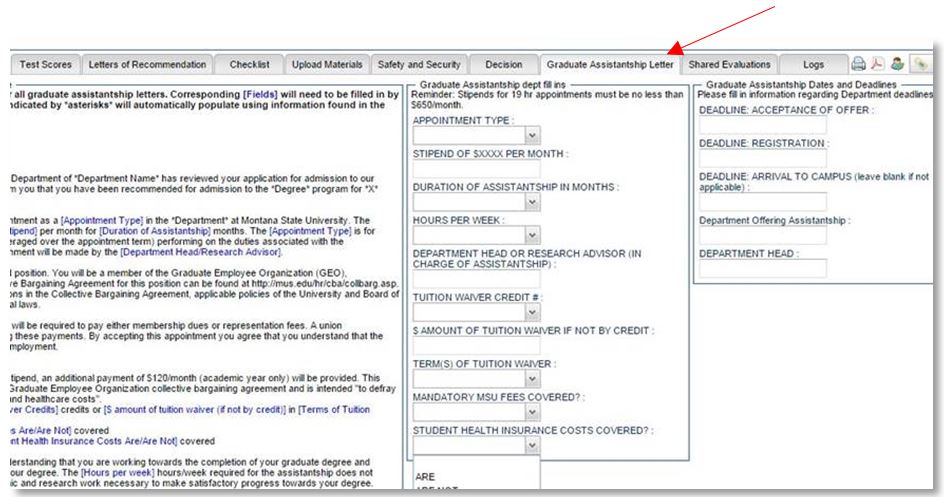CollegeNET Step by Step Users Guide
CollegeNET is the application system we use for all graduate student applications. This application portal and process is useful for both MSU applicants and the reviewers.
The system allows applicants to choose the specific degree and term they are seeking, and to provide more department specific application materials online (rather than mailing materials to the university). Once the applicant applies, the application is accessible by the Department, the Graduate School and by the Office of International Programs (if the person is international).
The portal allows for seamless engagement and review of an applicant, provides a secure pathway to receive official materials as well as processing decisions. It is 100% secure and allows synchronous review of applicant materials for anyone who has received access (which is controlled by the Graduate School).
Getting Set Up
- Accessing Collegenet: The Graduate School will first need to build you into using the system, so contact them first at [email protected] and request access. Once you receive access, login using your NetID and password.
- Be sure you use Google Chrome or Firefox using one of these links:
- For Legacy (pre-2022) Click on "Admit"; for the Updated UI, click on your department folder.
4. Open the file on the left for your program(s), this is your top "Parent" folder
5. Within that folder, you will see additoinal folders, referred to as "sub-Parent Folders"
a. If you have more than one degree, you will have a folder representing every degree.
b. You can open a "Folder" by clicking on the "+" in front of the name.
c. Inside the folders are the "Child Folders"; Ready for Review, Program Decision, and Decision Made.
6. NOTE: you can use the "help" option in the upper right corner. Press on your name, and then select Help.
APPLICATION FLOW
Applications come into CollegeNET and move directly into the department “Parent Folder”. In the Legacy example below (the Updated UI looks very similar). Applications move through the folder system with one copy staying in the Parent Folder and one would route directly into the “MS IN Ag Ed” (since there is one program in Ag Ed, there is only ONE sub-Parent Folder). If there were more program options, the application would filter directly into the specific sub-Parent folder.
- The application will REMAIN in the sub-Parent folder until it is complete. Please
consider reviewing applications when they only contain unofficial materials (considered
'awaiting materials') as it will speed up the review and decision process. To review
an incomplete application, manually move the application to the "Ready for Review"
folder.
- Click the box to the left of the persons' name.
- Drag the application into the folder.
- Change the 'checklist' tab from "Awaiting Materials" to "Awaiting Materials and In Review". This will signal the applicant the status of their application and cut down on applicants calling and emailing the University.
- Know that when you manually move an application, a copy will remain in the previous folder. These copies are all the same and are synchronously updated. If you want to have the 'copied' applications removed, let the [email protected] know; we can step in and helps clean up your folders.
- Letters of recommendations can come into an applicants' file before or after the application is submitted. These are secure, and part of the built in process of CollegeNET. However, occasionally the University will receive an official Letter; you can manually upload this into the application. Please watch the associated video on this process. You will also learn how to load official transcripts, as well.
- If an applicant submits all required and official materials, the application will automatically move to the next folder.
- Applicants can log into their application portal at any time and see the status of their application. When an application is in review, the applicant portal as "In Review" (or as indicated above when still awaiting materials).
REVIEWING AN APPLICATION
- If your department would like automated emails to be delivered to faculty/staff when an application is ready for review, please let the [email protected] know. We can set this process in motion. This process can be created for both when an application automatically moves into a folder, or if a department chooses to assign the application to particular reviewers.
- If you are a reviewer, you may only have access to one folder, the “Ready for Review”.
This is the only folder an applicant could then be reviewed. The images below are
from the view through Legacy, but very similar to the Updated UI.
- If need be, write a private/public note (the applicant cannot see these notes)
- Evaluate the applicant with a 1-10 scoring system. (If a department needs this scale
changed, contact The Graduate School.) Evaluation scores are automatically added and
can be seen in the Program Decision pool.
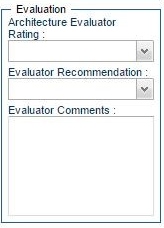
- If need be, write a private/public note (the applicant cannot see these notes)
MAKING A DECISION
- Once all the reviews are made the application will automatically move into the folder “Program Decision” folder.
- You can request to receive an email prompt for applications which fall into the "Program Decision" folder. Contact the [email protected] if you would like this option.
- Some departments may skip the #1 step and manually move the application directly to the "Program Decision" Folder. Either way, know that this is the ONLY folder that a decision can be made in.
- Decisions are made only in the "Program Decision" folder:
- Comments can be made in the public notes... if you include comments in the Public Notes - this is additional information for the Graduate School. This spot is not intended for information delivered directly to the applicant. If you want to provide information directly to the applicant, use the Department Specific Text Box.
- Department specific Text: This is an area for a department to communicate something
directly to an admitted or denied applicant. It will appear on the offer letter exactly
as written into this area. Please use this as much as possible, as it helps both
the admitted and the denied applicants. This is also where specific provisions can
be written.
- GTA/GRA: if a student will receive a GTA or a GRA; please complete the tab Graduate
Assistantship. This information will merge onto the final offer letter for the newly
admitted student.
- Once a decision is made, the applicant's file will automatically route to The Graduate School's files and automatically move to the “Decision Made” folder.
- Once the Grad School creates the decision letter, the applicant will be emailed informing them to check their portal for a decision.
- The applicant will review their letter in the application portal within CollegeNET and will either accept or decline the offer in the same location. Applicants are not mailed any paper materials, letters, or admission packet and such from the Grad School (see the final section under APPLICANT LETTERS).
- Applicants who are admitted have a link in their offer letters to this page on The Grad School website: New Graduate Student Information. This will tell them their next steps in regards to registration, lifting holds, orientation, and more.
- If a department would like to offer funding AFTER an initial offer of admission has
been delivered months/weeks earlier, then they should:
- Write the letter using the assistantship template as above
- Send the letter via email to the student, cc'd the G.S as well as the Office of International Programs (if an international student).
- Load the letter into a spot in the 'Additional Uploads' Tab, where we indicate "Department Specific Funds"
- Applications will stay in the department folders until The Graduate School proceeds with a process referred to as “Archiving.” Archiving is done typically after the 15th class day each term. The Grad School will send out reminders to departments to download all application information as PDF’s if they want to keep electronic records of them. The Grad School will always have a copy of the student’s records.